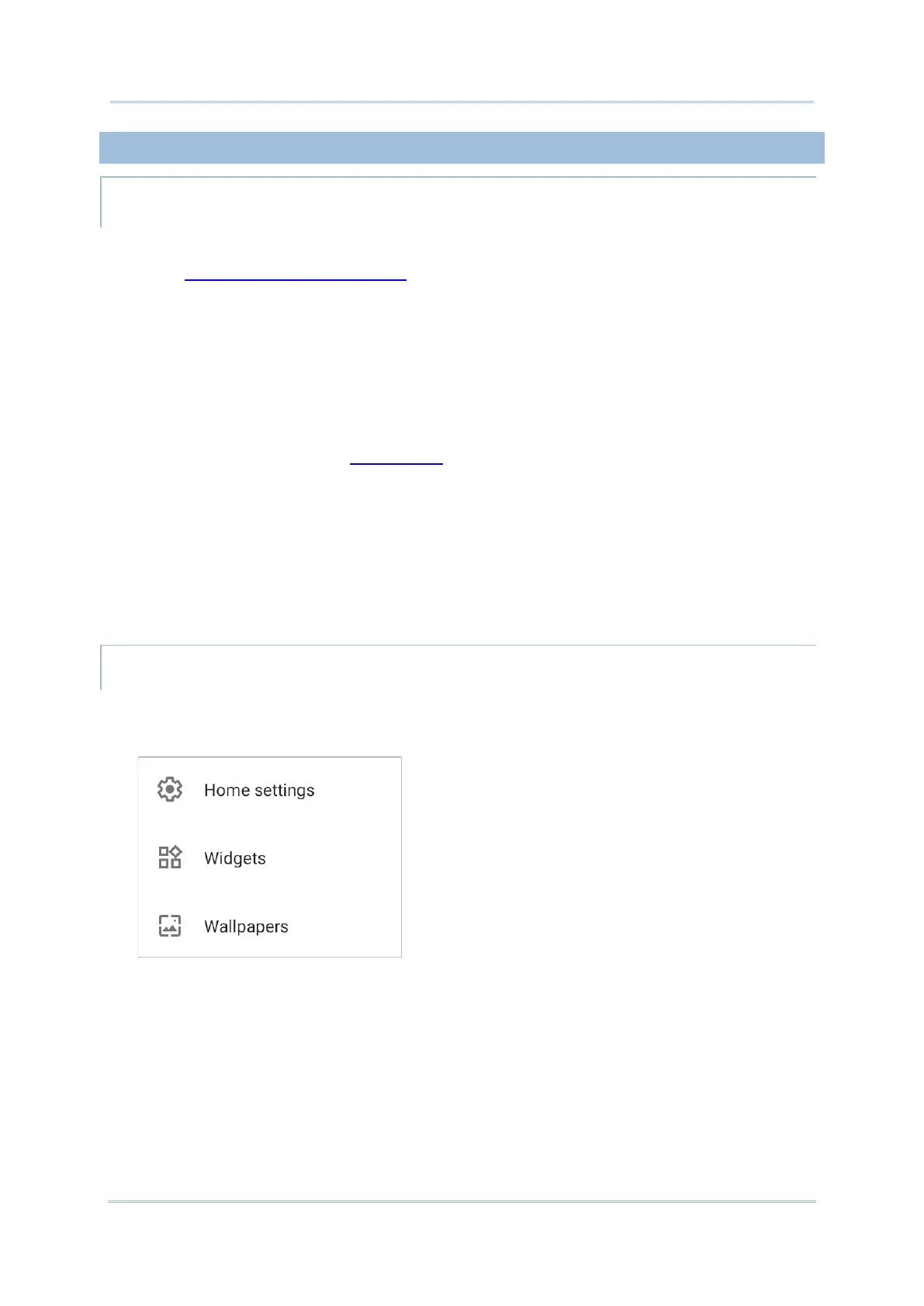3.1.1. APPLICATION & WIDGET ON HOME SCREEN
ADD APPLICATION SHORTCUT TO HOME SCREEN
To add an application to Home screen:
1) Open App Drawer (All Application) on the home screen you would like to customize.
2) Locate the application to add, tap and hold the application icon.
3) Drag the application icon upward and the home screen will appear. Keep dragging the
app icon and move it to your preferred position and release to have it placed.
Long pressing certain applications such as Chrome or Gmail may show the app shortcuts.
To add such applications from App Drawer to Home screen, please:
1) Keep tapping and holding the application icon and drag it upward.
2) The Home screen will appear. Drag the application icon to your preferred position and
release to have it placed.
ADD WIDGET TO HOME SCREEN
1) Tap and hold any empty spot on the home screen, and select “Widgets” from the
appeared menu.
2) In the widget selection list, scroll to locate your desired widget.
3) Tap and hold the widget until the home screen layout appears. Drag the widget to your
preferred position and release to have it placed.
4) For a setting shortcut, you will have to select a specific setting from the shortcuts list.
