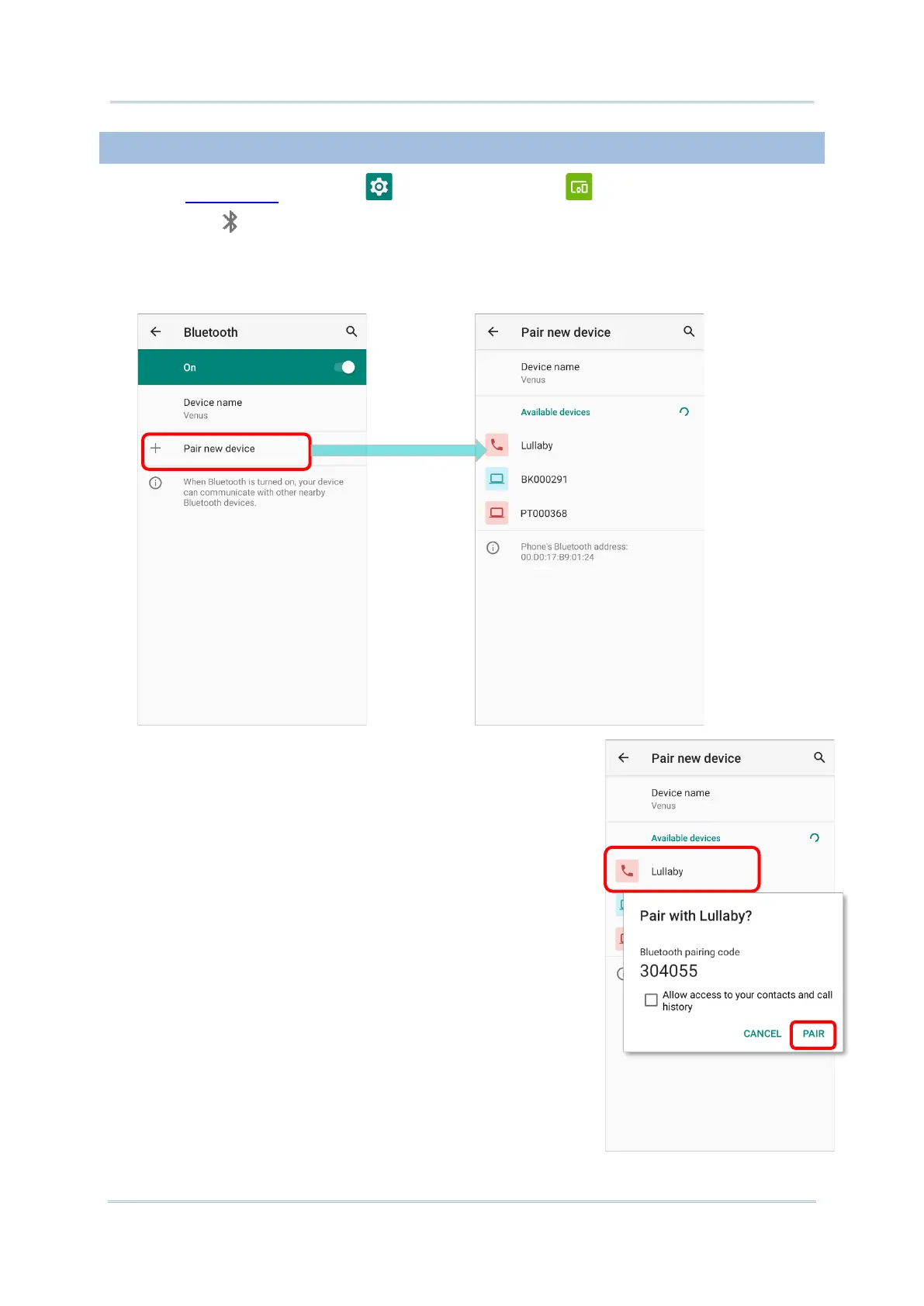4.2.4. PAIR BLUETOOTH DEVICES
1) Go to App Drawer | Settings | Connected devices | Connection preferences |
Bluetooth .
Tap the switch to On to scan for available Bluetooth devices nearby. Scroll through
the list and tap the device you would like to pair.
2) The Bluetooth pairing request window opens.
Depending on the pairing settings of the Bluetooth
device, you may need to enter a passkey, or confirm
the assigned passkey on the device to pair if a smart
pairing method is applied. Enter/confirm the passkey
on the device to pair.
