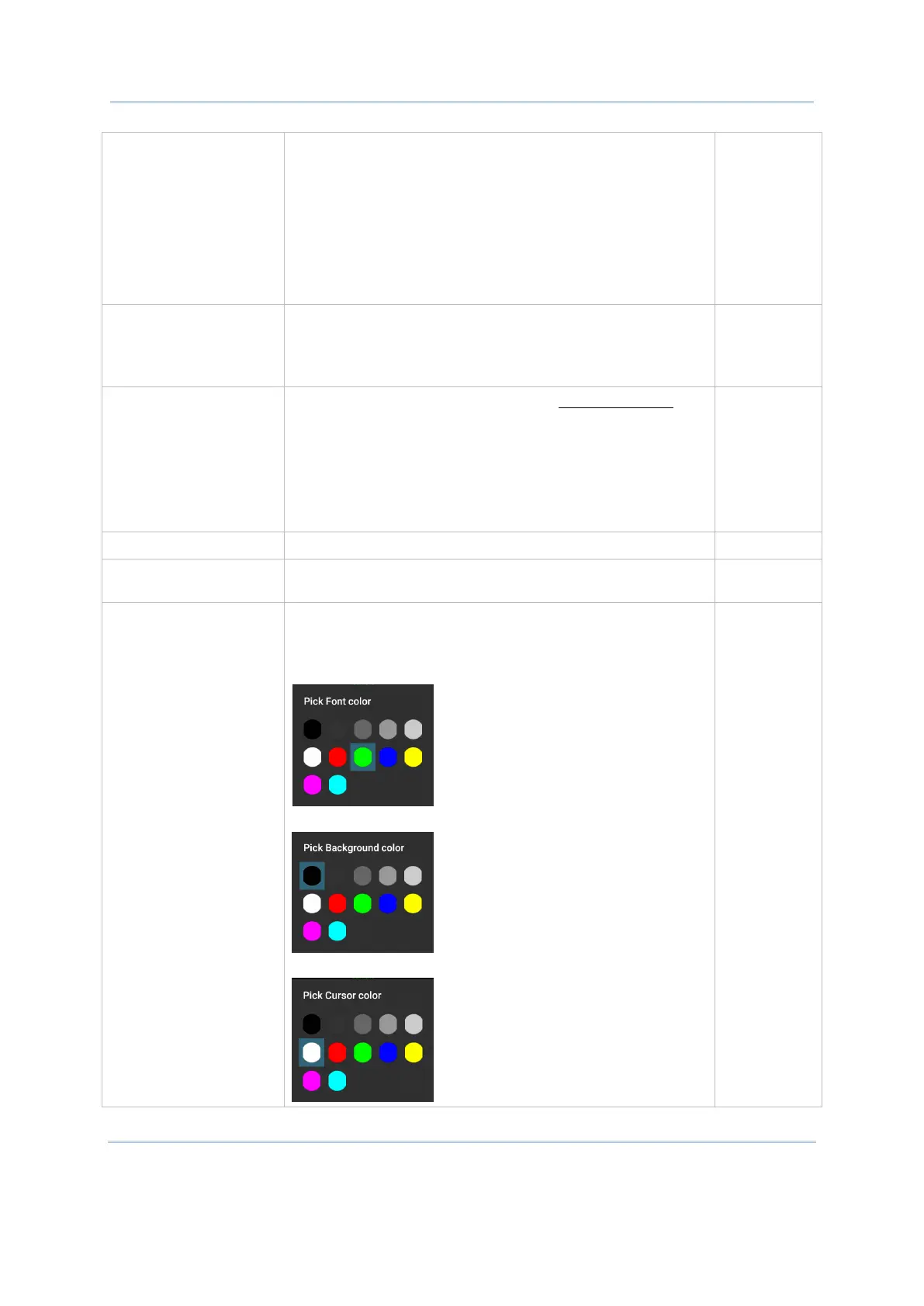38
Terminal Emulator User Guide
Auto Tracking Auto-position Terminal Screen to bring cursor into view.
Swipe the control bar from left to right to enable this
function and tap to select:
Visible (The cursor constantly shows at the
upper-right of the screen.)
Center (The cursor constantly shows in the center of
the screen.)
Locked Location (The screen is locked to the position
set by column and row.)
Visible
Locked Location When Auto Tracking is set to Locked Location, users can
tap this item to specify the accurate coordinates.
The screen is locked to the position set by column and row
(Col: 0~79; Row: 0~23).
Disabled
Font Assign the font to show characters in Terminal Screen.
Options are:
Courier New
Lucida Console
Excalibur Monospace
NetTerm ANSI
NetTerm OEM
Courier New
Font Size Assign the size to show characters in Terminal Screen. 16
Line Spacing Assign the line spacing to show characters in Terminal
Screen.
3
Color Settings Tap this item to customize the font color, background color,
and cursor color in the Terminal Screen according to user
preferences.
Tap the Font Color area to determine font color.
Tap the Background Color area to determine font color.
Tap the Cursor Color area to determine cursor color.
Sample
