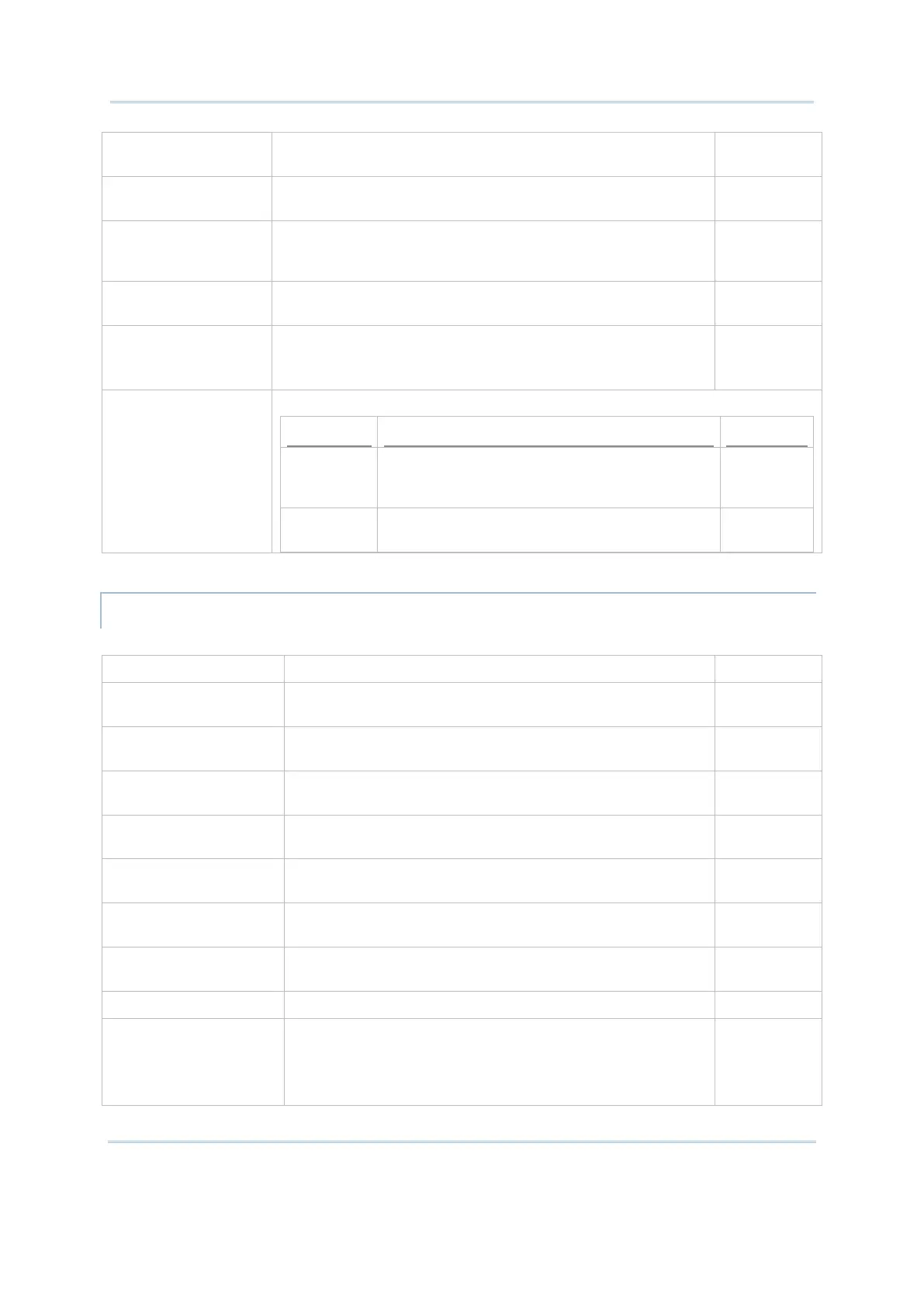37
Convert to Uppercase Capitalize all the letters of input data. Deselected
(Disabled)
Auto Unlock Enable the mobile computer not to be locked or give out an
alarm sound when pressing any keys.
Deselected
(Disabled)
Override field
properties
Check it to send the contents of all fields to the host service
when pressing field exit keys or entering the last character in
the last required field.
Deselected
(Disabled)
Clear field before
scanning data
Check it to clear the field before inputting the scanned data. Deselected
(Disabled)
Field Length if Exceed Define how to handle the data when it exceeds 5250’s
specified field length. Options are:
Reject, Truncate, Split to next field.
Truncate
Error Message Adjust the location and form of an error message for display on the terminal.
Display
Error in
ROW
Select the location (row number) to display an
error message if an error occurs.
23
Pop-up
Window
Show the error message in the form of a
pop-up window.
Deselected
(Disabled)
Featured settings on Screen are as follows:
Show Connecting Host
IP
Display connecting host IP right beneath the toolbar. Selected
(Enabled)
Screen Panning Check it to enable/disable viewing the desired portion of the
screen by swiping the display.
Selected
(Enabled)
Floating Action Button Check it to enable/disable showing the floating action
button for the on-screen keyboard.
Selected
(Enabled)
Activate Macro Check it to enable pop-up Macro toolbar on the screen once
the session is connected.
Deselected
(Disabled)
Auto Popup SIP On
Connection
Check it to enable/disable the pop-up SIP to automatically
display on connection.
Deselected
(Disabled)
Haptic Feedback On
Keypress
Check it to enable/disable vibration when pressing the keys
on the virtual keyboard.
Selected
(Enabled)
Popup On Keypress Check it to enable/disable key icons popping up when
pressing the keys on the virtual keyboard.
Deselected
(Disabled)
Keyboard Layout Choose the keyboard layout between Type 1 and Type 2. Type1
Cursor Type Change the cursor type between three different modes:
Default (half block cursor)
Underline (underline cursor)
Block (full block cursor)
Default
