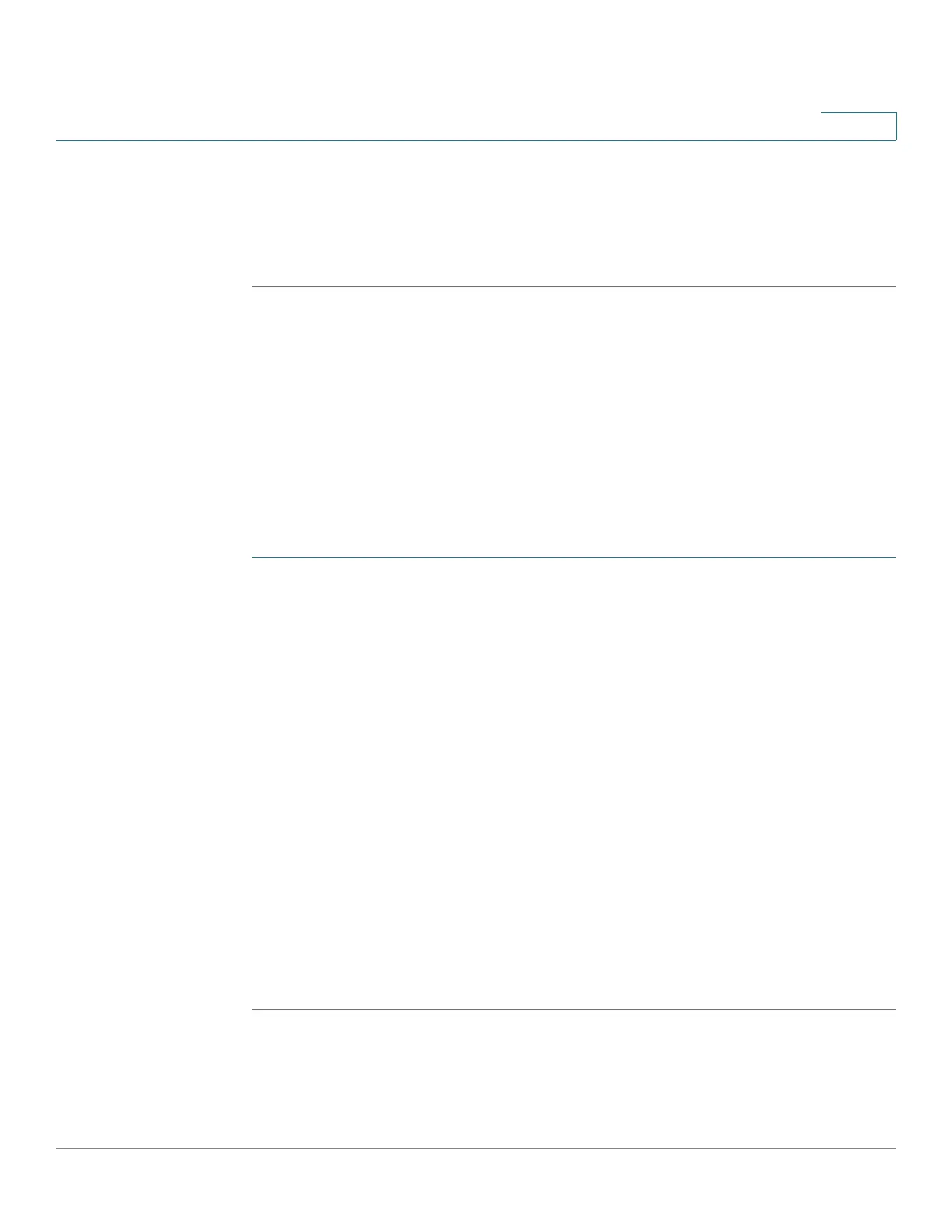Administration: Discovery
Discovery - CDP
Cisco 350, 350X and 550X Series Managed Switches, Firmware Release 2.4, ver 0.4 159
9
- PD Spare Pair Operational State—Indicates whether the 4-pair ability is enabled or
disabled.
NOTE Clicking on the Clear Table button disconnect all connected devices if from CDP, and if Auto
Smartport is enabled change all port types to default.
CDP Statistics
The CDP Statistics page displays information regarding CDP frames that sent or received
from a port. CDP packets are received from devices attached to the switches interfaces, and
are used for the Smartport feature. See Discovery - CDP for more information.
CDP statistics for a port are only displayed if CDP is enabled globally and on the port. This is
done in the CDP Properties page and the CDP Interface Settings page.
To view CDP statistics:
STEP 1 Click Administration > Discovery - CDP > CDP Statistics.
The following fields are displayed for every interface including the OOB port:
Packets Received/Transmitted:
• Version 1—Number of CDP version 1 packets received/transmitted.
• Version 2—Number of CDP version 2 packets received/transmitted.
• Total—Total number of CDP packets received/transmitted.
The CDP Error Statistics section displays the CDP error counters.
• Illegal Checksum—Number of packets received with illegal checksum value.
• Other Errors—Number of packets received with errors other than illegal checksums.
• Neighbors Over Maximum—Number of times that packet information could not be
stored in cache because of lack of room.
STEP 2 To clear all counters on all interfaces, click Clear All Interface Counters. To clear all
counters on an interface, select it and click Clear Interface Counters.
