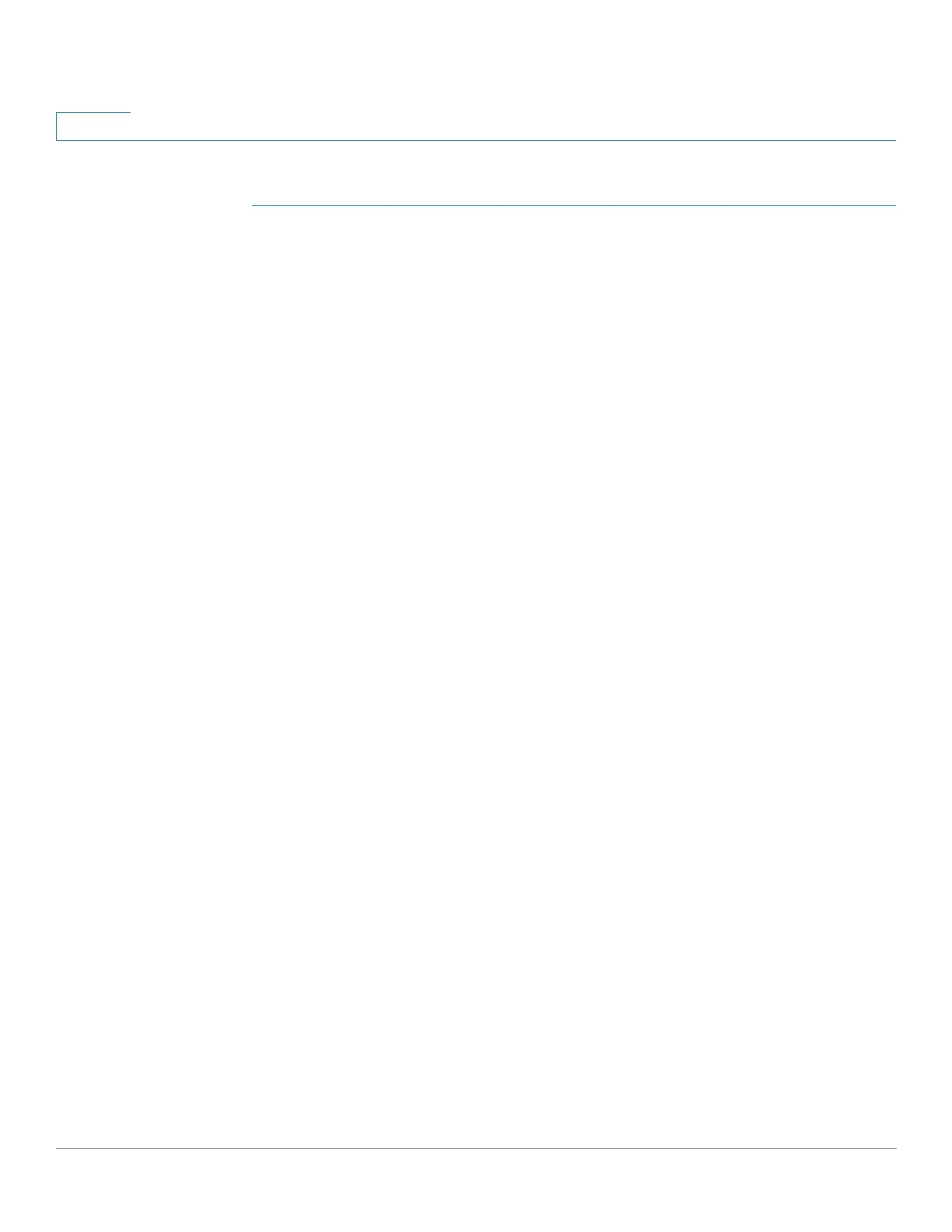Port Management
PoE
192 Cisco 350, 350X and 550X Series Managed Switches, Firmware Release 2.4, ver 0.4
10
To view the PoE consumption trend on the device and define settings for the view:
STEP 1 Click Port Management > PoE > Statistics.
STEP 2 Select the unit and port in the Unit and Port fields.
STEP 3 Select the Refresh Rate.
STEP 4 The following fields are displayed for the selected interface:
Consumption History
• Average Consumption over Last Hour—Average of all PoE consumption readings in
the last hour.
• Average Consumption over Last Day—Average of all PoE consumption readings in
the last day.
• Average Consumption over Last Week—Average of all PoE consumption readings in
the last week.
PoE Event Counters
• Overload Counter—Number of overload conditions detected.
• Short Counter—Number of short conditions detected
• Denied Counter—Number of denied conditions detected
• Absent Counter—Number of absent conditions detected
• Invalid Signature Counter—Number of invalid signature conditions detected
The following operations can be performed in the main page:
• Clear Event Counters—Clear the displayed event counters.
• View All Interfaces Statistics—Display the above statistics for all interfaces
• View Interface History Graph—Display the counters in graph format.
• Refresh—Refresh the displayed counters.
The following operations can be performed by clicking View All Interfaces Statistics:
• Clear Event Counters—Clear the displayed event counters.
• View Interfaces Statistics—Display the above statistics for a selected interface
• View Interface History Graph—Display the counters in graph format for a selected
interface
