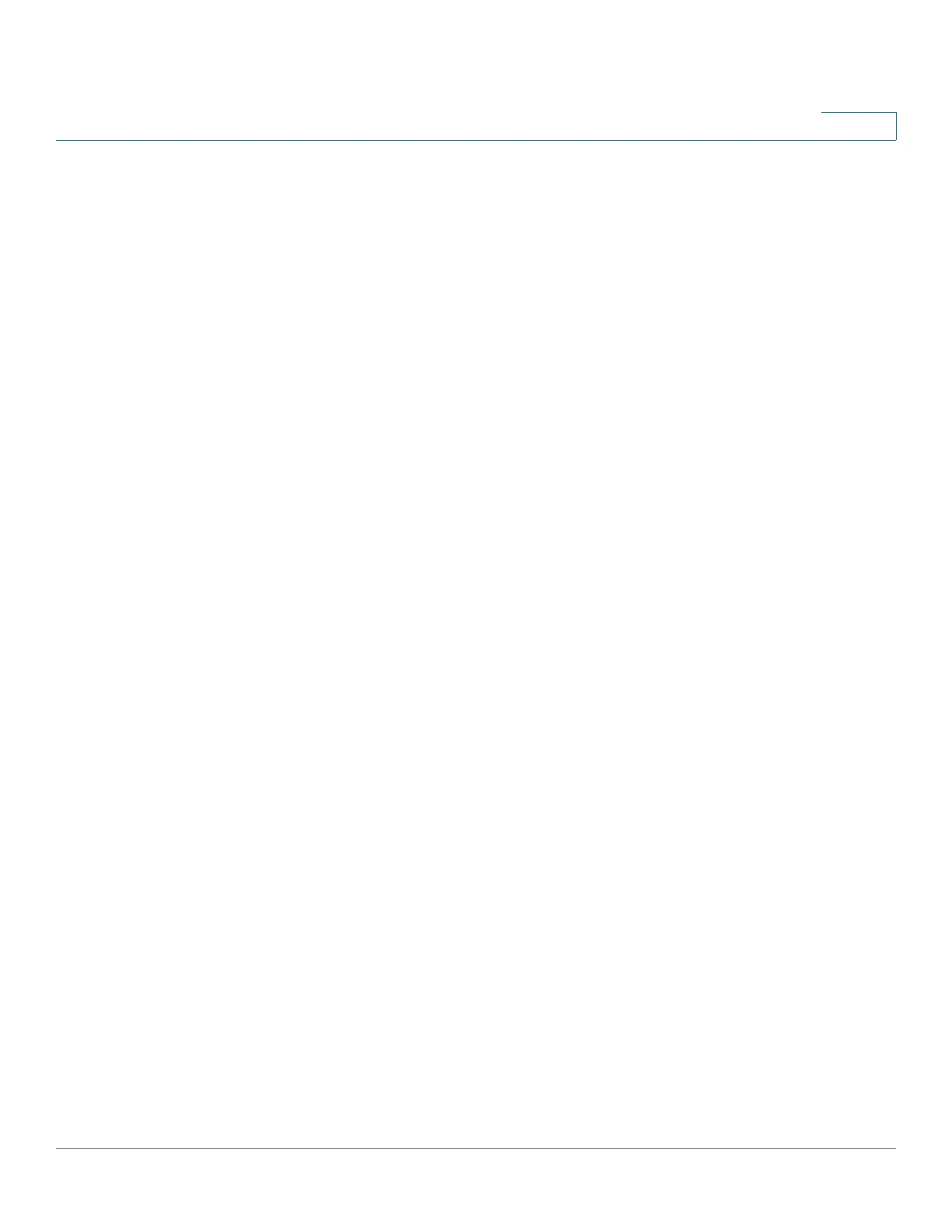Spanning Tree
RSTP Interface Settings
Cisco 350, 350X and 550X Series Managed Switches, Firmware Release 2.4, ver 0.4 251
13
• Role—Displays the role of the port that was assigned by STP to provide STP paths. The
possible roles are:
- Root—Lowest cost path to forward packets to the Root Bridge.
- Designated—The interface through which the bridge is connected to the LAN,
which provides the lowest cost path from the LAN to the Root Bridge.
- Alternate—Provides an alternate path to the Root Bridge from the root port.
- Backup—Provides a backup path to the designated port path toward the Spanning
Tree leaves. This provides a configuration in which two ports are connected in a
loop by a point-to-point link. Backup ports are also used when a LAN has two or
more established connections to a shared segment.
- Disabled—The port is not participating in Spanning Tree.
• Mode—Displays the current Spanning Tree mode: Classic STP or RSTP.
• Fast Link Operational Status—Displays whether the Fast Link (Edge Port) is enabled,
disabled, or automatic for the interface. The values are:
- Enabled—Fast Link is enabled.
- Disabled—Fast Link is disabled.
- Auto—Fast Link mode is enabled a few seconds after the interface becomes active.
• Port Status—Displays the RSTP status on the specific port.
- Disabled—STP is currently disabled on the port.
- Discarding—The port is currently discarding/blocked, and it cannot forward traffic
or learn MAC addresses.
- Listening—The port is in Listening mode. The port cannot forward traffic, and
cannot learn MAC addresses.
- Learning—The port is in Learning mode. The port cannot forward traffic, however
it can learn new MAC addresses.
- Forwarding—The port is in Forwarding mode. The port can forward traffic and
learn new MAC addresses.
STEP 8 Click Apply. The Running Configuration file is updated.
