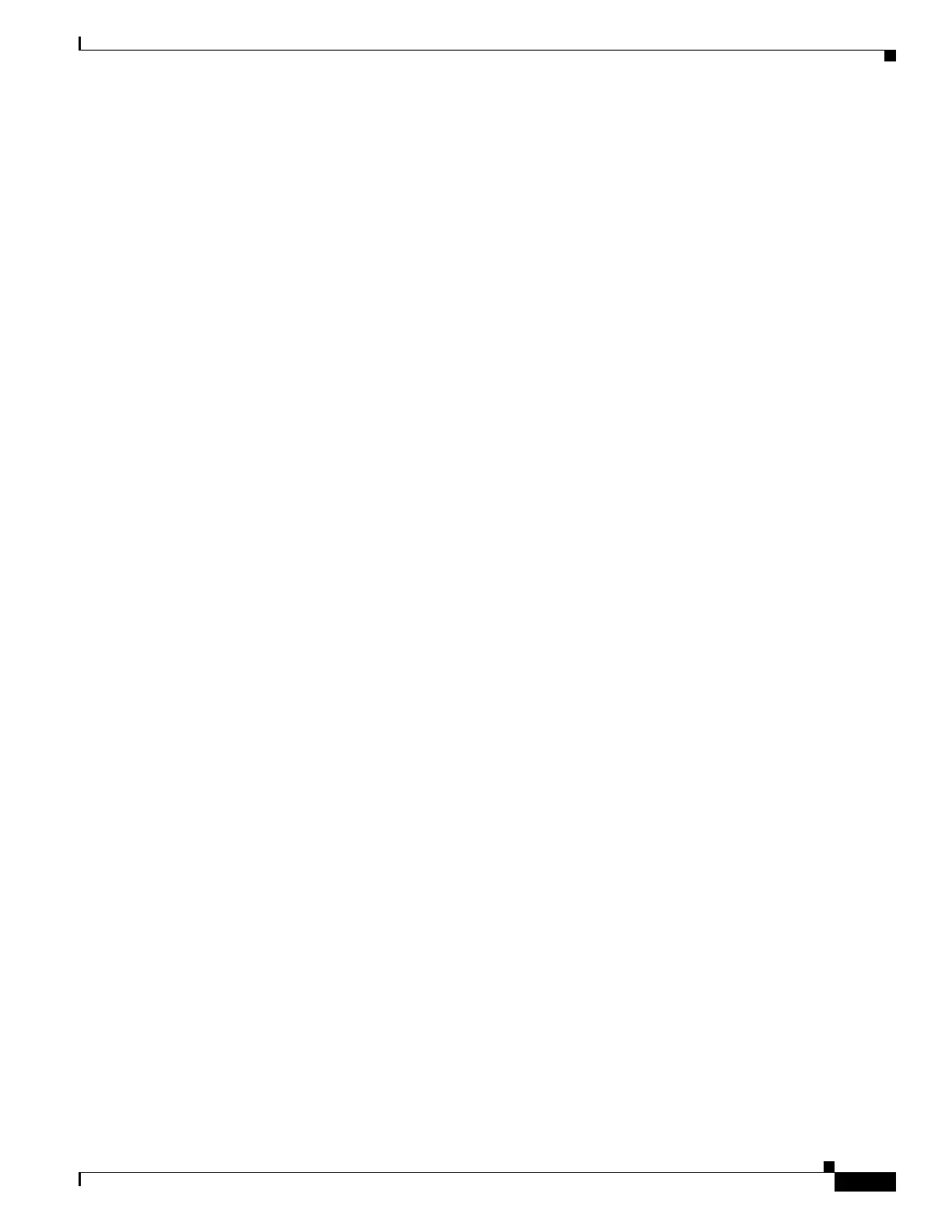219
Cisco 3900 Series, Cisco 2900 Series, and Cisco 1900 Series Integrated Services Routers Generation 2 Software Configuration Guide
Chapter Upgrading the Cisco IOS Software
How to Upgrade the Cisco IOS Image
Which Cisco IOS Release Is Running on My Router Now?
To determine the Cisco IOS release that is currently running on your router, and the filename of the
system image, enter the show version command in user EXEC or privileged EXEC mode.
How Do I Choose the New Cisco IOS Release and Feature Set?
To determine which Cisco IOS releases and feature are supported on your platform, go to Cisco Feature
Navigator at http://www.cisco.com/go/cfn. You must have an account at Cisco.com. If you do not have
an account or have forgotten your username or password, click Cancel at the login dialog box and follow
the instructions that appear.
Cisco 3900 series, 2900 series, and 1900 series ISRs support Cisco IOS software entitlement and
enforcement. See Software Activation on Cisco Integrated Services Routers at Cisco.com for feature and
package license information.
Where Do I Download the System Image?
To download a system image you must have an account at Cisco.com to gain access to the following
websites. If you do not have an account or have forgotten your username or password, click Cancel at
the login dialog box, and follow the instructions that appear.
If you know the Cisco IOS release and feature set you want to download, go directly to
http://www.cisco.com/kobayashi/sw-center/index.shtml.
For more information before selecting the Cisco IOS release and feature set, go to the Software
Download Center at:
http://www.cisco.com/public/sw-center/index.shtml.
For more information about Loading and Managing System images, go to
http://www.cisco.com/en/US/docs/ios/fundamentals/configuration/guide/cf_system_images.html.
How to Upgrade the Cisco IOS Image
This section provides information about upgrading the Cisco IOS image on the router.
• Saving Backup Copies of Your Old System Image and Configuration, page 220
• Ensuring Adequate DRAM for the New System Image, page 221
• Ensuring Adequate Flash Memory for the New System Image, page 223
• Copying the System Image into Flash Memory, page 226
• Loading the New System Image, page 232
• Saving Backup Copies of Your New System Image and Configuration, page 237
