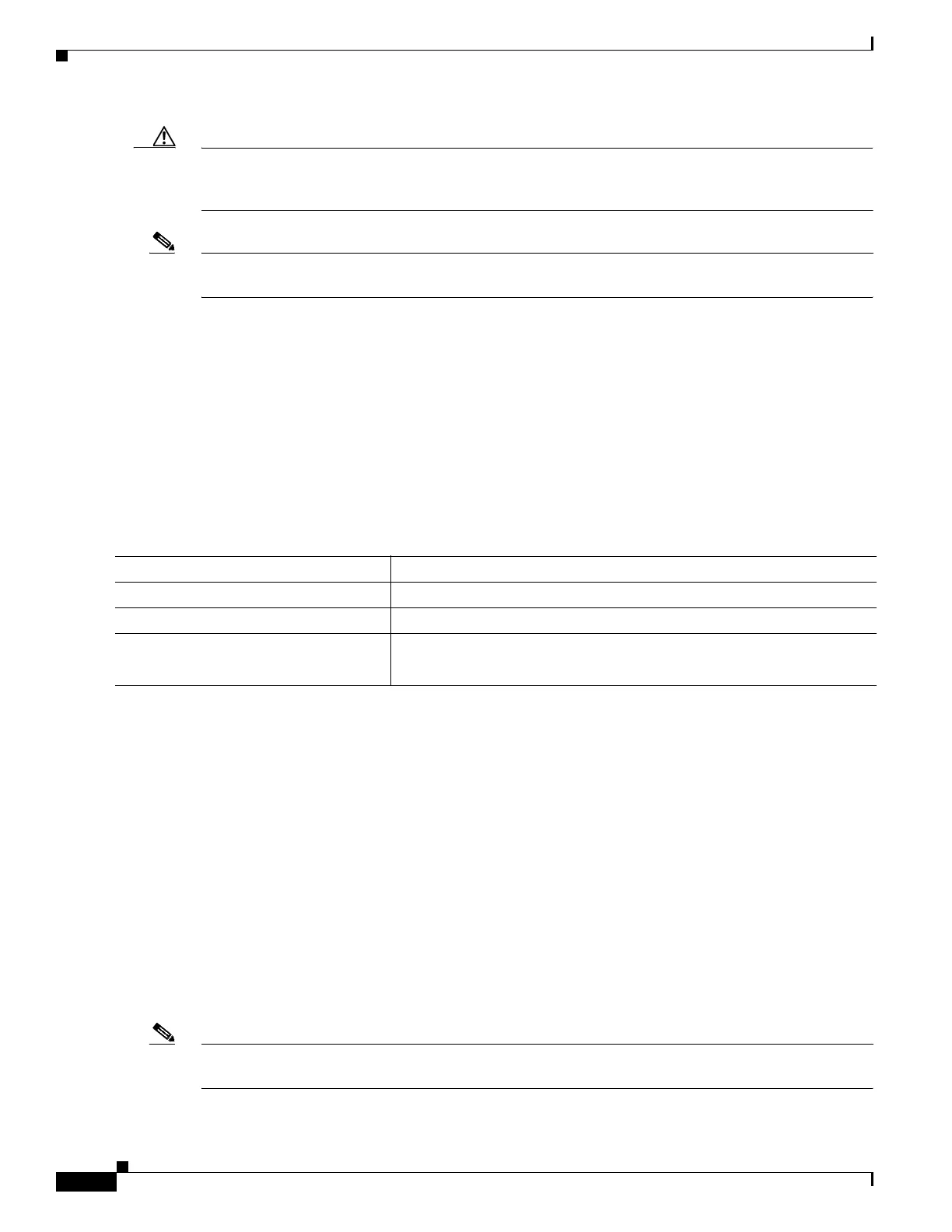296
Cisco 3900 Series, Cisco 2900 Series, and Cisco 1900 Series Integrated Services Routers Generation 2 Software Configuration Guide
Chapter Administering the Wireless Device
Disabling the Mode Button Function
Caution This command disables password recovery. If you lose the privileged EXEC mode password for the
access point after entering this command, you will need to contact the Cisco Technical Assistance Center
(TAC) to regain access to the access point command line interface (CLI).
Note To reboot the wireless device, use the service-module wlan-ap reset command from the Cisco IOS CLI.
See the “Rebooting the Wireless Device” section on page 314 for information about this command.
The mode button is enabled by default. To disable the access point’s mode button, Follow these steps,
beginning in privileged EXEC mode.
SUMMARY STEPS
1. configure terminal
2. no boot mode-button
3. end
DETAILED STEPS
You can check the status of the mode button by executing the show boot or show boot mode-button
command in privileged EXEC mode. The status does not appear in the running configuration. The
following shows typical responses to the show boot and show boot mode-button commands:
ap# show boot
BOOT path-list: flash:/c1200-k9w7-mx-v123_7_ja.20050430/c1200-k9w7-mx.v123_7_ja.20050430
Config file: flash:/config.txt
Private Config file: flash:/private-config
Enable Break: no
Manual boot:no
Mode button:on
Enable IOS break: no
HELPER path-list:
NVRAM/Config file
buffer size: 32768
ap#show boot mode-button
on
ap#
Note As long as the privileged EXEC password is known, you can use the boot mode-button command to
restore the mode button to normal operation.
Command Purpose
Step 1
configure terminal Enters global configuration mode.
Step 2
no boot mode-button Disables the access point’s mode button.
Step 3
end Returns to privileged EXEC mode.
Note It is not necessary to save the configuration.
