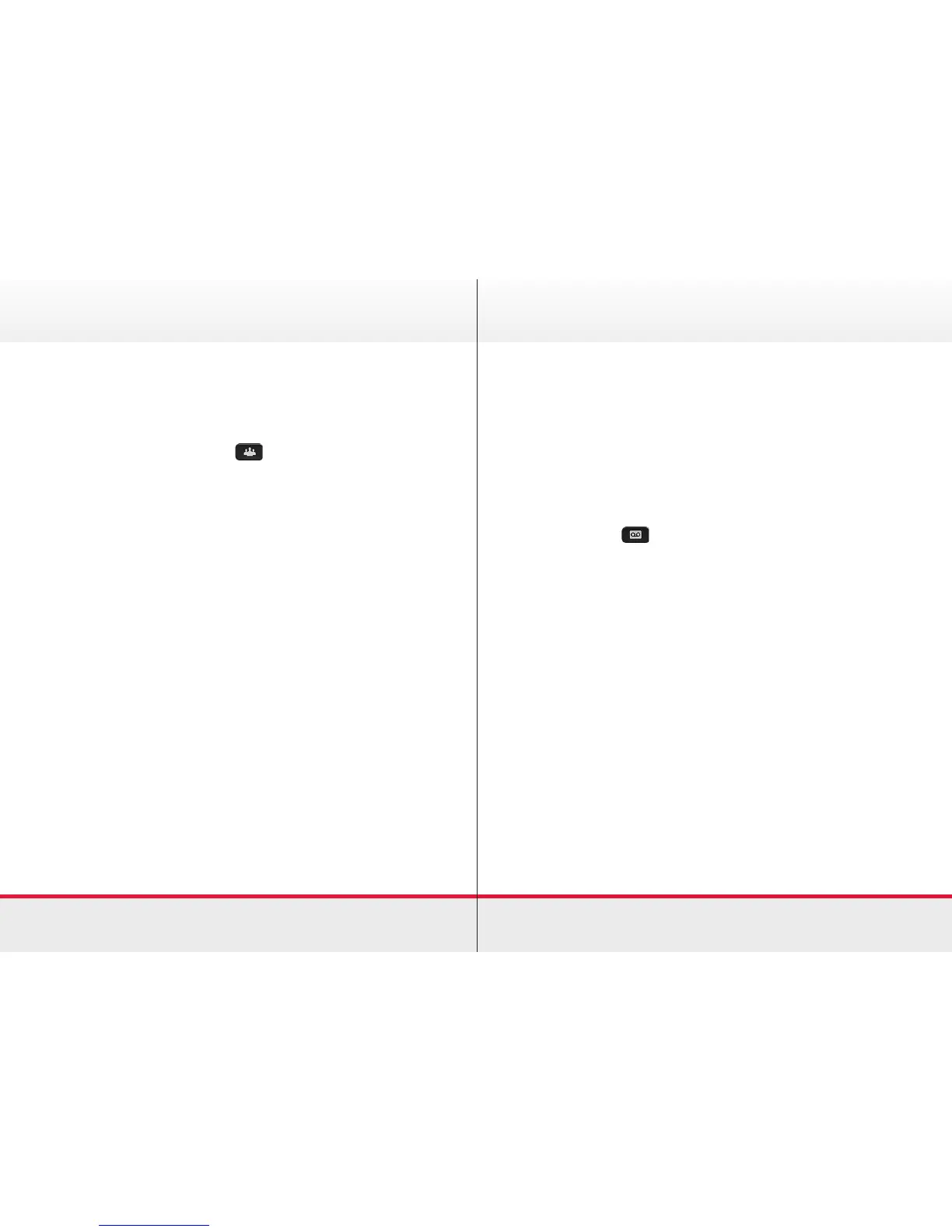11
Conference Calls
Setting Up and Handling Conference Calls
To set up a conference call:
1. Call the rst person.
2. Press the Conference button
. The active call is held.
3. Using the Dialler, call the second person.
4. When the second person answers, press the Conference
button again to join everyone in a conference.
The Active: Conference screen displays.
5. Repeat these steps to add more participants.
You can also connect two current calls into a conference. While
having one line active and one on hold press the Conference
button, then press the Line button for the other (held) call.
View or Remove participants
If you wish to view the participants during a call, press Show
Details then scroll up or down.
To remove participants, scroll to the name you wish to remove
and press Remove.
Listening to Voicemail
Your phone may indicate new voicemail messages by the
following:
› A solid red light on your handset
› The Message icon and number displays on the screen.
To listen to voicemail messages
Press Messages and follow the voice prompts. If multiple
lines are congured on your phone, the Line Select screen
displays. Use the up and down arrow keys to select the line
that has the message.
› Enter your PIN number and press the # key.
(Default PIN: 12345)
› Press 1 to hear NEW messages
› Press 2 to SEND a message
› Press 3 to REVIEW old messages
Personalise voicemail
› Press the Messages button and select Voicemail using the
Navigation pad
› Press Open
› Enter your PIN number and press the # key.
Voicemail
