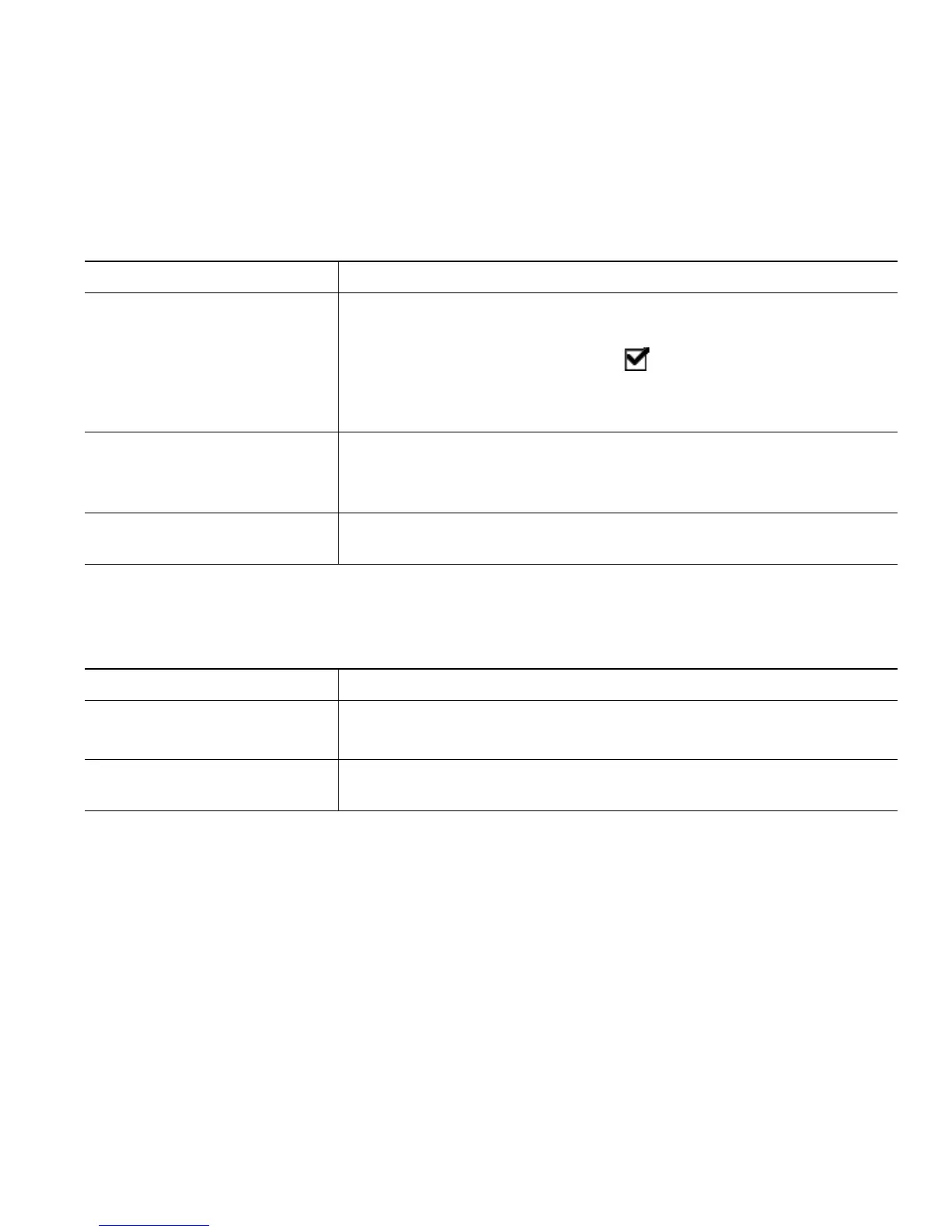Basic Call Handling
Cisco Unified IP Phone 7906G and 7911G for Cisco Unified Communications Manager 7.0 25
Using Join
(SCCP phones only)
Join allows you to combine two or more existing calls to create a conference in which you are a
participant.
If you want to... Then...
Create a conference by joining
together existing calls
1. From an active call, highlight another call that you want to
include in the conference and press Select.
Selected calls display this icon .
2. Repeat this step for each call that you want to add.
3. Press Join. (You may need to press the more softkey to see Join.)
Join together two existing
conferences
Use the Join or DirTrfr softkeys.
Check with your system administrator to see if this feature is
available to you.
See a list of participants or
remove participants
See Viewing or Removing Conference Participants, page 26.
Using cBarge
You can create a conference by using cBarge to add yourself to a call on a shared line.
If you want to... Then...
Create a conference by
barging a call on a shared line
Highlight the call and press cBarge to complete the action.
See Using a Shared Line, page 31 for more information.
See a list of participants or
remove participants
See Viewing or Removing Conference Participants, page 26.
