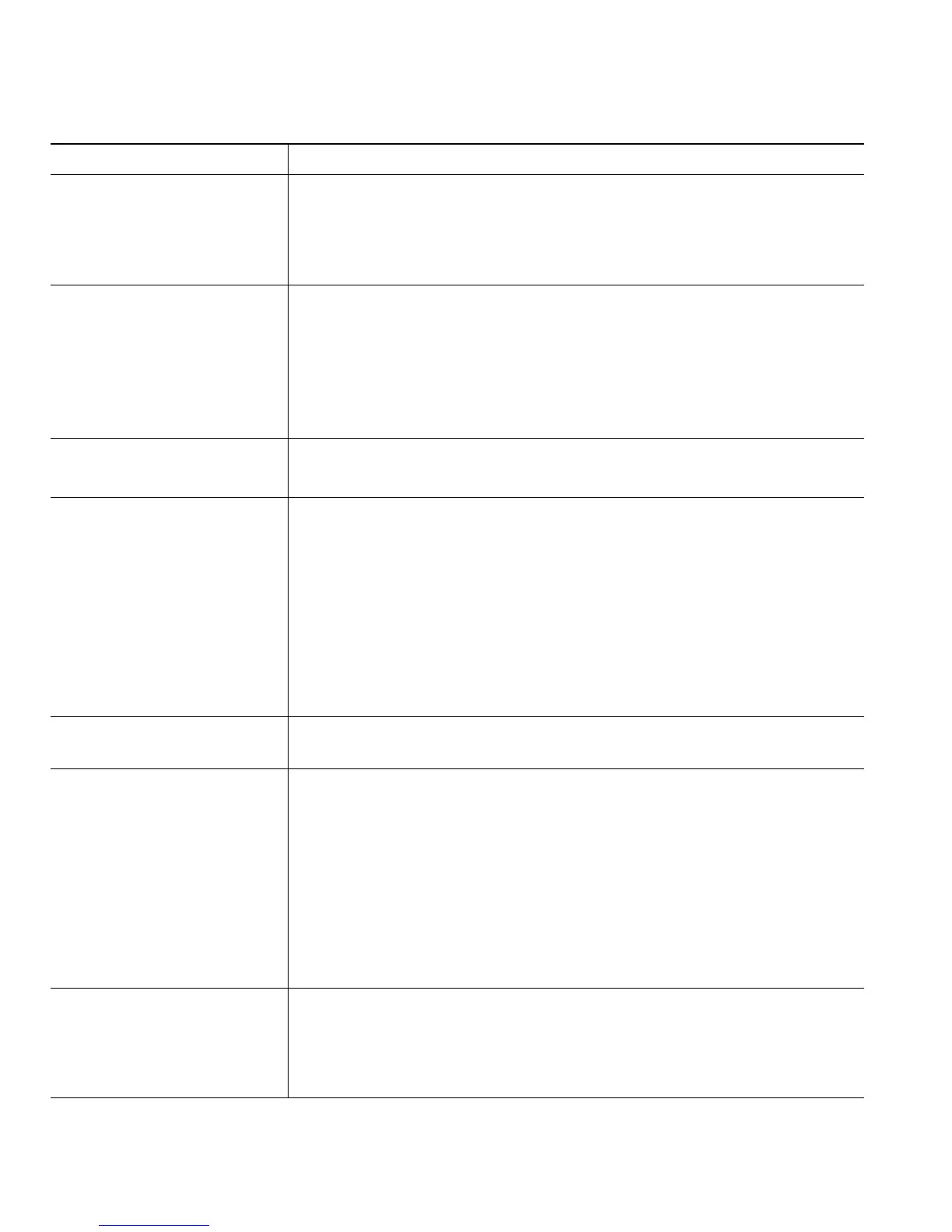38 OL-15428-01
Put a call that has been
picked up on your mobile
phone on hold
1. Press the Enterprise Hold (name may vary) softkey.
The other party is placed on hold.
2. On your mobile phone, press the Resume (name may vary) softkey.
See
Switching an In-Progress Call to Another Phone, page 19.
Initiate a conference call on
a call that has been picked
up on a mobile phone
1. Press the Enterprise Conference (name may vary) softkey your
mobile phone.
2. Dial your enterprise access code for conferencing to initiate a new
call. The other party is placed on hold.
3. Press the Enterprise Conference softkey to complete the
conference set-up and include both callers in the conference.
Connect to Mobile Voice
Access
1. From any phone, dial your assigned Mobile Voice Access number.
2. Enter the number you are calling from, if prompted, and your PIN.
Turn on Mobile Connect
from your mobile phone
1. Dial your assigned Mobile Voice access number.
2. Enter your mobile phone number (if requested) and PIN.
3. Press 2 to enable Mobile Connect.
4. Choose whether to turn Mobile Connect on for all configured
phones or just one:
–
All phones—Enter 2.
–
One phone—Enter 1 and enter the number you want to add as
a remote destination, followed by #.
Make a call from your
mobile phone
See Placing a Call—Additional Options, page 15.
Turn off Mobile Connect
from your mobile phone
1. Dial your assigned Mobile Voice access number.
2. Enter your mobile phone number (if requested) and PIN.
3. Press 3 to disable Mobile Connect.
4. Choose whether to turn Mobile Connect off for all configured
phones or just one:
–
All phones—Enter 2.
–
One phone—Enter 1 and enter the number you want to
remove as a remote destination, followed by #.
Turn on or off Mobile
Connect access to all your
remote destinations from your
desk phone
1. Press Mobility to display the current remote destination status
(Enabled or Disabled).
2. Press Select to change the status.
3. Press Exit.
If you want to... Then...
