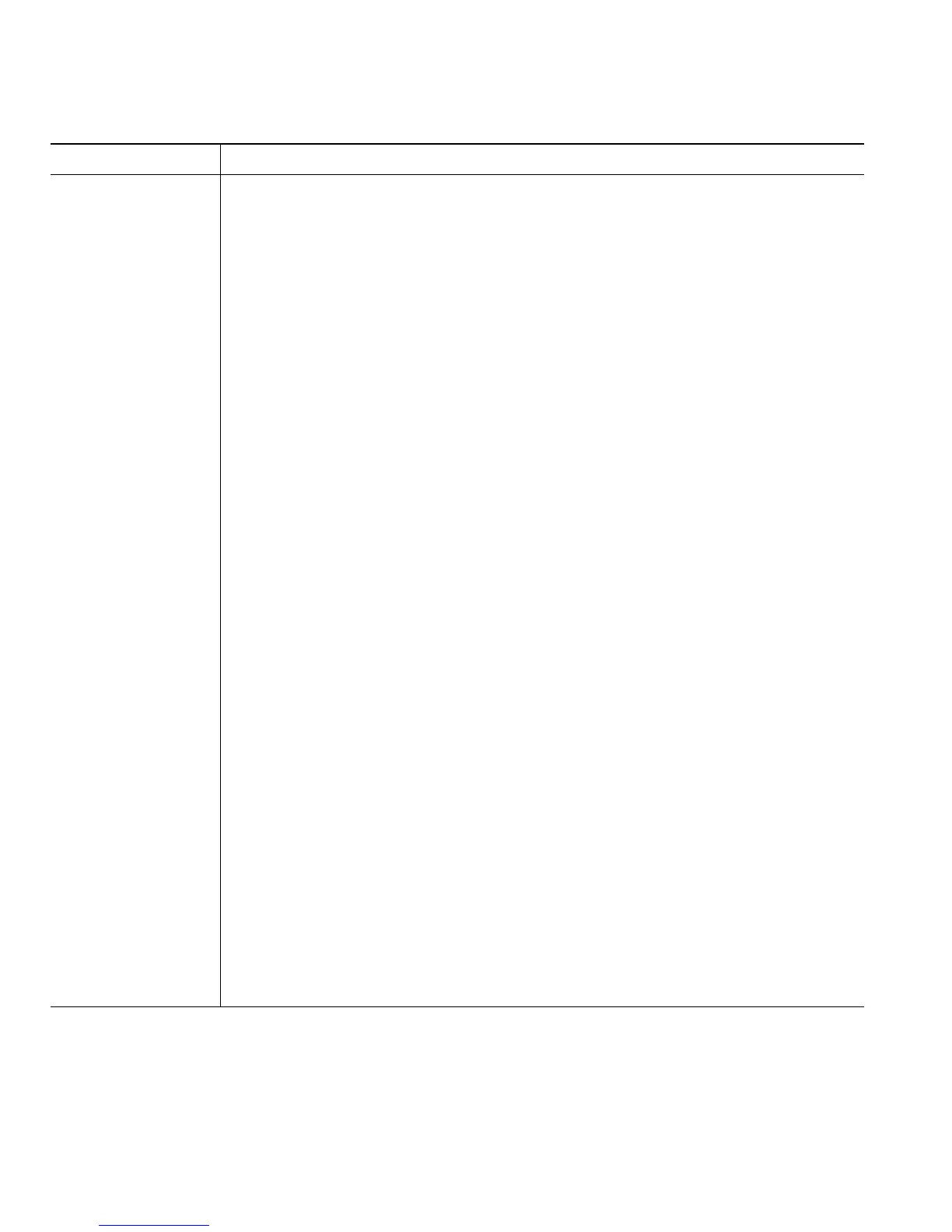62 OL-15428-01
Add a new remote
destination
1. Choose User Options > Mobility Settings > Remote Destinations.
2. Click Add New.
3. Enter the following information:
–
Name—Enter a name for the mobile (or other) phone.
–
Destination Number—Enter your mobile phone number.
4. Select your remote destination profile from the drop-down list box. Your remote
destination profile contains the settings that apply to remote destinations that you
create.
5. Select the Mobile Phone check box to allow your remote destination to accept a
call sent from your desktop phone.
6. Select the Enable Mobile Connect check box to allow your remote destination
to ring simultaneously with your desktop phone.
7. Choose one of the following options in the Ring Schedule area:
–
All the time—Choose this option if you do not want to impose day and time
restrictions on ringing the remote destination.
–
As specified below—Choose this option and select from the following items
to set up a ring schedule based on day and time:
• Select a check box for each day of the week you want to allow calls to
ring the remote destination.
• For each day, select All Day or select the beginning and ending times
from the drop-down lists.
• Select the time zone from the drop-down list box.
8. Choose one of the following ringing options:
–
Always ring this destination.
–
Ring this destination only if the caller is in the allowed access list that you
select.
–
Do not ring this destination if the caller is in the blocked access list that you
select.
Note The ring schedule drop-down list boxes include only the access lists that you
have created.
9. Click Save.
If you want to... Then do this after you log in...
