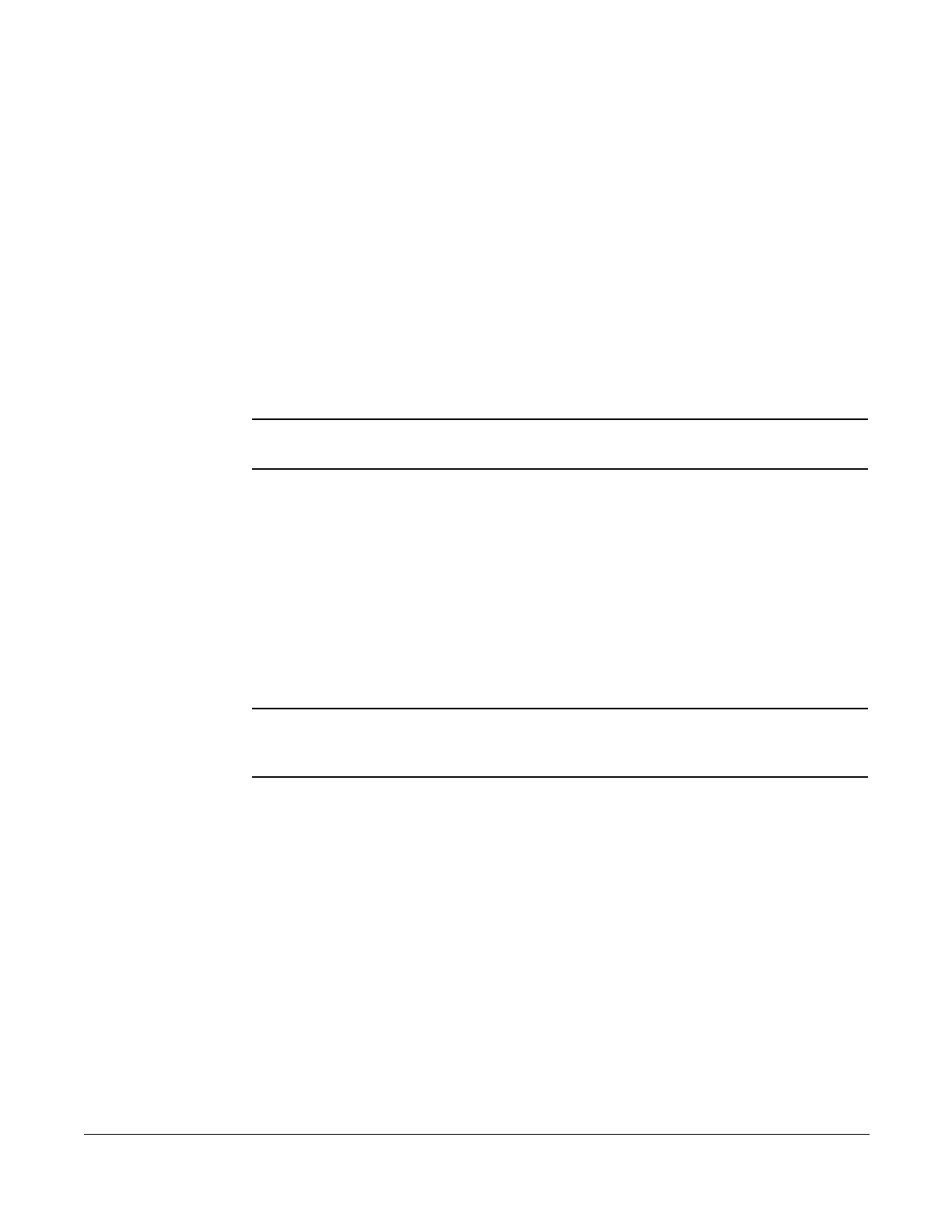Marking a Message as Urgent
Cisco 7960/7940 Telephone User Guide Voice Mail Features (Option B Menu) 133
620-05600070B
TIP:
If you cannot make long distance calls from your phone and attempt to
enter a long distance number as the custom operator without the access
codes, the system will accept the digits, but when the caller presses zero
(0), the call will be disconnected.
Replaying a Message
To replay a voice mail message, press 8.
Saving a Message
To save a voice mail message, press 7.
NOTE: When you save a voice mail message, the message is moved to the saved
messages, and is unavailable until you exit and re-enter voice mail.
Skipping to the Next Message
To skip to the next voice mail message, press 5 at any time.
Deleting a Message
To delete a voice mail message, press 3.
NOTE: When you delete a voice mail message, the message is deleted, but the caller ID
and message received information (date, time, etc.) remains in the inbox listing
until you exit voice mail.
Forwarding a Message to Another Mailbox
To forward a voice mail message to another mailbox, follow these steps:
1. Press 13.
You hear a prompt to enter the number of the person(s) to whom you want
to forward the message.
2. Enter the phone number and then either:
• press # to enter another number or,
• press ## if this is the only (or last) person to receive the forwarded
message.
3. You get a prompt to leave an introduction to the forwarded message:
