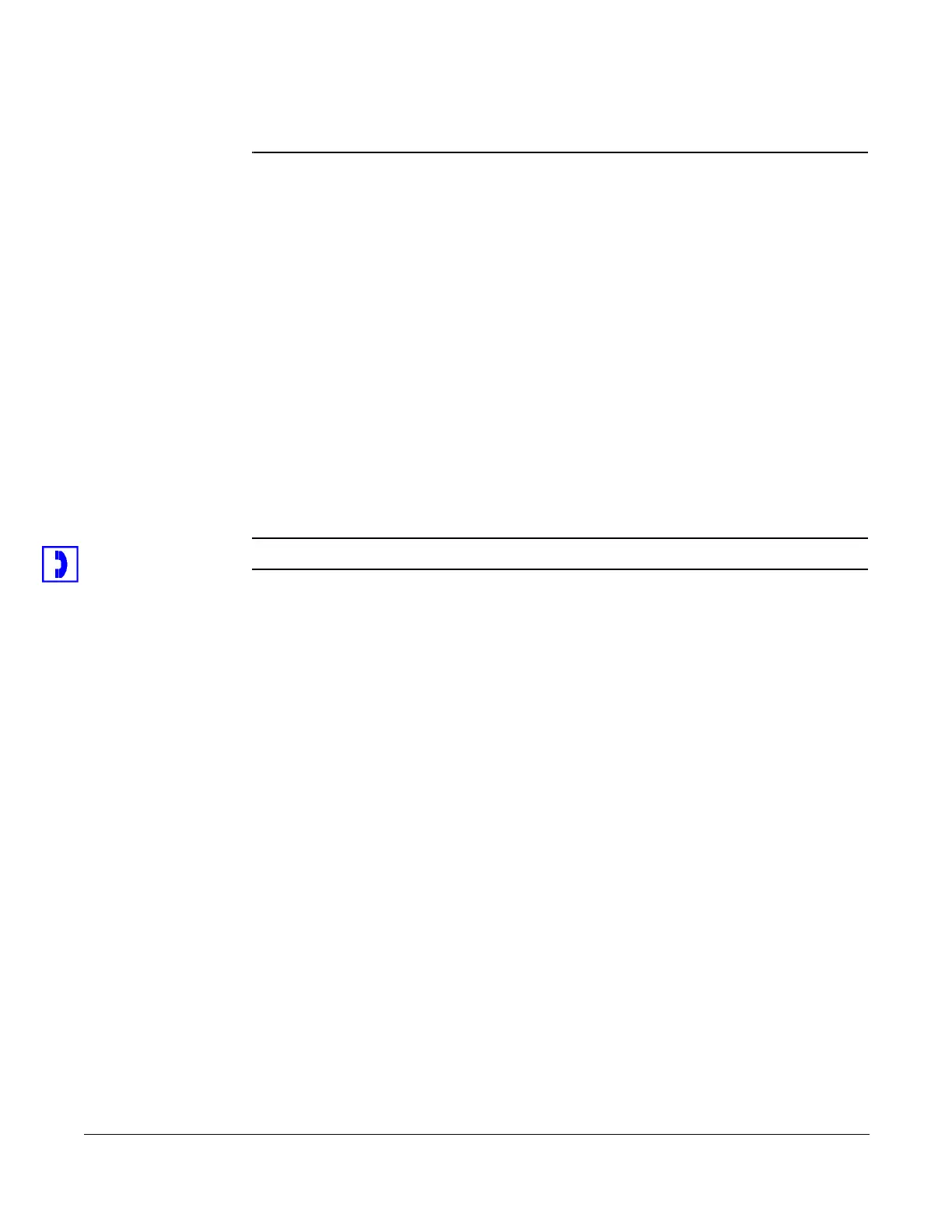…using the Phone
Cisco 7960/7940 Telephone User Guide System Telephone Features 71
620-05600070B
As soon as you press 3 all numbers are deleted. Be very sure this is what
you want to do before pressing 3.
8. Select a menu item or hang up.
Redial
This feature lets you redial the last number (internal or external) that you dialed.
…using the Phone
1. Press the Redial soft key (There is no need to select a line or dial the outside
line access code.)
2. Speak to the called party.
…using Star Codes
1. Dial *07.
NOTE: On the 7960 MGCP phone, you may skip the next step.
2. Press the Dial soft key, or line or SPEAKER button, or pickup the handset.
3. Speak to the called party.
Remote Access to Call Forwarding
This feature allows you to call a DID number from any telephone and set, change
or cancel the destination phone number that is the forwarding target for all incoming
calls to your telephone. Contact your system administrator for the DID number to
call to make use of this feature.
Setting or Changing Remote Forwarding
1. Dial the DID number for Remote Access to Call Forwarding.
(If calling from an internal business phone, dial 9 first.)
A voice prompt leads you through the remaining steps.
2. Enter the complete phone number of your IP phone, followed by the # key.
EXAMPLE:
9723353421# or 9723352100*2001# for Non-DID numbers.
3. Enter the phone’s password, followed by the # key
If you have your phone forwarded to another phone, your current forwarding
number is announced.