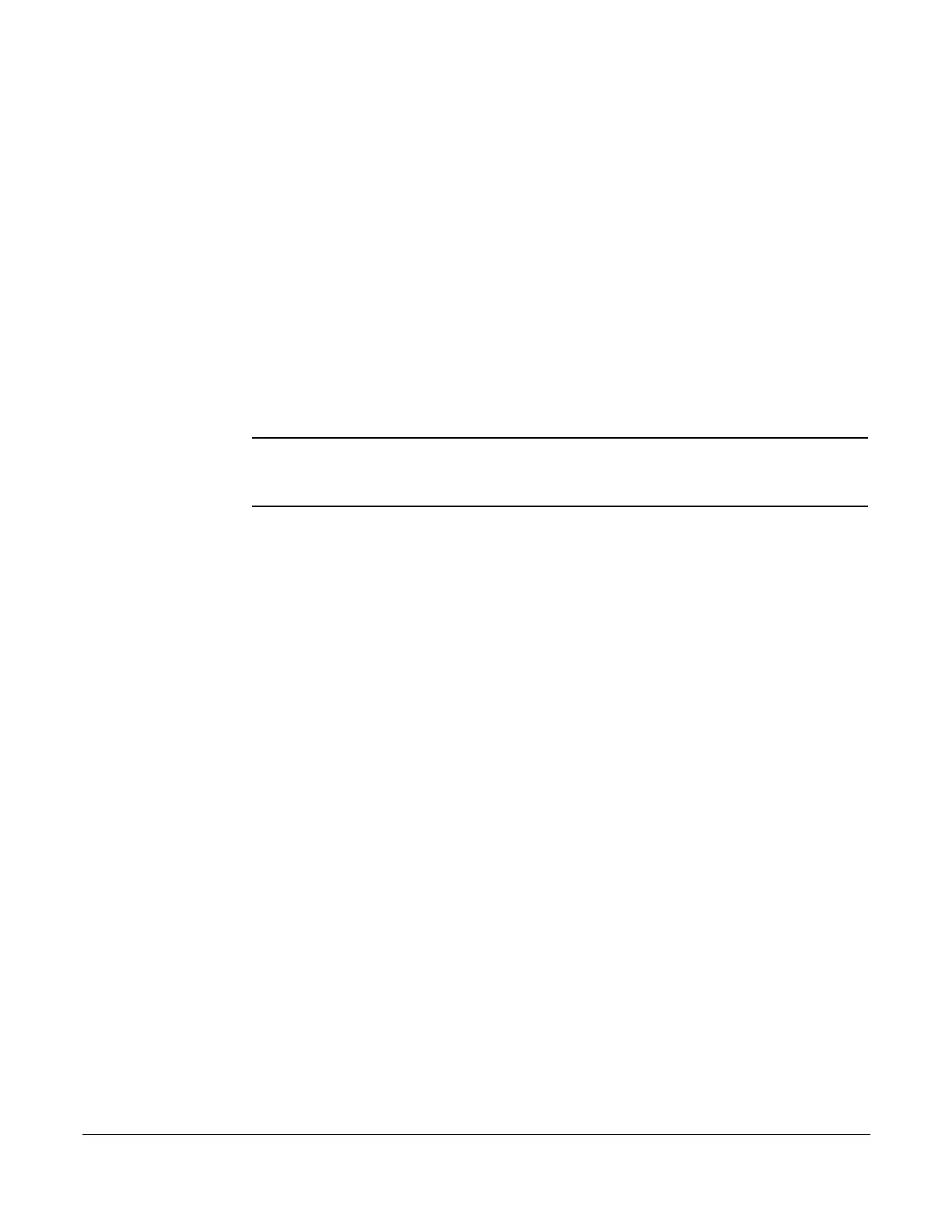Abbreviated Dial
22 System Telephone Features Cisco 7960/7940 Telephone User Guide
620-05600070B
Creating an Abbreviated Dial Code
1. Press 75*.
2. Press the Dial soft key, or line or SPEAKER button, or pickup the handset.
A voice prompt will lead you through the remaining steps.
3. Press 1 to program (set) the Abbreviated Dial code.
4. Press the digits (00-99) you wish to use as the Abbreviated Dial code or enter
* to exit.
5. Dial the phone number you want to assign to this Abbreviated Dial code,
followed by #.
The phone number you entered for this Abbreviated Dial number is repeated
back.
NOTE: Be sure to enter all the numbers normally required to dial the call. This includes
the area code for long distance calls and may include the area code for local calls
in some areas.
6. Press # to save or * to exit without saving.
7. Program or verify another Abbreviated Dial code or hang up to exit.
Using an Abbreviated Dial Code
1. Press *3 then the desired Abbreviated Dial code (00-99).
2. Press the Dial soft key, or line or SPEAKER button, or pickup the handset.
3. Wait for the called party to answer.
Modifying an Abbreviated Dial Code
1. Press 75*.
2. Press the Dial soft key, or line or SPEAKER button, or pickup the handset.
A voice prompt will lead you through the remaining steps.
3. Press 1 to program (set) the Abbreviated Dial code (00-99).
4. Press the digits of the Abbreviated Dial code to modify followed by # or press
* to exit.
5. Dial the phone number you want to assign to this Abbreviated Dial code
followed by the # sign, or press * to cancel.
The phone number you entered for this Abbreviated Dial number is repeated
back.
