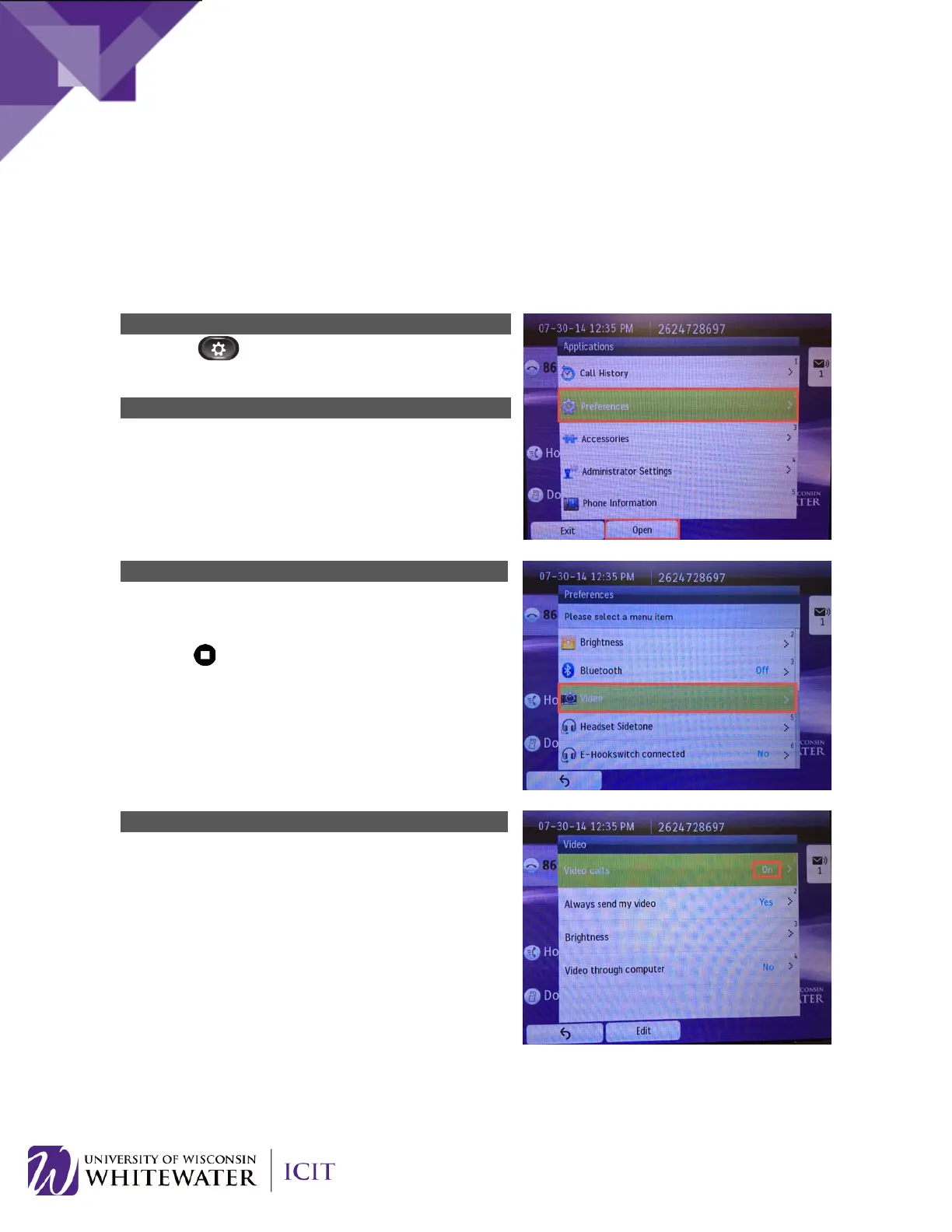The following section describes how to enable and disable video on your phone or while on a call.
NOTE: The video camera on your phone is enabled by default. If the video camera feature is not working
on your phone, please do the following to verify that this feature is enabled.
Press the
(Applications) button on your
phone.
Use the up/down arrows on the navigation pad to
select Preferences. Press the Open
continue.
Use the up/down arrows on the navigation pad to
select Video.
Press the (Select) button on the navigation pad to
view the video properties.
Verify “Video calls” is set to On.
Enable Video: If “Video calls” is set to “Off”, press the
Edit soft key button, select “On”, then press the Select
soft key button.
Disable Video:
Follow the steps above to set “Video
calls” to “Off”. Press the Select soft key button to save
your changes.
NOTE: If “Video calls” is set to “Off”, the “Always send
my video” option will be greyed out.
20
