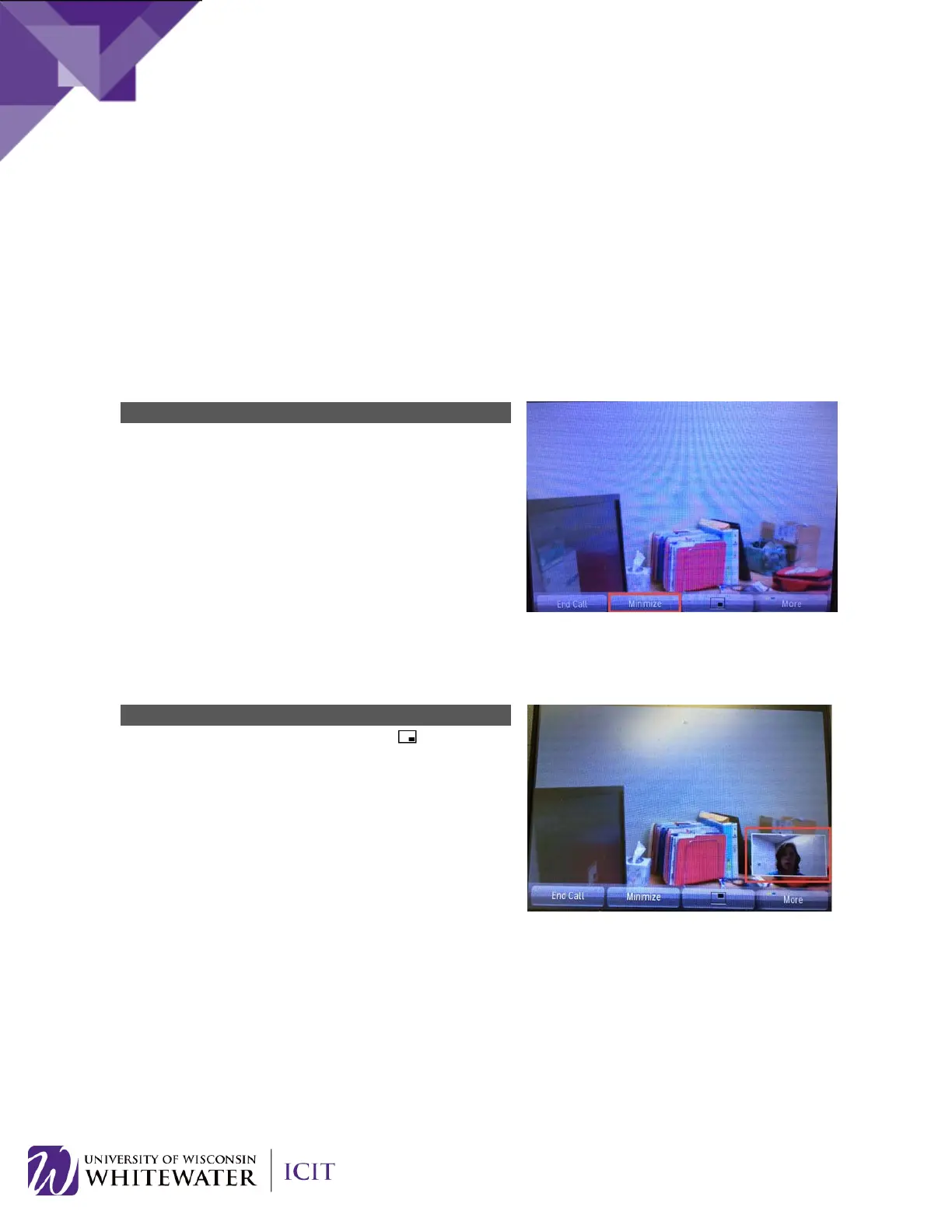• Open Camera Shutter: Slide the button on top of the camera to the right. The shutter will now be
open.
• Close Camera Shutter: Slide the button on top of the camera to the left. The shutter will now be
closed.
Camera Control While on a Call
By default, your camera will display video while on a call. To control your camera while on an active call,
please do the following:
Minimize Remote Caller Video
While on an active call, press the Minimize soft key to
minimize the remote caller’s video display on your
phone.
Press the Show Video
soft key to display the remote
caller’s video on your phone.
Display Picture-in-Picture
Allows you to display a small thumbnail of your video while on a call.
While on an active call, press the (Picture-in-
P
icture) soft key button to display a small thumbnail
picture of your video screen while also viewing the end
caller’s video.
Press the Picture-in-P
icture button multiple times to
move the thumbnail screen to different corners of the
phone display window.
21
