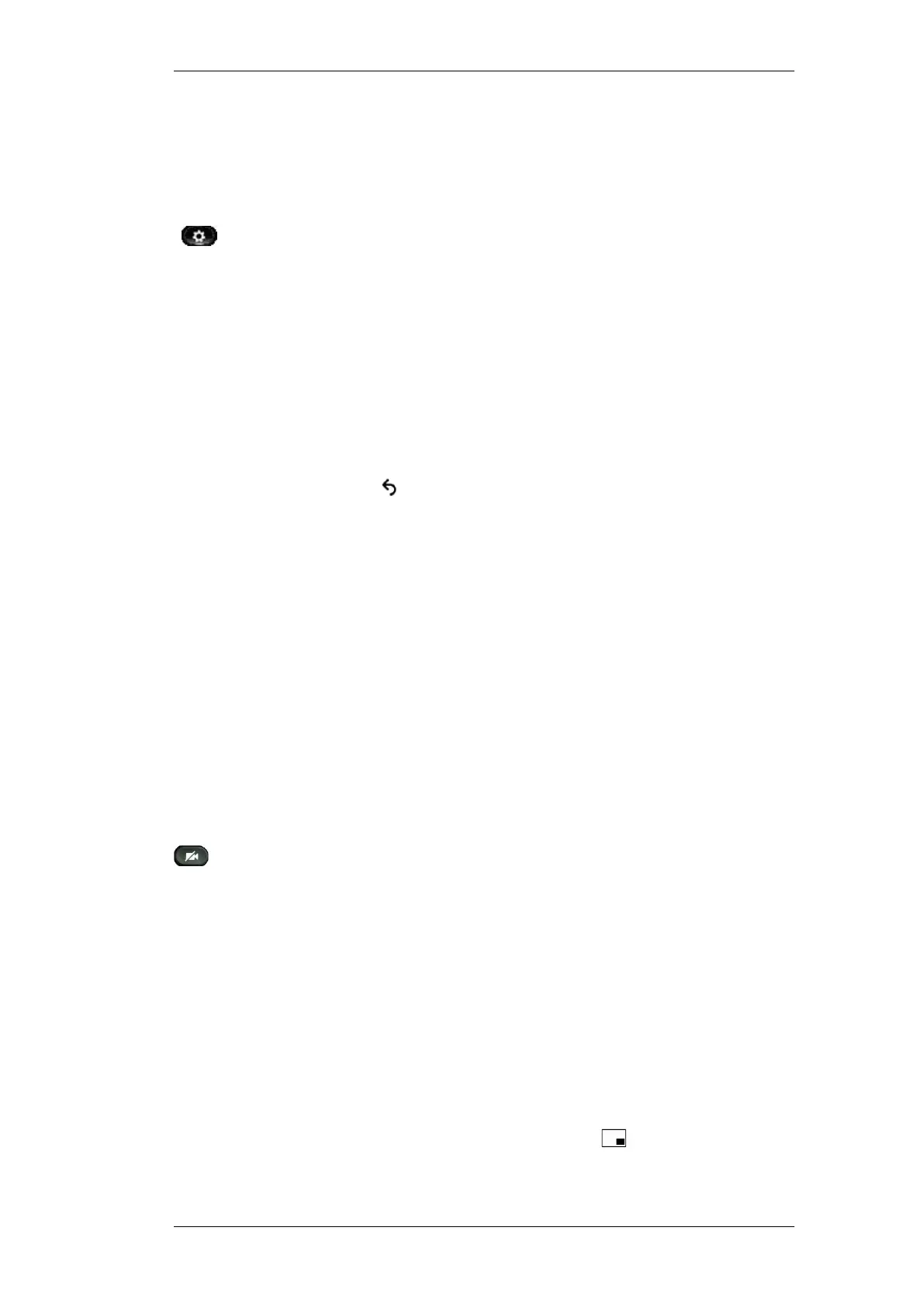Getting to know your phone
Page 5
Camera Brightness
The Brightness setting affects quality of the video that you transmit to others; it does not
affect video that you receive from other parties.
Adjust the Camera Brightness
1. Press the Applications button.
2. Select Preferences (use the Navigation pad and Select button to
scroll and select.)
3. Select Camera Settings.
4. Select Brightness and perform one of the following:
To increase brightness: Press the up arrow on the Navigation
pad.
To decrease brightness: Press the down arrow on the Navigation
pad.
5. Press the Save soft key.
6. Press the soft key followed by the Exit soft key to return to the
home screen.
The brightness is set.
Video Screen Features
From a video call, you can do the following:
Enable Full Screen Video
Mute the Video
Swap between views
Adjust the Picture-in-Picture (PIP) position
Enable Full Screen Video
1. Press the Swap soft key (you may need to press the ‘More’ soft key
first).
2. Press the Swap soft key to return to the original view.
Mute the Video
1. Press the Mute Video button. The light next to the camera will turn
red.
2. Press the Mute Video button to unmute the video. The light next to
the camera will turn green.
Swap between Views
You can find your ‘Self View’ (the image that your camera transmits to others) displayed
by default in the picture-in-picture (PIP) window in a corner of your phone screen. From
the ‘full-screen’ view, you can press the Swap soft key to display ‘Self View’, ‘Full
Screen’ and to move the other party’s image to the picture-in-picture view window.
To swap between views, perform the following:
1. Press the Swap soft key to toggle between the full-screen video view
and the Picture in Picture video view. You may need to turn on
picture in picture view first by pressing the soft key.
