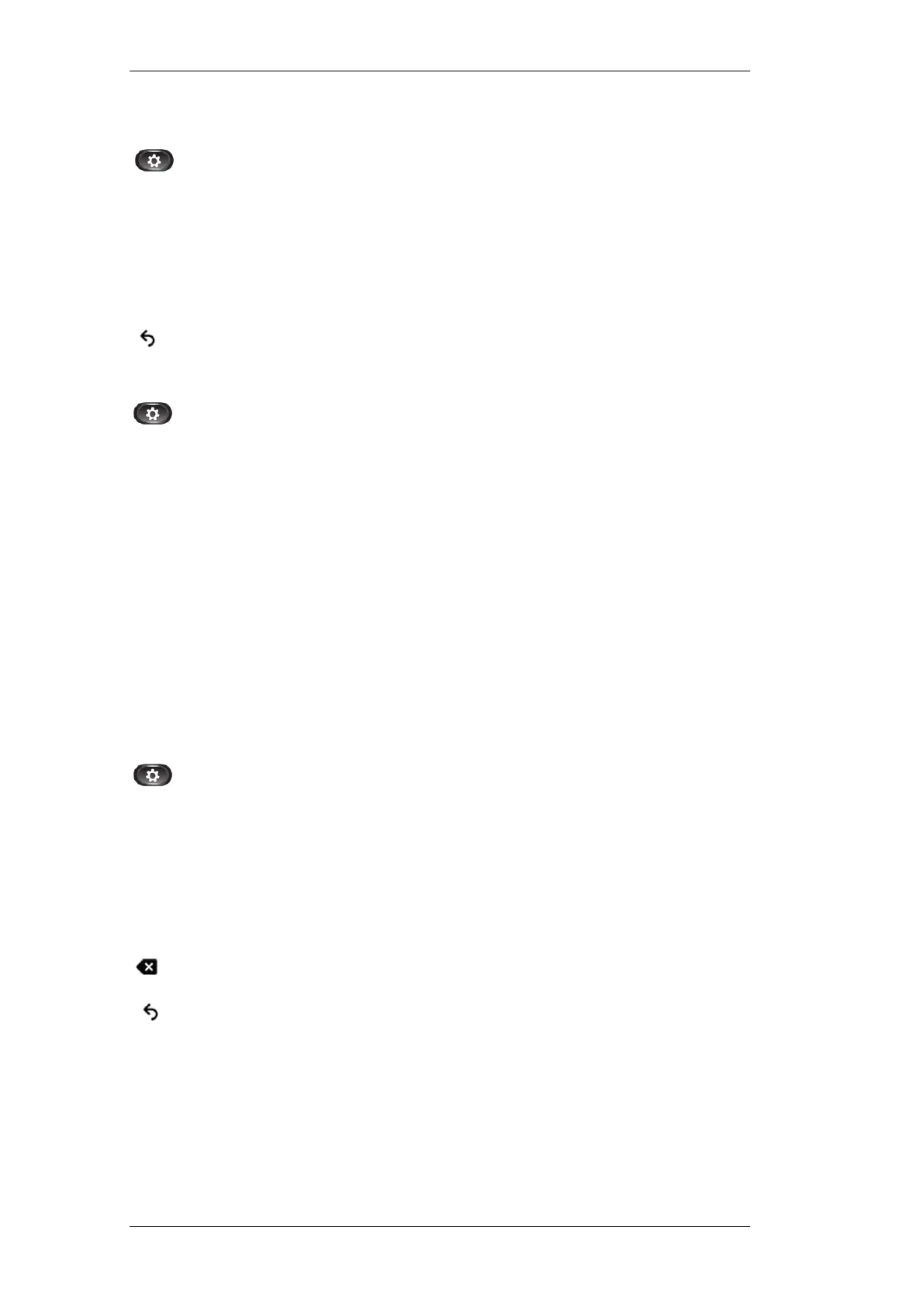Page 18
Filter Call History
1. Press the Applications button.
2. Select Call History or use the Navigation pad and Select button to
scroll and select.
3. Press the Missed Calls soft key.
The Call History screen displays only the missed calls on the selected
line.
4. To view all calls in the Call History screen, press the All Calls soft
key.
5. Press the Return soft key to return to the Applications screen.
Dial from Call History
1. Press the Applications button.
2. Select Call History or use the Navigation pad and Select button to
scroll and select.
3. From the Call History screen, highlight the call you want to dial and do
one of the following:
Press the Call soft key.
OR
Pick up the handset.
OR
Press the Select button.
OR
Press the Speakerphone button or Headset button.
Edit Number from Call History
1. Press the Applications button.
2. Select Call History or use the Navigation pad and Select button to
scroll and select.
3. From the Call History screen, highlight the call you want to edit.
4. Press the EditDial soft key (you may need to press More soft key
first).
5. Press the up or down arrow on the Navigation bar to move the cursor
to the desired location.
6. Press the Delete soft key to delete numbers on the left of the cursor.
7. Press the Call soft key to dial the new edited number.
8. Press the Return soft key to return to the Call History screen.
