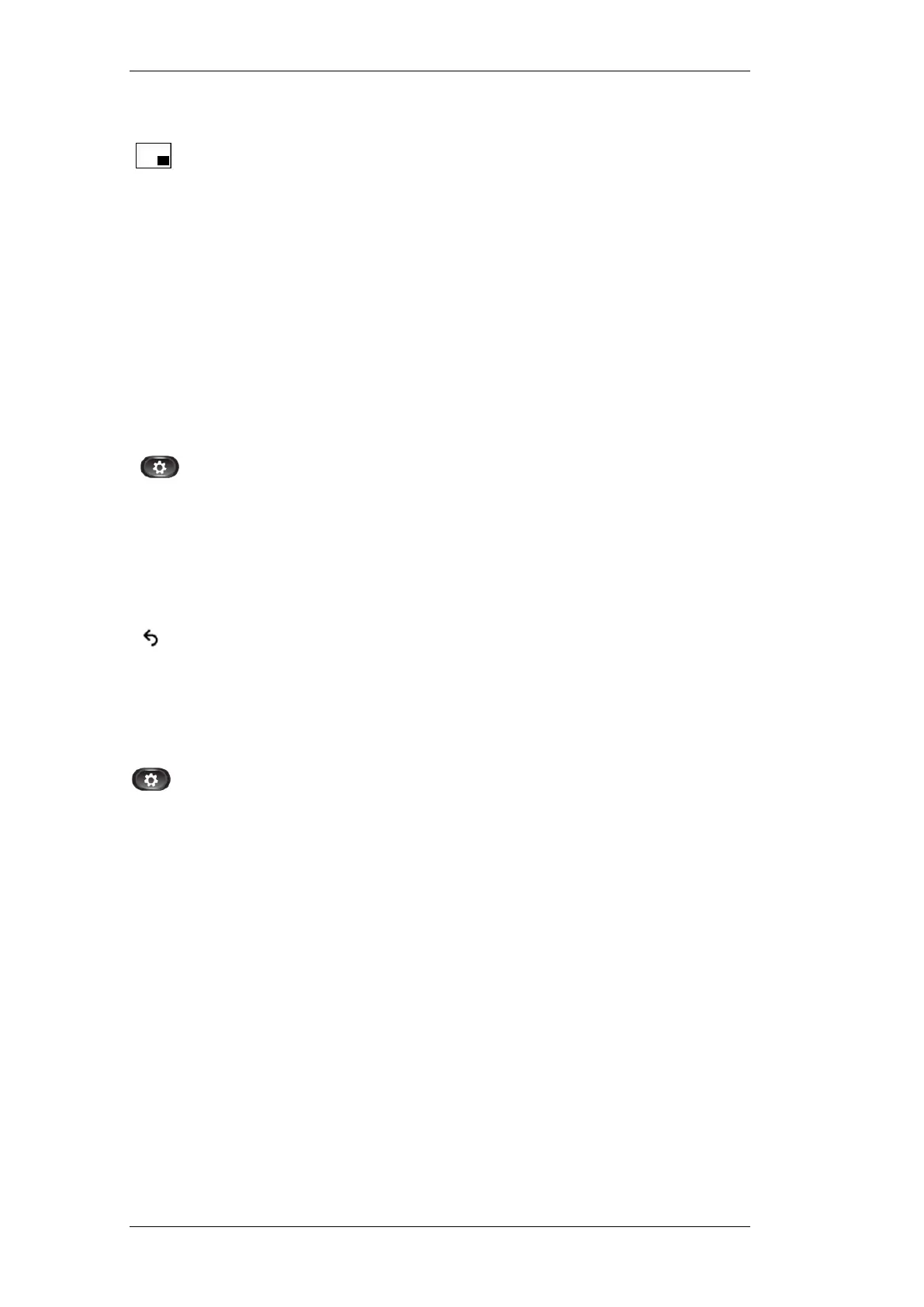Page 6
Adjust the Picture-in-Picture Position (PIP)
1. Press the Picture-in-Picture soft key to move the PIP window to a
different quadrant of the screen.
2. To disable PIP, press the Picture-in-Picture soft key five times.
Preferences
Preferences allow you to set user preferences for the following items:
Ringtone
Brightness
Ringtones
You can choose the ringtone, per line, that your phone plays to indicate an incoming call.
Change Ringtone for a Line
1. Press the Applications button.
2. Use the Navigation pad and Select button to scroll and select
Preferences.
3. Select Ringtone.
4. Highlight a ringtone.
5. Press the Play soft key to play the sample ringtone.
6. Press the Set soft key to apply the ringtone.
7. Press the Return soft key to return to the Applications screen.
Screen Brightness
Screen brightness changes the background brightness on the phone screen.
Adjust the Screen Brightness
1. Press the Applications button.
2. Use the Navigation pad and Select button to scroll and select
Preferences.
3. Select Brightness and perform one of the following:
To increase brightness, press the up arrow on the Navigation pad.
OR
To decrease brightness, press the down arrow on the Navigation
pad.
4. Press the Save soft key to set the brightness or press the Cancel soft
key to cancel.
5. Press the Exit soft key to return to Applications screen.