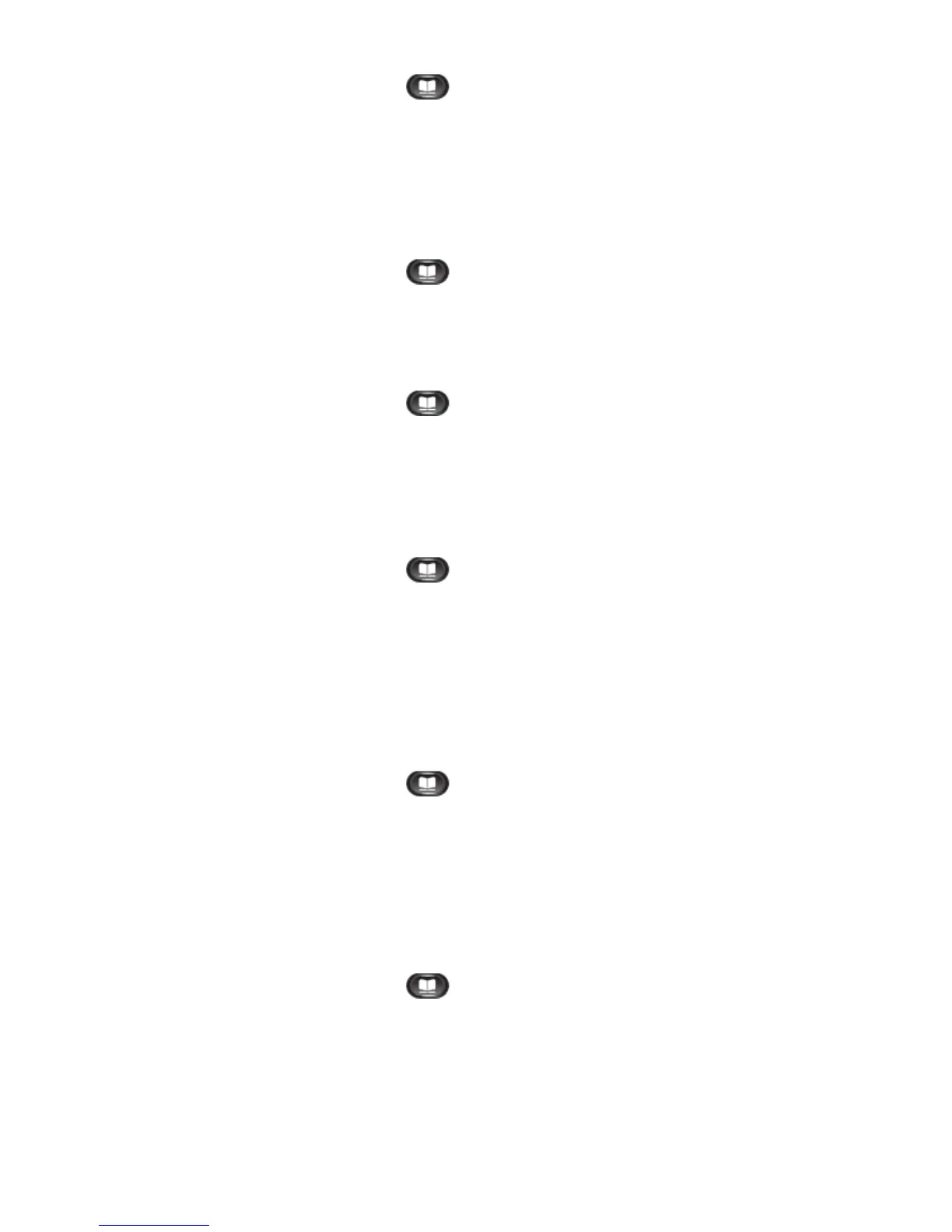10
● Search for an Entry in Personal Directory
1. Press the Contacts button
.
2.
Sign in to Personal Directory (Use the Navigation pad and Select button to scroll and select.)
3. Select Personal Address Book.
4. Select one, all, or none of these criteria to search for an entry:
● Last Name
● First Name
● Nickname
5. Enter the search criteria information and then press the Submit softkey. The name displays.
● Dial a Number from Personal Directory
1. Press the Contacts button
.
2.
Sign in to Personal Directory (Use the Navigation pad and Select button to scroll and select.)
3. Select Personal Address Book and Search for an entry.
4. Select the personal address book entry that you want to dial.
5. Press the Dial key.
● Delete a Personal Directory Entry
1. Press the Contacts button
.
2.
Sign in to Personal Directory (Use the Navigation pad and Select button to scroll and select.)
3. Select Personal Address Book; and Search for an entry.
4. Press the Select softkey.
5. Press the Edit softkey.
6. Press the Delete softkey. (You may need to press the More softkey first.)
7. Press OK softkey to confirm the deletion.
● Edit a Personal Directory Entry
1. Press the Contacts button
.
2.
Sign in to Personal Directory (Use the Navigation pad and Select button to scroll and select.)
3. Select Personal Address Book and Search for an entry.
4. Press the Select softkey.
5. Press the Edit softkey.
6. Modify the entry information.
7. Press the Phones softkey to modify a phone number.
8. Press the Update softkey.
Fast-Dial Codes with Personal Directory
● Assign a Fast-Dial Code to a Personal Directory Entry
1. Press the Contacts button
.
2.
Sign in to Personal Directory (Use the Navigation pad and Select button to scroll and select.)
3. Select Personal Address Book.
4. Enter the name information and press the Submit softkey.
5. Press the Select softkey and then press the FastDial softkey.
6. Select a number and press the Select softkey.
7. Scroll to an unassigned fast-dial index.
(You may have to press the Next softkey to get to more fast-dial indexes)
8. Press the Select softkey.
● Place a Call Using a Fast-Dial Code
1. Press the Contacts button
.
2.
Sign in to Personal Directory (Use the Navigation pad and Select button to scroll and select.)
3. Select Personal Fast Dials and scroll to a fast-dial code.
(You may have to press the Next softkey to get to more fast-dial codes)
4. Select the fast-dial code you want to dial and press the Dial softkey.
