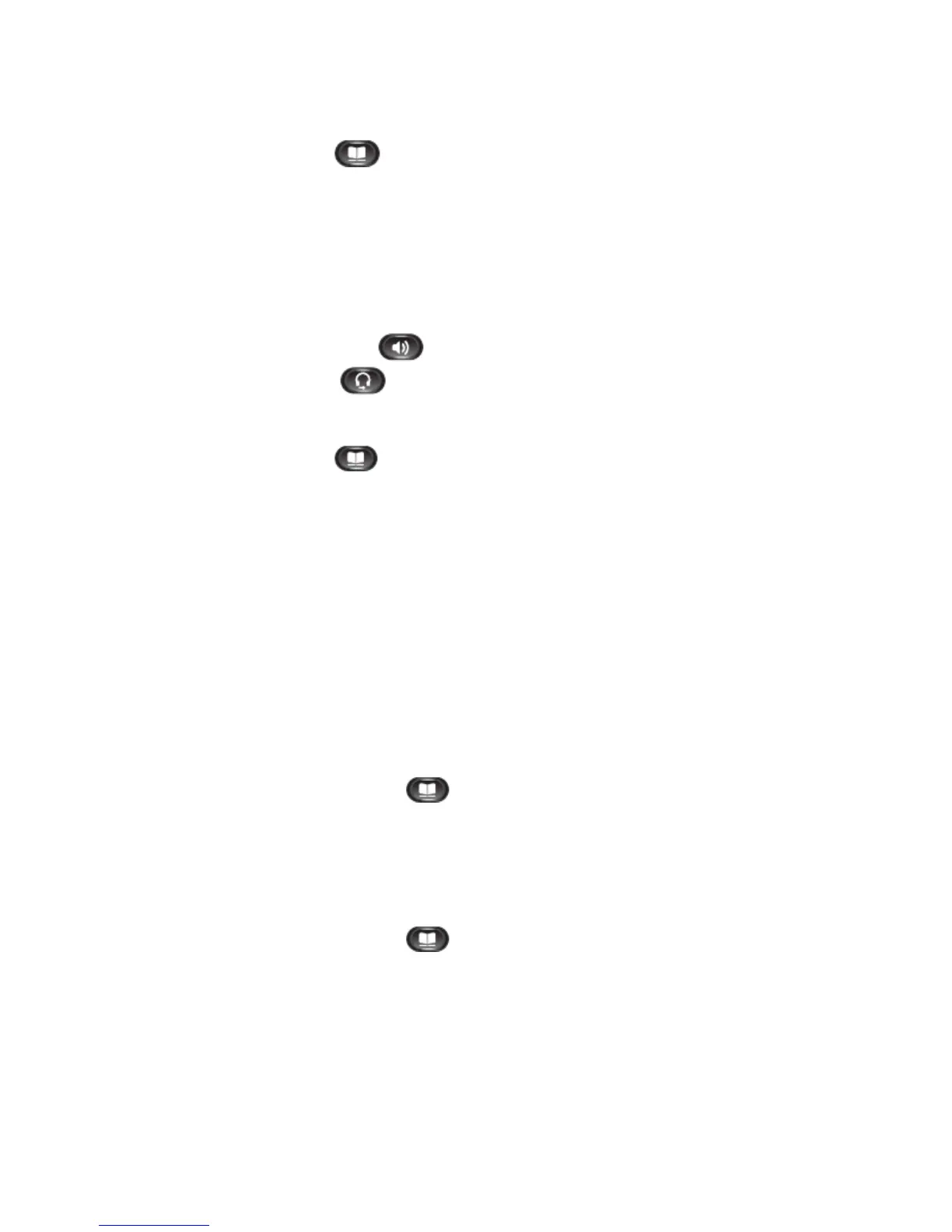9
►Corporate Directory
The corporate directory contains corporate contacts that you can access on your phone. Your system administrator sets up
and maintains the directory.
Search for and Dial a Contact
1.
Press the Contacts button
.
2. Select the Corporate Directory. (Use the Navigation pad and Select button to scroll and select.)
3. Select one or all of these search criteria to search for a co-worker:
● First Name
● Last Name
4. Enter the search criteria information, press the Search softkey, and select a contact.
5. To dial, perform any of these actions:
● Press the Dial softkey.
● Press the Select button.
● From the keypad, press the number that is displayed in the upper right-hand corner of the contact label.
● Press the Speakerphone button
● Press the Headset button
● Pick up the handset.
Search for and Dial a Contact While on a call
1.
Press the Contacts button
.
2. Select the Corporate Directory. (Use the Navigation pad and Select button to scroll and select.)
3. Select one of or all of these search criteria to search for a co-worker:
● First Name
● Last Name
4. Enter the search criteria information, press the Search softkey, and select a contact.
5. Press the Dial softkey. The first call gets automatically put on hold while the second call gets dialed.
►Personal Directory
The personal directory contains a list of your personal contacts. You can assign fast-dial codes to your personal directory
entries for fast dialing. There are two ways you can set up and maintain your personal directory:
● Phone – Using your phone you can:
- Set up and use Personal Directory
- Assign and use fast-dial codes
● User Options Web Pages – Using User Options web pages, you can also set up and use your personal directory.
Personal Directory Options
● Sign in & out
1. Press the Contacts button
.
2.
Select Personal Directory. (Use the Navigation pad and Select button to scroll and select.)
3. Enter your user ID and PIN (default = 12345), then press the Submit softkey.
4. Select Log out.
5. Press the Select softkey.
6. Press the OK softkey to sign out (Note: You are logged out automatically after a certain amount of time)
● Add a Personal Directory Entry
1. Press the Contacts button
.
2.
Sign in to Personal Directory (Use the Navigation pad and Select button to scroll and select.)
3. Select Personal Address Book; the Search for and entry screen displays.
4. Press the Submit softkey.
5. Press the New softkey. (you may need to press the More softkey first).
6. Enter the nickname information (required field, you can also enter a name)
7. Press the Phones softkey and enter the phone number, include any required access codes (9 and/or 1)
8. Press the Submit softkey to add the entry to your personal directory.