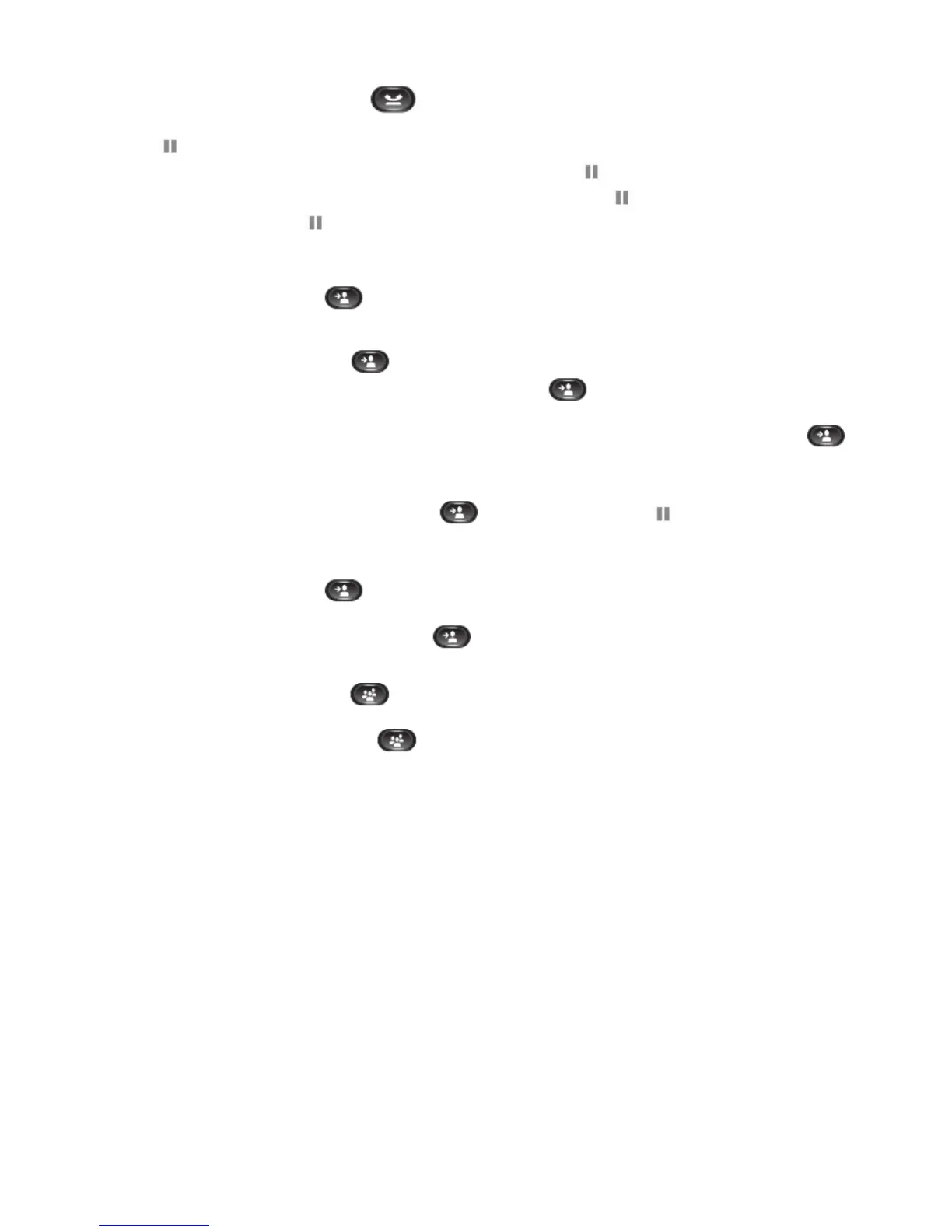7
►Placing A Call On Hold
1. When connected to a call, press the Hold button. (caller hears system “music-on-hold”)
2. To remove a call from hold on the current line, make sure that the appropriate call is highlighted and press Resume softkey
or held
session button.
3. Remove a call from hold on a different line. Press the line button, then the
held session button. If there are multiple calls
holding, make sure that the appropriate call is highlighted and press Resume or
held session button. Note that a held call
is indicated by the call-on-hold
icon.
Note: Held call recall initial reversion timer is 90 seconds, reversion notification interval timer is 120 seconds.
►Transferring A Call
1. During a call, press the Transfer button. This places the call on consultation hold. (caller hears system “music-on-
hold”)
2. Dial the number you wish to transfer caller to. (Dial directory number (Extension) or 9 + external telephone number)
3. When ringing begins, press Transfer
button
again or hang-up to complete transfer (unsupervised transfer),
4. Or, wait for party to answer, announce the caller then press Transfer
button
or hang-up to complete transfer
(supervised transfer). If party refuses call, press Cancel softkey, then Resume softkey to consult with original caller. Repeat
process to try another number. Or, to consult between the two parties, press the Swap softkey, press Transfer
button
when ready to complete the transfer.
►Transferring Two Calls On The Same Line To Each Other (different session buttons)
1. From connected call session button, press Transfer
button, press second held session button, transfer is
completed.
►Transferring A Call Directly To Voice Mail
1. During a call, press the Transfer
button
. This places the call on consultation hold.
2. Dial the * + directory number (extension/voice mailbox number) you wish to transfer caller to.
3. When Voice Mail system answers, press Transfer
button
or hang-up.
►Activating A Conference Call
1. While on a call, press the Conference button. This will place the first call on hold and you will receive dialtone.
2. Dial the number you wish to conference. (Dial directory number (Extension) or 9 + external telephone number)
3. When the call connects, press Conference
button
again to add this party to the conference. When conference
originator hangs up, no additional parties can be added. (Note: total number of calls that can be connected equals four (6)
including the conference originator)
4. To drop a party out of a conference, press Show Details softkey, highlight the name and press Remove.
Note: Only conference originator can remove connected conference participants.
►Page Button (Overhead Intercom Paging Speaker Access) Assigned to selected phones only
The PAGE button is a speed dial button on selected office phones that allows you to access the overhead intercom paging system.
1. Lift handset, press PAGE button.
2. After connection, dial the code for the paging zone you want to access?
3. Make announcement.
4. When finished, press EndCall softkey and/or hangup to complete page.
►Paging (To an individual Phone, “voice call”)
1. Lift handset, Dial # + directory number (extension).
2. After the connection tone, make your announcement.
3. When finished, press EndCall softkey and hangup.
Note: When initiating a page to a phone, the Mute feature is automatically activated for privacy on the called phone.