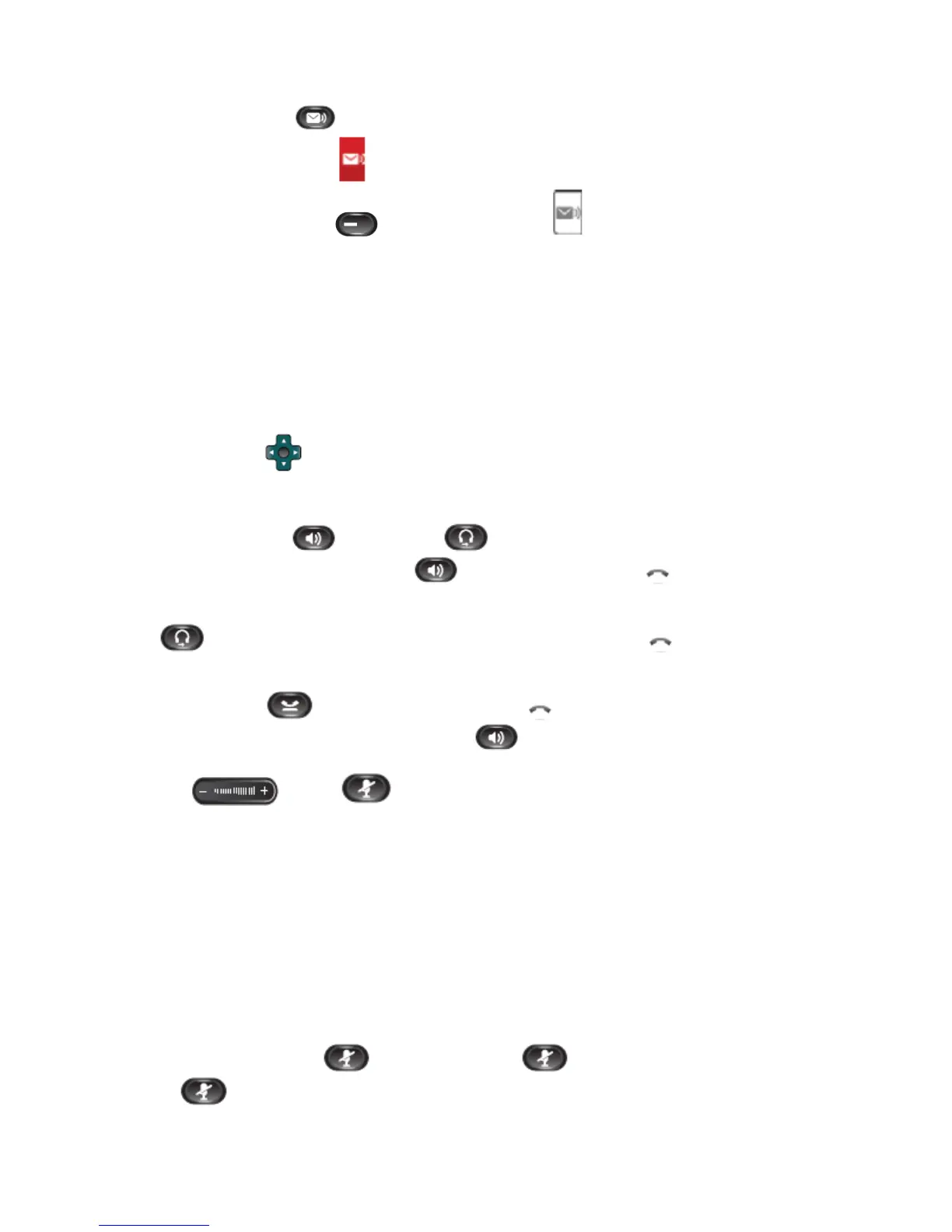6
►Listen to Voice Messages (see Setting Up Your Cisco Unity Voice Mailbox)
1. To listen to voice messages, do one of the following :
● Press the Messages button
or
● Select a line with a Message icon
, and :
- Press the Session button
next to the Voicemail icon .
2. Follow the prompts to listen to your voice messages.
After listening to your new voice messages, the message indicators are updated on the phone screen. If there are no new
voice messages, the Message icon is removed from the line label, and the voicemail icon is removed from the right side of the
phone screen.
►Placing a Phone Call
Note: Dial 9 + Phone Number, to dial external numbers. Dial five (5) digit directory number (extension) for internal dialing.
1. Pre-Dial - You can dial while on-hook, without dial tone.
● When entering a phone number (pre-dialing), the Auto-Dial feature will pop up to suggest matching phone
numbers from your Call History (Directories):
b. Press the Navigation
button to scroll and/or select a phone number from your Call History log.
Next, press Call softkey to dial the selected telephone number.
● Or, lift the handset to dial the selected telephone number.
● Or, press Speaker
button or headset button, to dial the selected telephone number.
2. To place a call using the speaker, press Speaker
button or
New Call softkey, session
button (automatically
selects speaker) and dials the number.
3. To place a call using a headset, plug the approved headset (non-wireless headsets) into the back of the phone base and press
headset
button before or after dialing the number. If headset button is lit, press new call session button to place a
call. Press Cancel or End Call when finished with call to remain in headset mode.
4. Conditions: Your line will let you place another call even if you have an existing call on the same line. To do so, simply
place the current call on
Hold and press the next available session button.
5. To change from the handset to the speaker, press Speaker
button and then hang up the handset.
6. To change from speaker to handset, lift Handset.
7. The Volume
and Mute controls also adjust volume to the ear piece and mute the speech path of the
handset/headset.
►Answering Calls
1. Lift handset, or press Answer softkey, or press Speaker button or press Headset button to answer primary line.
2. Press ringing session button to answer incoming call on another session button (first call is automatically put on hold)
Note: If you have multiple lines (shared Extension numbers) on your phone, you will need to press the ringing line button +
session button to answer the incoming call.
►Ending A Call
1. Hang up while using the handset (return the to handset cradle). Or press Cancel or EndCall (depending on line state).
2. Hang up while using the headset (non-wireless headsets), press headset button. If you want to keep headset mode activated
(keep the button lit after hanging up), press EndCall.
►Muting A Call
1. To activate mute, press the Mute button. Press the Mute button again to deactivate.
The Mute
button will mute the speech path of the headset, handset or speaker.
