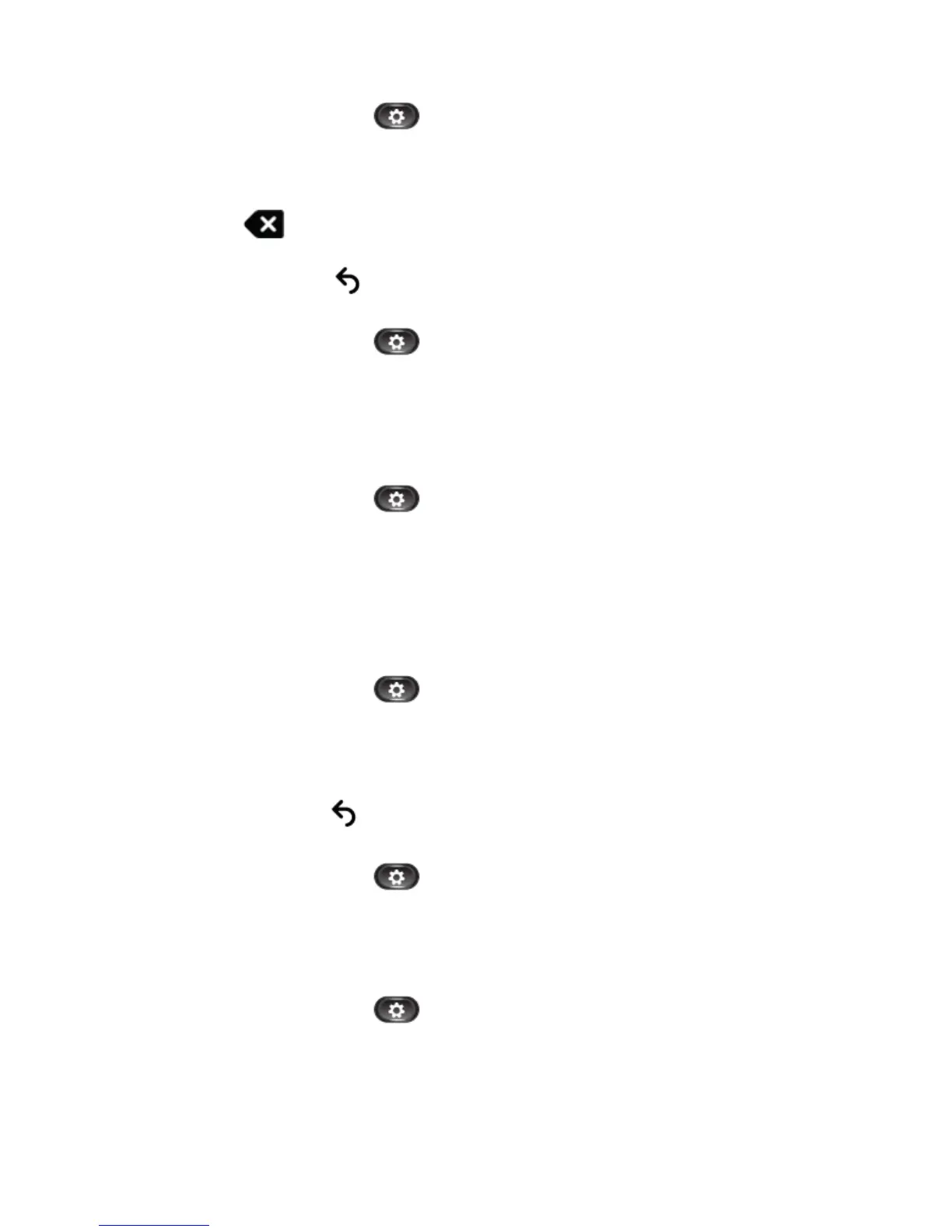5
5. Edit Number From Call History
● Press the Applications button
.
● Select the Call History. (Use the Navigation pad and Select button to scroll and select.)
● Highlight the call you want to edit.
● Press the EditDial softkey. (you may need to press the More softkey first).
● Press the right or left arrow on the Navigation pad to move the cursor to the desired location (e.g., insert “9”).
● Press the
softkey to delete numbers on the left of the cursor.
● Press the Call softkey to dial the new edited number.
● Press the return softkey
to return to the Call History screen.
6. Clear Call History
● Press the Applications button
.
● Select the Call History. (Use the Navigation pad and Select button to scroll and select.)
● Press the Clear List softkey to clear the entire call history on the phone.
● Press the Delete softkey to delete the call history on the phone, or press Cancel softkey to go back to the Call
History screen.
● Press the Exit softkey to return to the Applications screen.
7. Delete Call Record From Call History
● Press the Applications button
.
● Select the Call History. (Use the Navigation pad and Select button to scroll and select.)
● Highlight the call you want to delete.
● Press the Delete softkey to delete the number from the Call History. (you may need to press More softkey first)
● Press the Delete softkey to delete the number, or press the Cancel softkey to go back to the Call History screen.
● Press the Exit softkey to return to Applications screen.
►Preferences (Applications Button – Continued)
1. Change Ringtone for a Line
● Press the Applications button
.
● Select Preferences. (Use the Navigation pad and Select button to scroll and select.)
● Select Ringtone.
● Highlight a ringtone.
● Press Select button or Play softkey to play the sample ringtone.
● Press the Set softkey to apply the ringtone.
● Press the return softkey
to return to the Preferences screen.
2. Change Wallpaper (Display background image)
● Press the Applications button
.
● Select Preferences. (Use the Navigation pad and Select button to scroll and select.)
● Select Wallpaper and select a wallpaper option.
● Press the Preview softkey to see the wallpaper on your phone.
● Press the Set softkey to apply the wallpaper to the phone
3. Adjust the Brightness
● Press the Applications button .
● Select Preferences. (Use the Navigation pad and Select button to scroll and select.)
● Select Brightness.
● To increase brightness, press the right arrow on the Navigation pad.
● To decrease brightness, press the left arrow on the Navigation pad.
● Press the Save softkey to set the brightness, or press the Cancel softkey to exit.
