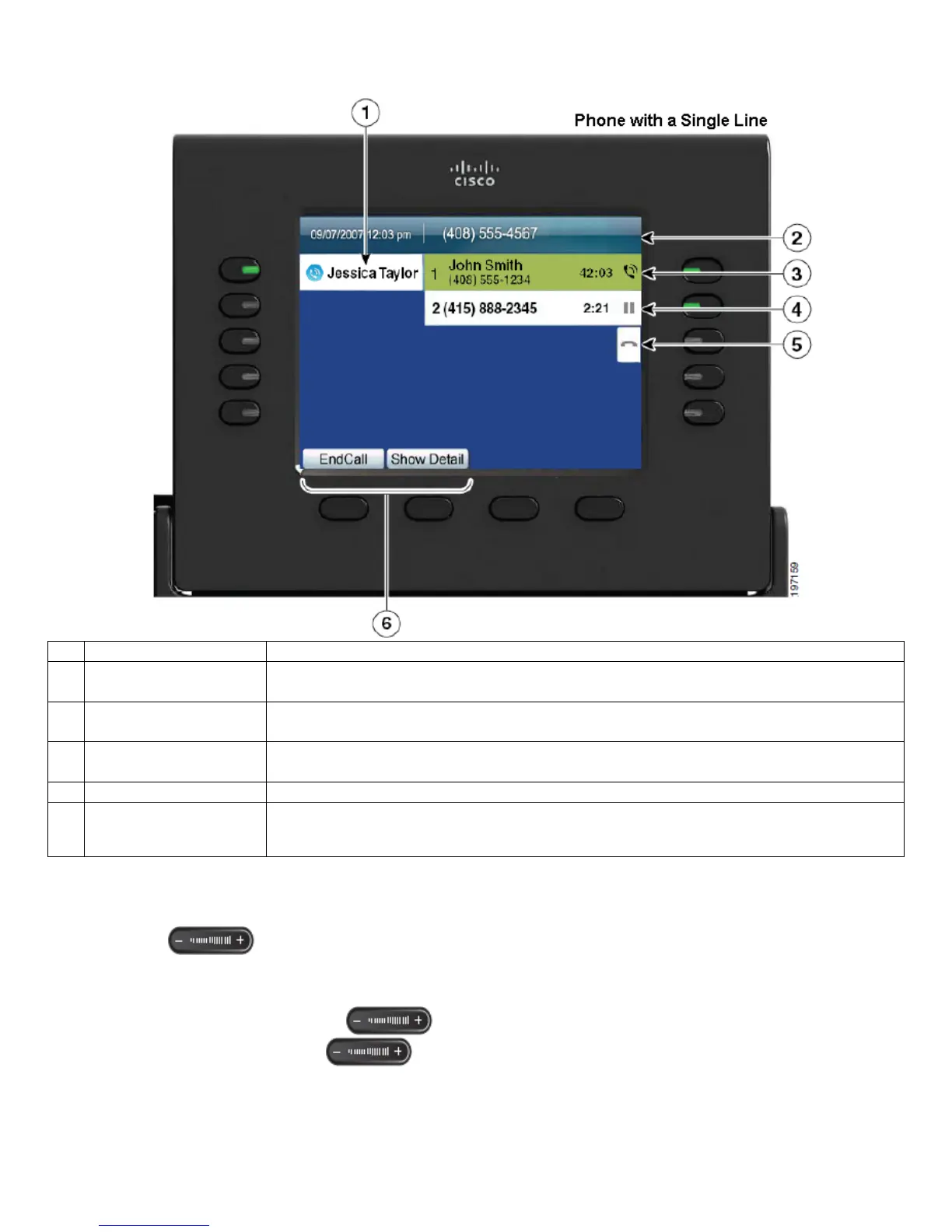3
Phone Screen
The way that your system administrator set up your phone determines what is displayed on your phone screen.
1 Line Label Displays the line phone information
2 Header
Displays the date and time, and information (such as phone number) about the selected
line.
3
Session button label
(for connected call)
Display information (such as phone number and duration) about a connected call on the
line.
4
Session button label
(for held call)
Displays information (such as phone number and duration) about a held call on the line.
5 New Call icon Indicates you can press the corresponding session button to make a new call.
6 Softkeys
Softkey options for the selected (highlighted) call only.
If you select a different call (by pressing a feature button or the Navigation pad, or by answering a
ringing call), the softkey options may change.
►Handset, Spearkerphone and Headset volume
1. To increase or decrease the volume of your handset, speaker or headset during a call or after invoking dial tone, press the up
or down
(
Volume) button. The Volume button adjusts the volume for the currently active condition (handset,
speaker or headset). Volume level is automatically saved until you change it again.
►Adjusting the Ringer volume
1. Press the up or down Volume button while the handset is in the cradle and the headset and speakerphone
buttons are off. Press the Volume
button repeatedly until you reach the desired volume level. The new ringer
volume is saved automatically.