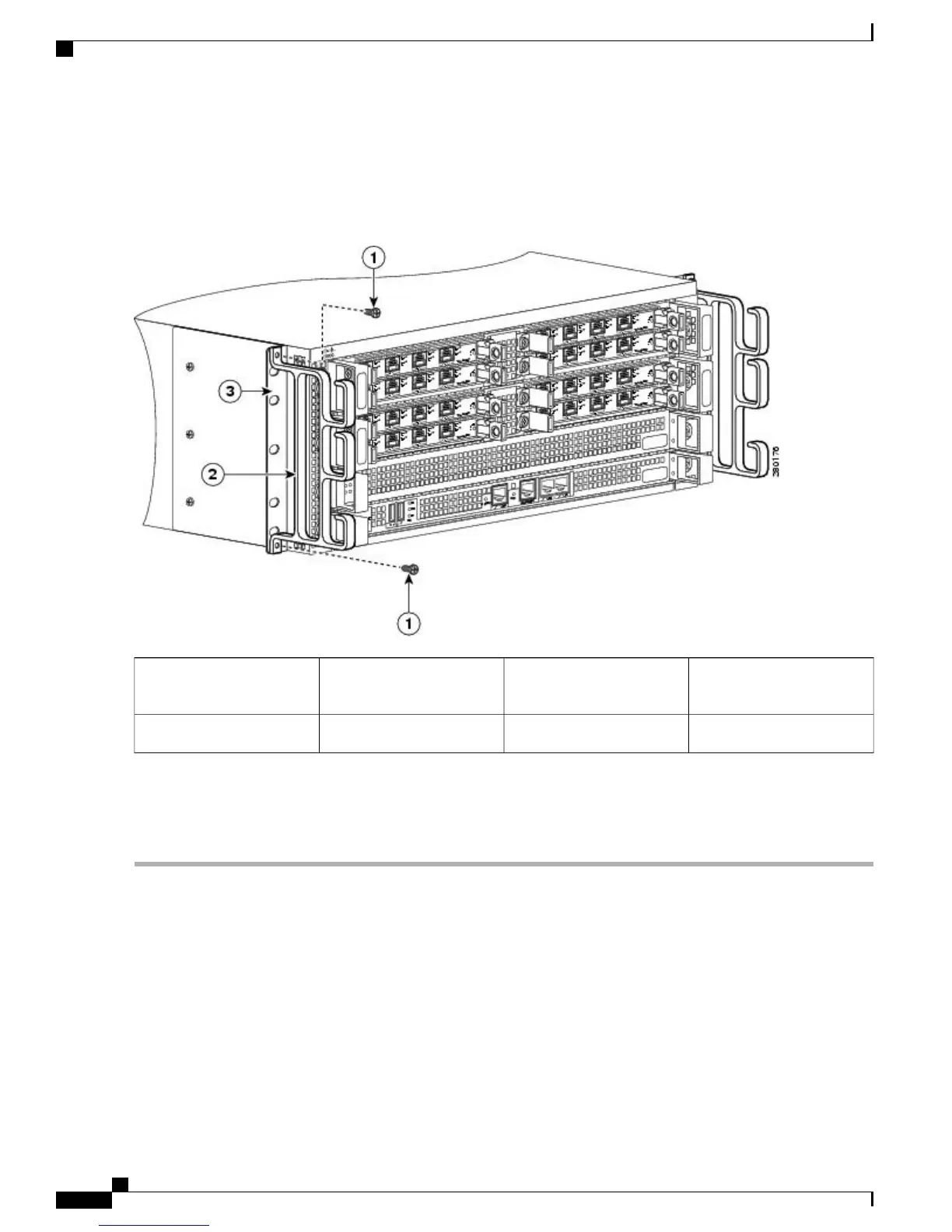Make certain that the cable-management ‘U’ feature device has the open end pointing upwards when you attach
it to the chassis after the chassis is installed in a rack.
Note
Figure 6: Attaching the Cable-Management Brackets to the Cisco ASR 1004 Router
Chassis front rack-mount
bracket ear
3Cable-management bracket
screws
1
——
Cable-management bracket2
Step 6
Screw the cable-management bracket to each side of the rack-mount brackets already attached to the chassis. Use two
screws for each cable-management bracket. Use the package of four screws.
Step 7
Check that all screws are securely tightened.
What to Do Next
You have completed a tabletop or equipment shelf chassis installation. Go to the Attaching a Chassis Ground
Connection, on page 21 to continue the installation.
Rack-Mounting the Cisco ASR 1004 Router
The Cisco ASR 1004 Router can be installed with both front or rear rack-mount brackets.
Cisco ASR 1000 Series Router Hardware Installation Guide
10
Cisco ASR 1004 Router Overview and Installation
Rack-Mounting the Cisco ASR 1004 Router
