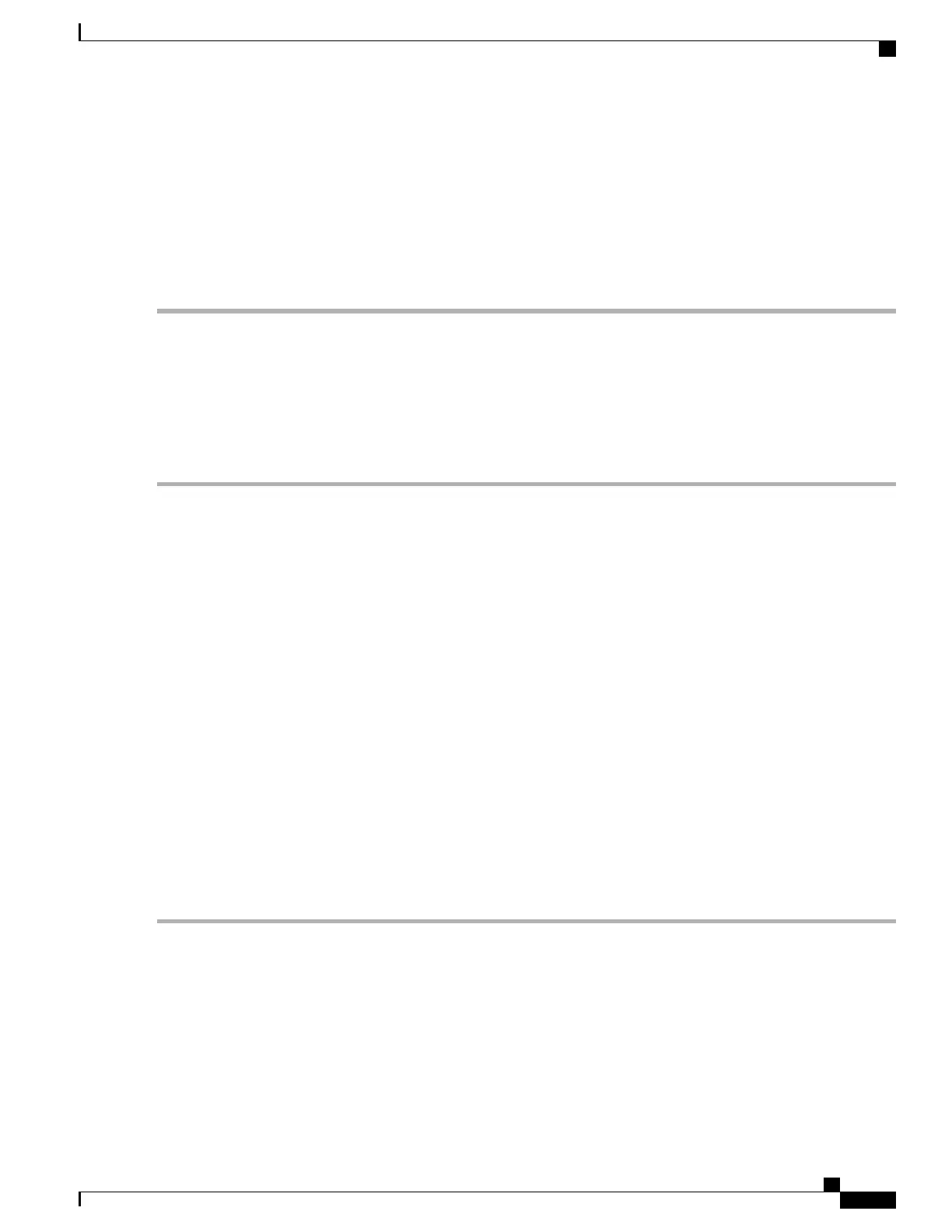• password – simple request for a single password
• default – resets the value of methods to: publickey,password
Step 3
Exit the SSH Client Configuration mode.
[local]host_name(config-ssh)# exit
[local]host_name(config)#
Generating SSH Client Key Pair
You use commands in the SSH Client Configuration mode to specify a private key and generate the SSH
client key pair.
Step 1
Enter the SSH client configuration mode.
[local]host_name(config)# client ssh
[local]host_name(config-ssh)#
Step 2
Enter SSH private key information and key type.
[local]host_name(config-ssh)# ssh key private_key_string length key_length [ type v2-rsa ]
[local]host_name(config-ssh)#
key private_key_string specifies a private key value as an alphanumeric string of 1 through 4499 characters.
length key_length specifies the length of the key in bytes as an integer from 0 through 65535.
type v2-rsa specifies the SSH client key type. The only supported SSH client key type is v2-rsa.
Step 3
Generate SSH client key pair.
[local]host_name(config-ssh)# ssh generate key [ type v2-rsa ]
[local]host_name(config-ssh)#
type v2-rsa specifies the SSH client key type. The only supported SSH client key type is v2-rsa.
Step 4
Verify that the SSH client key has been generated.
[local]host_name(config-ssh)# do show ssh client key
Step 5
Exit the SSH Client Configuration mode.
[local]host_name(config-ssh)# exit
[local]host_name(config)#
ASR 5500 System Administration Guide, StarOS Release 21.5
23
Getting Started
SSH Client Login to External Servers
