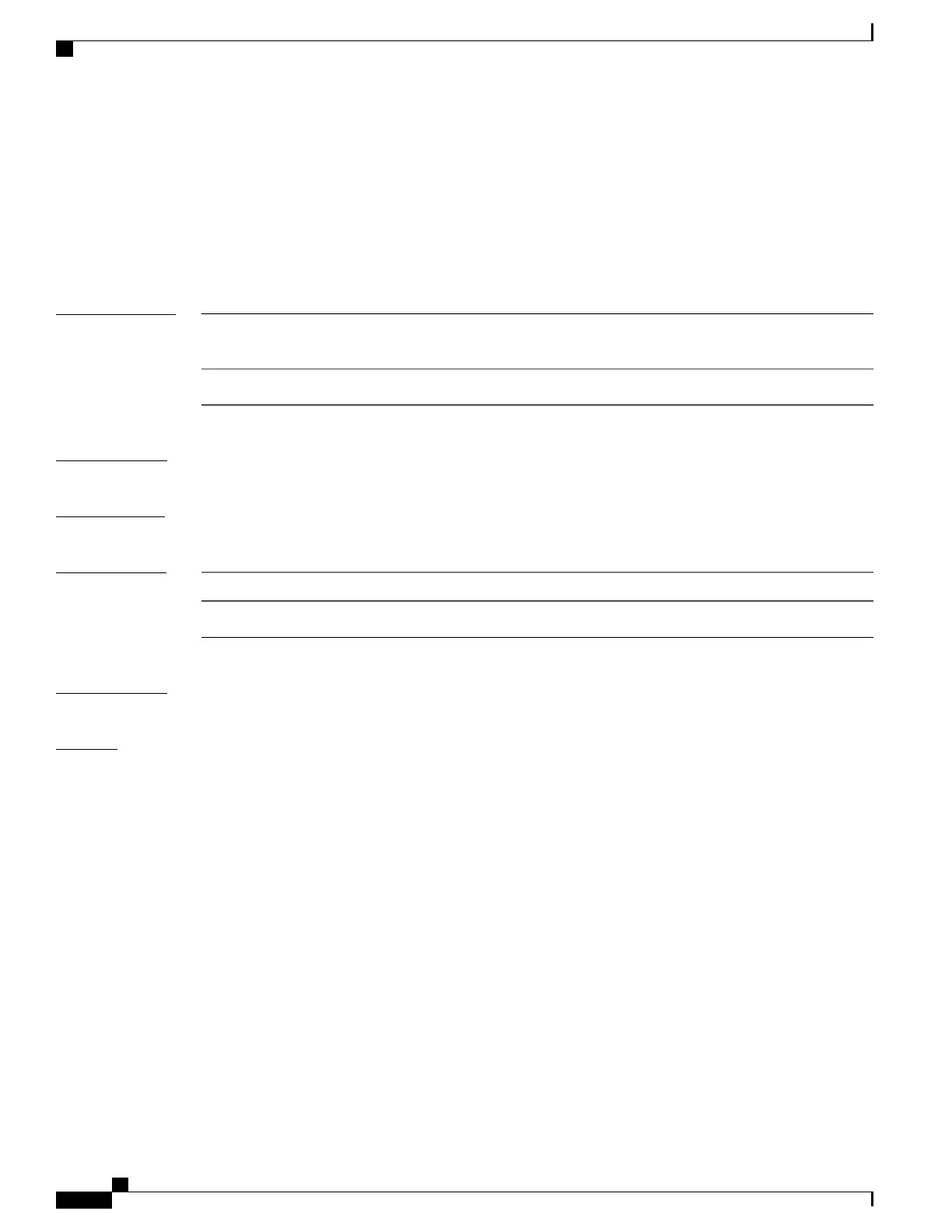show udld
To display UniDirectional Link Detection (UDLD) administrative and operational status for all ports or the
specified port, use the show udld command in user EXEC mode.
show udld [interface_id| neighbors]
Syntax Description
(Optional) ID of the interface and port number. Valid interfaces include
physical ports, VLANs and port channels.
interface-id
(Optional) Displays neighbor information only.neighbors
Command Default
None
Command Modes
User EXEC
Command History
ModificationRelease
This command was introduced.Cisco IOS 15.0(2)EX
Usage Guidelines
If you do not enter an interface ID, administrative and operational UDLD status for all interfaces appear.
Examples
This is an example of output from the show udld interface-id command. For this display, UDLD is enabled
on both ends of the link, and UDLD detects that the link is bidirectional. The table that follows describes the
fields in this display.
Switch> show udld gigabitethernet2/0/1
Interface gi2/0/1
---
Port enable administrative configuration setting: Follows device default
Port enable operational state: Enabled
Current bidirectional state: Bidirectional
Current operational state: Advertisement - Single Neighbor detected
Message interval: 60
Time out interval: 5
Entry 1
Expiration time: 146
Device ID: 1
Current neighbor state: Bidirectional
Device name: Switch-A
Port ID: Gi2/0/1
Neighbor echo 1 device: Switch-B
Neighbor echo 1 port: Gi2/0/2
Message interval: 5
CDP Device name: Switch-A
Catalyst 2960-X Switch Layer 2 Command Reference, Cisco IOS Release 15.0(2)EX
74 OL-29043 -01
Layer 2 Commands
show udld
