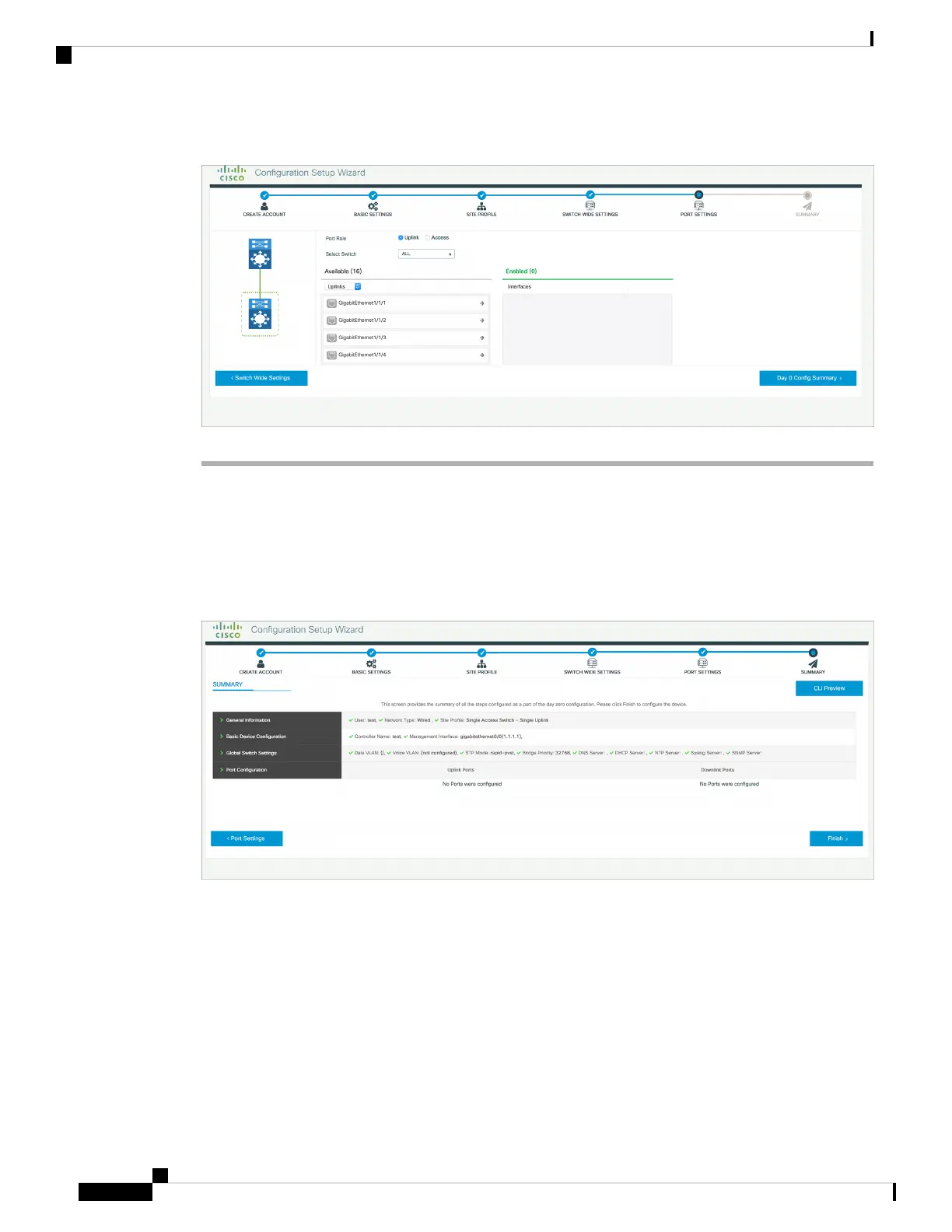Figure 44: Port Settings
What to do next
• Click Day 0 Config Summary to verify your setup.
• Click Finish.
Figure 45: Day 0 Config Summary
Configuring the Switch Using the CLI
Accessing the CLI Through the Console Port
You can access the CLI on a configured or unconfigured switch by connecting the RJ-45 console port or USB
console port of the switch to your PC or workstation and accessing the switch through a terminal emulation
program.
Cisco Catalyst 9200 Series Switches Hardware Installation Guide
62
Configuring the Switch
Configuring the Switch Using the CLI
