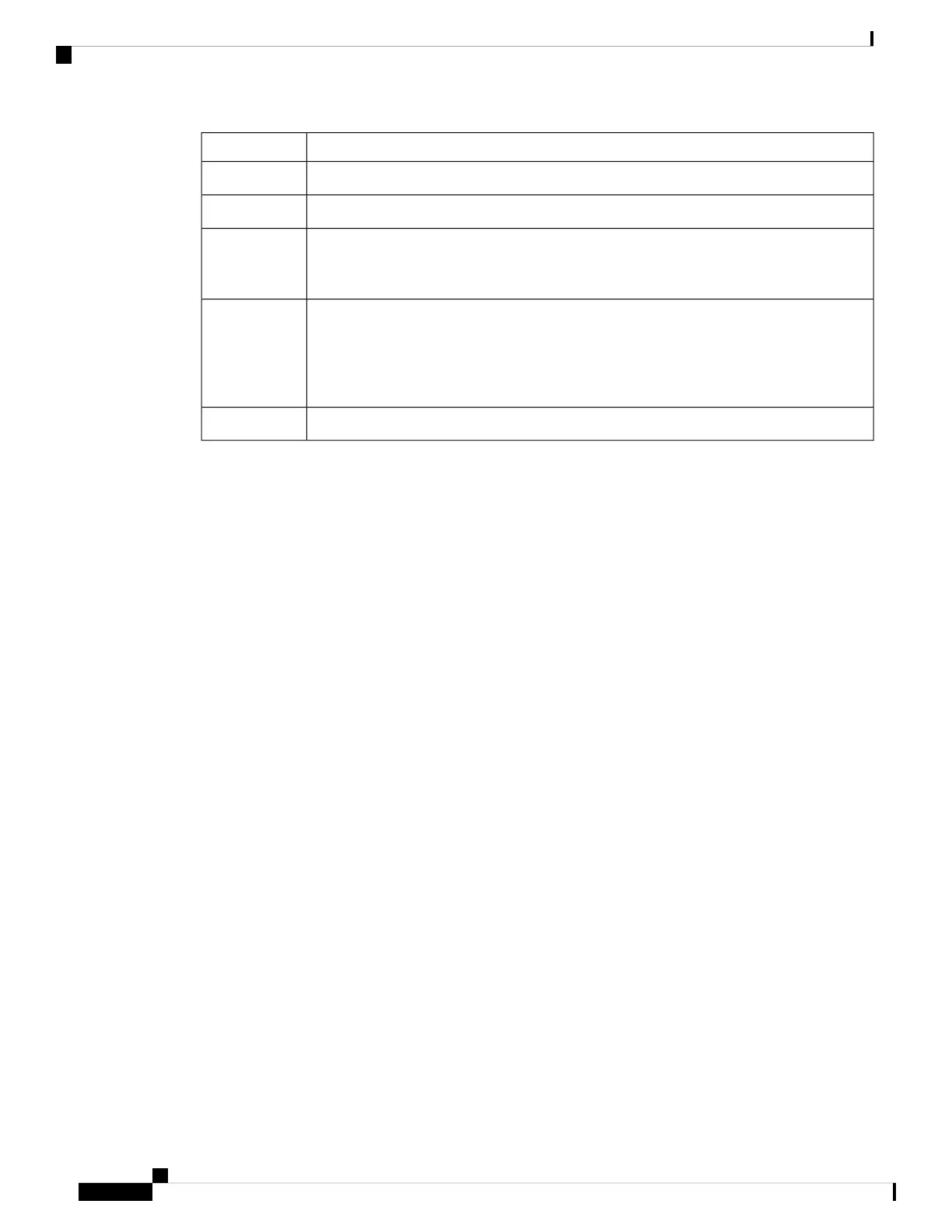Network Module Link StatusColor
Link is off.Off
Link is on; no activity.Green
Activity on a link; no faults.
The LED will blink green even when there is very little control traffic.
Note
Blinking green
Link is off due to a fault or because it has exceeded a limit set in the switch software.
Link faults occur when non-compliant cabling is connected to an SFP/SFP+
port. Use only standard-compliant cabling to connect to Cisco SFP/SFP+ ports.
You must remove from the network any cable or device that causes a link fault.
Caution
Blinking amber
Link for the SFP/SFP+ has been disabled.Amber
Cisco Catalyst 9200 Series Switches Hardware Installation Guide
82
Switch LEDs
Switch LEDs
