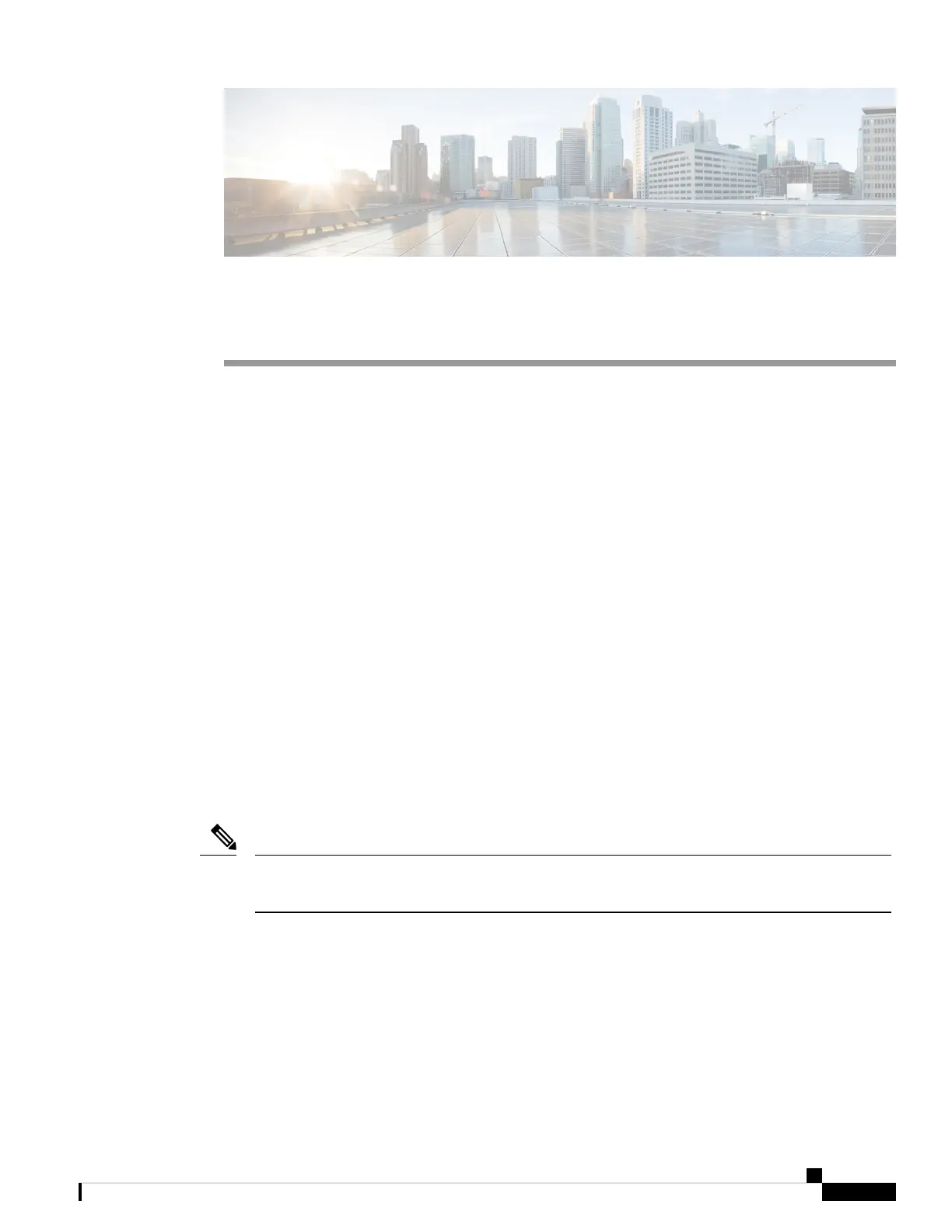CHAPTER 6
Troubleshooting
• Diagnosing Problems, on page 63
• Switch Boot Fast, on page 63
• Switch LEDs, on page 63
• Switch Connections, on page 64
• Switch Performance, on page 66
• Reset the Switch, on page 66
• Recovering Passwords, on page 67
• Finding the Switch Serial Number, on page 67
Diagnosing Problems
The switch LEDs provide troubleshooting information about the switch. They show boot fast failures,
port-connectivity problems, and overall switch performance. You can also get statistics from Web UI, the
CLI, or an SNMP workstation. See the appropriate configuration guide, or the documentation that came with
your SNMP application for details.
Switch Boot Fast
Contact your Cisco TAC representative if your switch does not successfully boot.
You can disable boot fast and run POST by using the Cisco IOS CLI. See the appropriate configuration
guide for more information.
Note
Switch LEDs
Look at the port LEDs information when troubleshooting the switch. See details about LEDs colors and their
meanings In the Cisco IE9300 Rugged Series Overview, on page 1 chapter.
Cisco Catalyst IE9300 Rugged Series Switch Hardware Installation Guide
63
