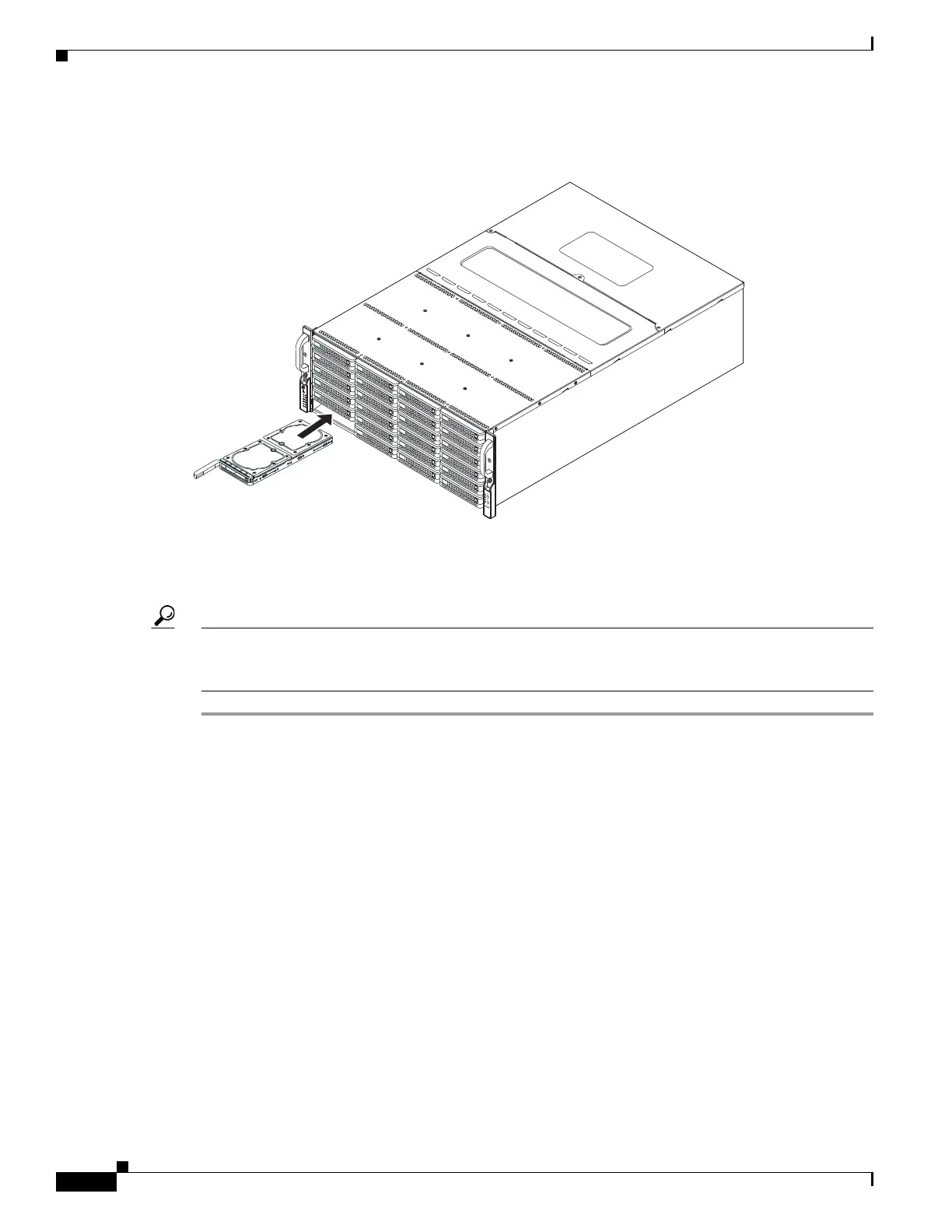3-8
Cisco Content Delivery Engine 205/220/250/280/285/420/460/475 Hardware Installation Guide
Chapter 3 Installing the Content Delivery Engines
Installing the CDEs
Figure 3-5 Installing a Storage Drive in the CDE
Replacing a CDE280 Drive
Tip You do not have to shut down or power off the server to replace SAS/SATA hard drives or solid state
drives (SSDs) because they are hot-swappable in system level. To activate the new drives in software
level, see the Cisco Internet Streamer CDS Software Configuration Guide.
Step 1 Remove the drive that you are replacing or remove a blank drive tray from an empty bay:
a. Press the release button on the face of the drive tray. See Figure 3-6.
b. Grasp and open the ejector lever and then pull the drive tray out of the slot.
c. If you are replacing an existing drive, remove the four drive-tray screws that secure the drive to the
tray and then lift the drive out of the tray.
Step 2 Install a new drive:
a. Place a new drive in the empty drive tray and replace the four drive-tray screws.
b. With the ejector lever on the drive tray open, insert the drive tray into the empty drive bay.
c. Push the tray into the slot until it touches the backplane, and then close the ejector lever to lock the
drive in place.
