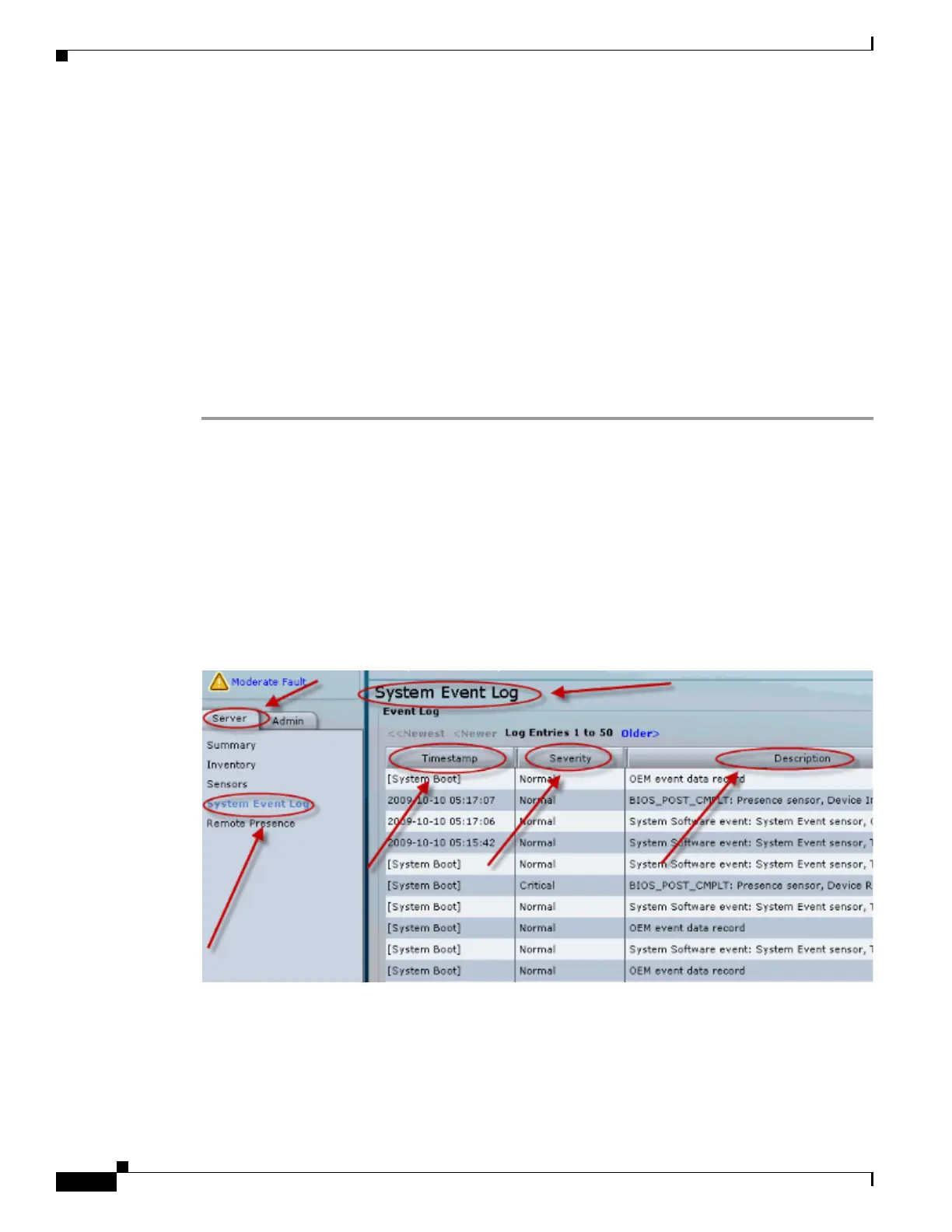D-4
Cisco Content Delivery Engine 205/220/250/280/285/420/460/475 Hardware Installation Guide
Appendix D CDE280 and CDE285 Troubleshooting Tips
Troubleshooting Tips
• mctool - Gets basic information on the State of the CIMC to USC management API.
• network - See current network configuration and socket information.
• obfl - Live obfl
• messages - Live /var/log/messages file
• alarms - What sensors are in alarm.
• sensors - Current sensor readings from IPMI.
• power - The current power state of the x86.
Display of System Event Log Events
To display the System Event Log (SEL) events, do the following:
Step 1 In the Navigation pane, click the Server tab.
Step 2 From the Server tab, click System Event Log.
Step 3 Review the following information for each system event in the log.
Step 4 (Optional) From the Entries Per Page drop?down list, select the number of system events to display on
each page.
Step 5 (Optional) Click <Newer and Older> to move backward and forward through the pages of system events,
or click <<Newest to move to the top of the list. By default, the newest system events are displayed at
the top if the list. Cisco CIMC.
Figure D-3 System Event Log
Display of Sensor Readings
To display the sensor readings, do the following:
