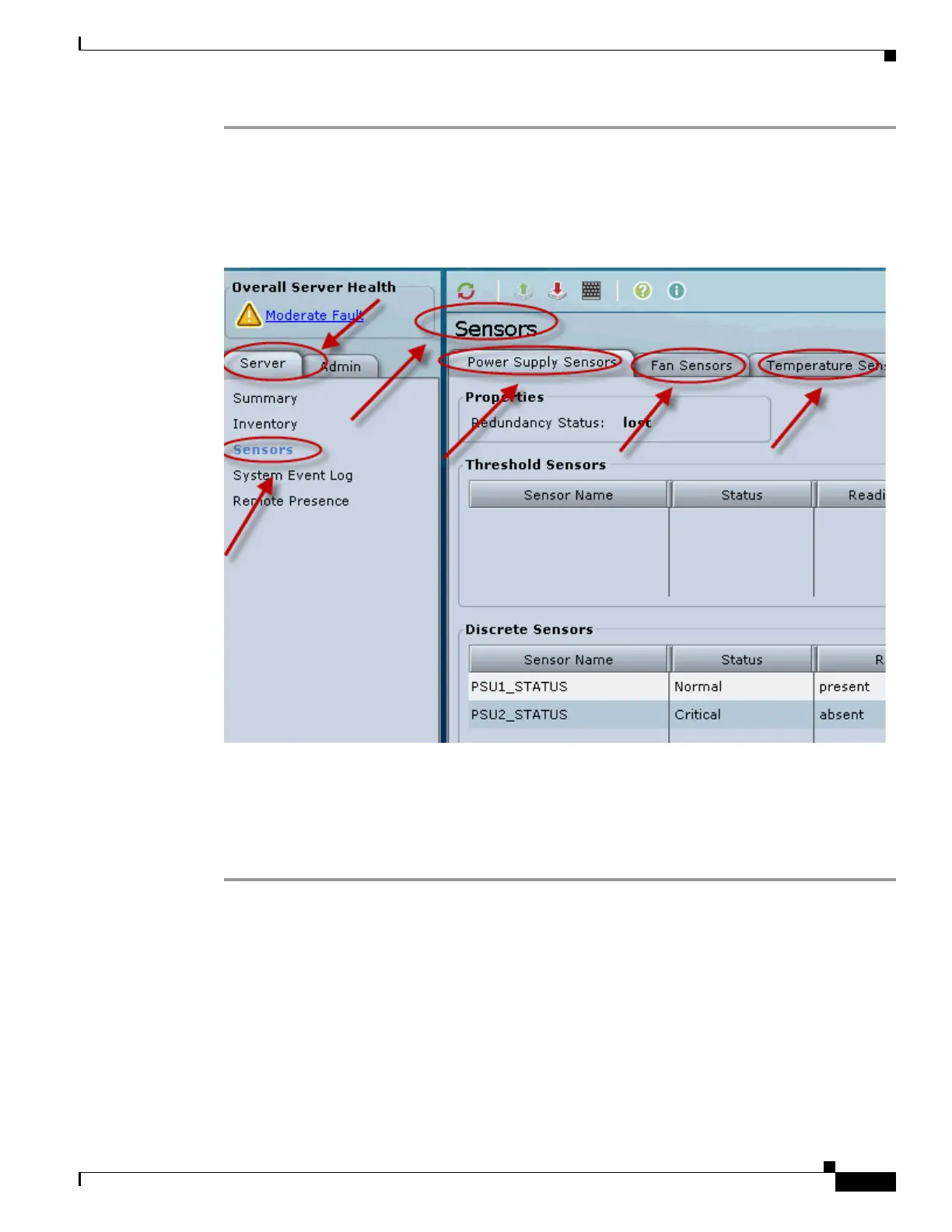D-5
Cisco Content Delivery Engine 205/220/250/280/285/420/460/475 Hardware Installation Guide
Appendix D CDE280 and CDE285 Troubleshooting Tips
Troubleshooting Tips
Step 1 In the Navigation pane, click the Server tab.
Step 2 From the Server tab, click Sensors.
Step 3 View various sensors by clicking the desired sensor.
Figure D-4 Sensors
Display of CIMC Log
To display the CIMC log, do the following:
Step 1 In the Navigation pane, click the Admin tab.
Step 2 From the Admin tab, click CIMC Log.
Step 3 From the Entries Per Page drop?down list, select the number of CIMC events to display on each page.