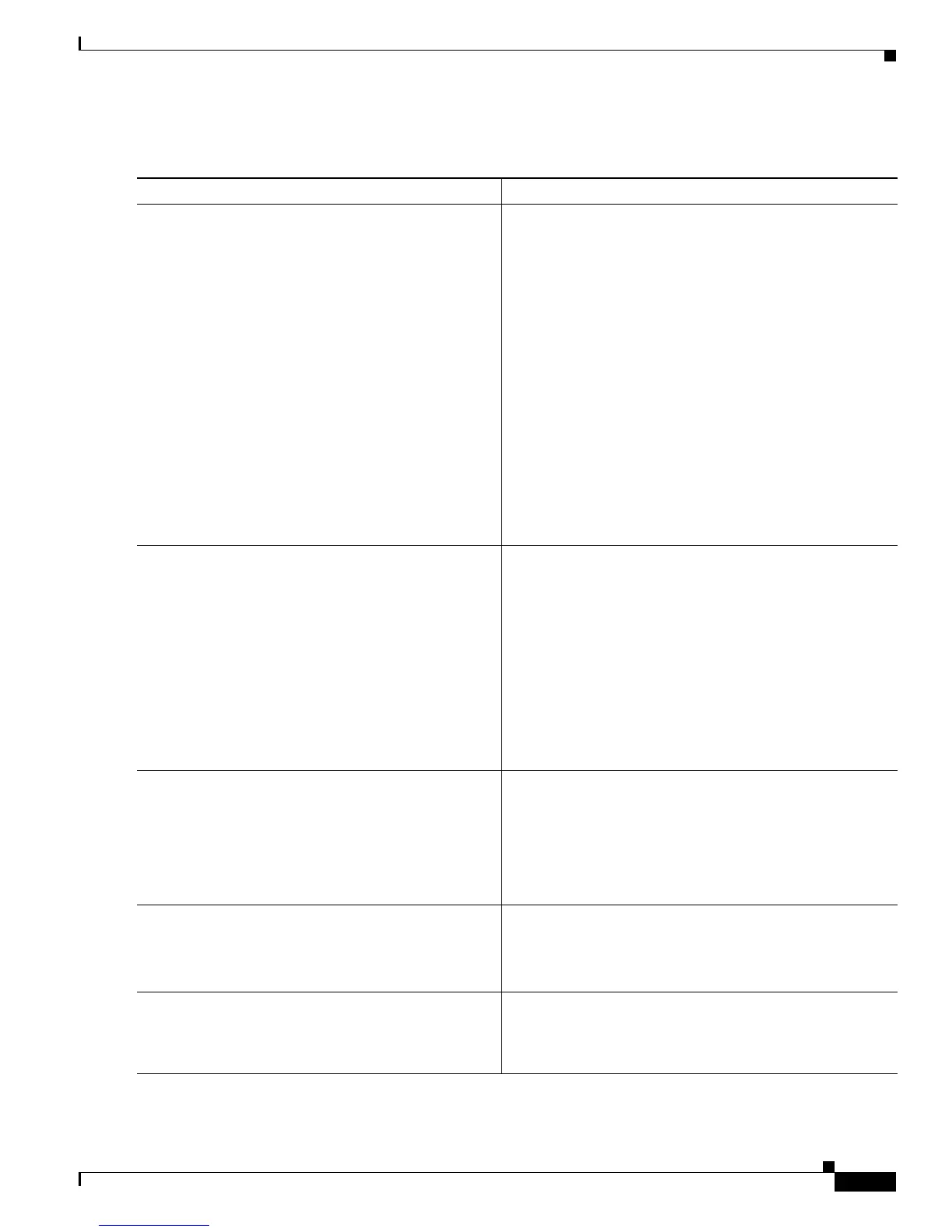1-5
Cisco IOS XR Troubleshooting Guide for the Cisco CRS-1 Router
OL-21483-02
Chapter 1 General Troubleshooting
Verifying and Troubleshooting CLI Access
DETAILED STEPS
Command or Action Purpose
Step 1
show interfaces MgmtEth
interface-instance
Example:
RP/0/RP0/CPU0:router# show interfaces MgmtEth
0/rp0/cpu0/0
Displays statistics for all interfaces configured on the
router.
Check the following:
• MgmtEth interface is up
• Line protocol (state of the Layer 2 line protocol) is up
• Number of input and output errors
If an interface is down, use the no shutdown command to
enable the interface.
If the interface is up and the input and output errors are
within an acceptable range, proceed to Step 2.
If input or output errors are not within an acceptable range,
the management Ethernet interface is not enabled when the
no shutdown command is used, or the line protocol is
down, see Chapter 5, “Troubleshooting Interfaces,” for
detailed information on troubleshooting interfaces.
Step 2
show arp MgmtEth
interface-instance
Example:
RP/0/RP0/CPU0:router# show arp MgmtEth
0/rp0/cpu0/0
Displays the Address Resolution Protocol (ARP) table for
the management Ethernet interface.
Ensure that the expected ARP entries exist for the
management Ethernet interface.
If the expected ARP entries do not exist, verify the physical
layer Ethernet interface connectivity. Use the show arp
trace command to display the ARP entries in the buffer.
See the Chapter 5, “Troubleshooting Interfaces,” for more
information on troubleshooting interfaces.
If the expected ARP entries exist, proceed to Step 3.
Step 3
show ipv4 interface
type instance
Example:
RP/0/RP0/CPU0:router# show ipv4 interface
MgmtEth 0/rp0/cpu0/0
Displays the usability status of interfaces configured for
IPv4.
If the status of the interface is not as expected, see he
Chapter 5, “Troubleshooting Interfaces,” for more
information on troubleshooting interfaces.
If the is in the expected state, proceed to Step 4
Step 4
ping
Example:
RP/0/RP0/CPU0:router# ping
Checks host reachability and network connectivity on the IP
network.
If no problems are detected, proceed to Step 5.
Step 5
Contact Cisco Technical Support. If the problem is not resolved, contact Cisco Technical
Support. For Cisco Technical Support contact information,
see the “Obtaining Documentation and Submitting a
Service Request” section on page viii in the Preface.
