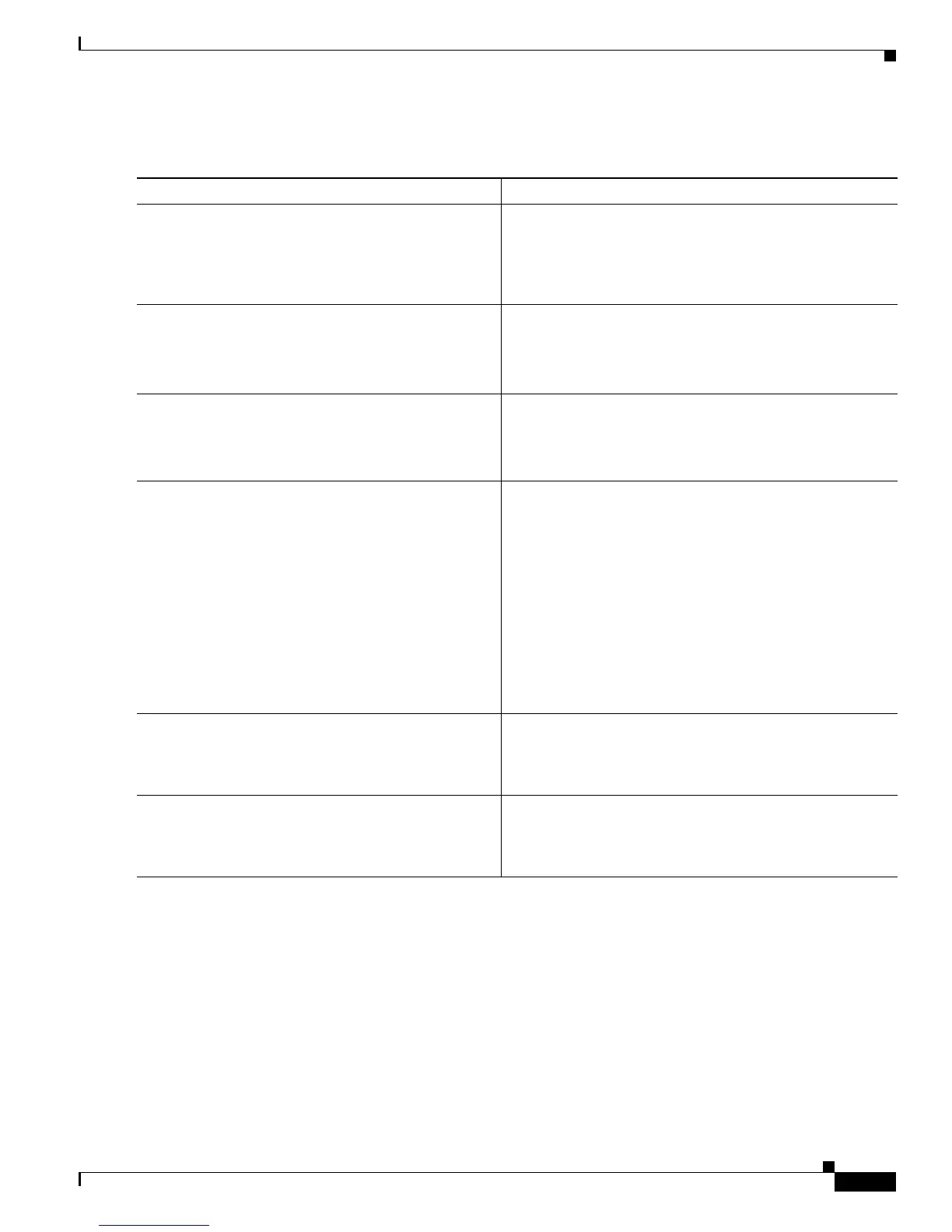6-159
Cisco IOS XR Troubleshooting Guide for the Cisco CRS-1 Router
OL-21483-02
Chapter 6 Troubleshooting the Control Plane Ethernet Network
Troubleshooting the CRS-1, 4-slot, 8-slot, or 16-slot System Router Topology
DETAILED STEPS
Troubleshooting the CRS-1, 4-slot, 8-slot, or 16-slot System
Router Topology
To verify and troubleshoot the Cisco CRS-1 8-Slot Line Card Chassis, Cisco CRS-1 8-Slot Line Card
Chassis, or Cisco
CRS-1 16-Slot Line Card Chassis router topology, perform the following procedures.
Command or Action Purpose
Step 1
Check that all external GE switches are connected to
the RPs and SCs as illustrated in
Figure 6-2.
Ensures that the connections for the control plane Ethernet
network are made. See Cisco
CRS-1 Carrier Routing
System Multishelf System Interconnection and Cabling
Guide for details on system control plane Ethernet network
to RP and SC cabling.
Step 2
Connect to the console port of an external Catalyst
switch.
Provides connection to the control plane Ethernet network.
See Cisco CRS-1 Carrier Routing System Multishelf System
Interconnection and Cabling Guide for details on
connecting to the external switch.
Step 3
enable
Example:
CAT6k-1# enable
Enters enter privileged EXEC mode.
Step 4
show running-config
Example:
CAT6k-1# show running-config
Displays the contents of the currently running configuration
file on the external Catalyst switch.
Check the running configuration to ensure it is the expected
configuration. Also, check the following:
• Spanning tree is enabled
• There is one VLAN in the spanning tree configuration
• All GE ports are forwarding
• The external Catalyst switch is a spanning tree root
(MAC address indicated for designated root is the same
as the bridge ID MAC ADDR)
Step 5
Verify communication between the Catalyst switch
and the RPs and SCs.
See Cisco CRS-1 Carrier Routing System Multishelf System
Upgrade and Conversion Guide for information on
verifying communication between the Catalyst switch and
the RPs and SCs.
Step 6
Contact Cisco Technical Support. If the problem is not resolved, contact Cisco Technical
Support. For Cisco Technical Support contact information,
see the
“Obtaining Documentation and Submitting a
Service Request” section on page viii in the Preface.
