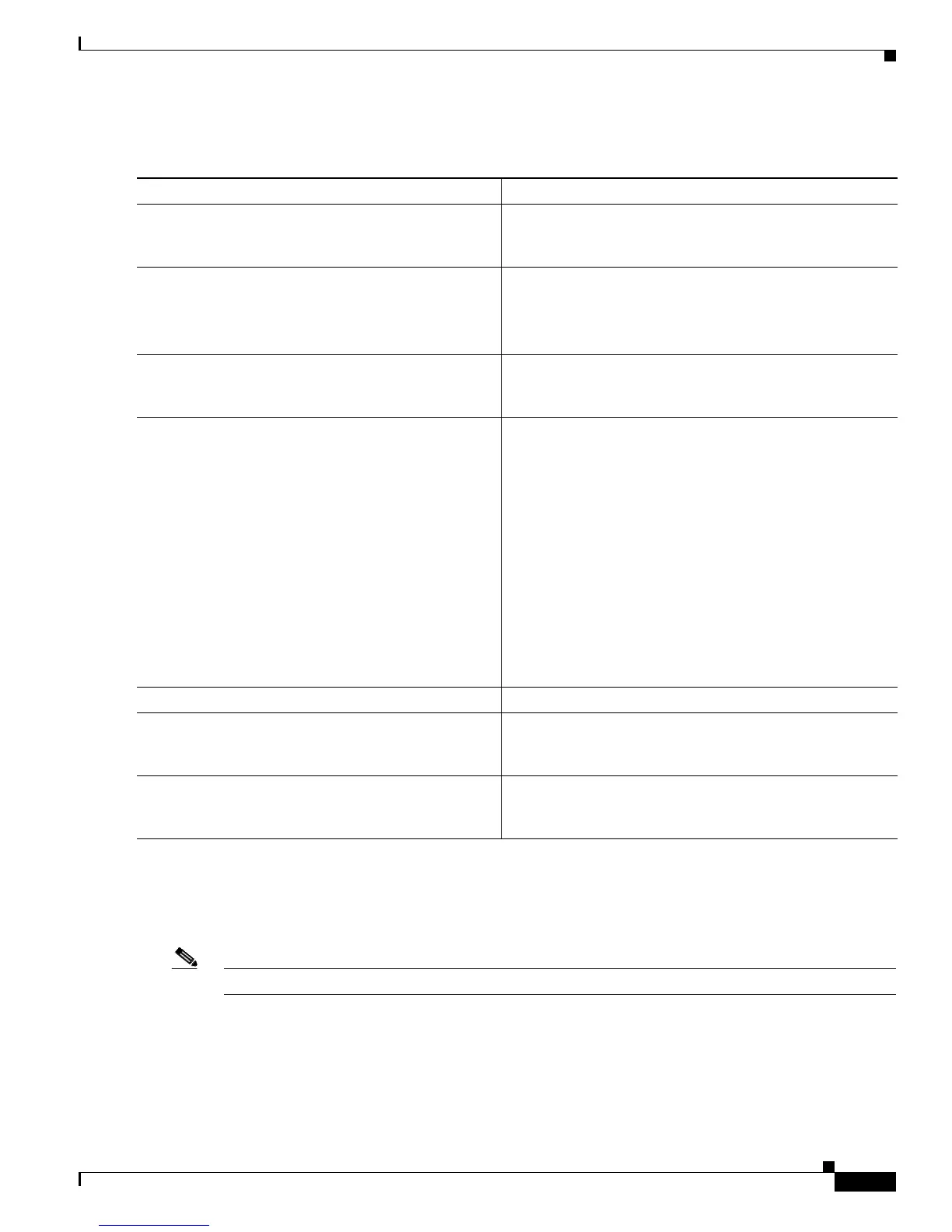2-79
Cisco IOS XR Troubleshooting Guide for the Cisco CRS-1 Router
OL-21483-02
Chapter 2 Troubleshooting Booting
Verifying and Troubleshooting Route Processor and Shelf Controller Cards
DETAILED STEPS
Troubleshooting Blocked FCC Shelf Controller or LCC Route Process Minimum
Boot Image Requests
Note This procedure applies to Cisco CRS-1 Multishelf Systems only.
To troubleshoot blocked fabric card chassis SC or line card chassis RP minimum boot image (MBI)
requests, perform the following procedures.
If the shelf controller (SC) or route processor (RP) in the remote line card chassis fails to boot correctly,
messages are displayed on the console of either device, indicating that it is waiting for information from
the designated shelf controller (DSC).
Command or Action Purpose
Step 1
Place both RPs in ROMMON mode. See Router Recovery with ROM Monitor mode. See the
Cisco
IOS XR ROM Monitor Guide for the Cisco CRS-1
Router for information on entering ROMMON mode.
Step 2
set
Example:
rommon B1 > set
Displays the environment variable settings for the card.
Verify that the variables are valid.
Step 3
For each affected chassis, verify that all three LEDs on
power modules are green.
See Cisco CRS-1 Carrier Routing System 16-Slot Line Card
Chassis Hardware Operations and Troubleshooting Guide
for the location of the power modules.
Step 4
Power cycle the power modules to confirm that the
LEDs transition from amber to green.
If the LEDs on the power modules stay amber or go from
amber to green then back to amber, there is a problem with
the power module.
See the following documents for power cycling
information:
• Installing the Cisco CRS-1 Carrier Routing System
Fabric Card Chassis
• Installing the Cisco CRS-1 Carrier Routing System
Line Card Chassis
The documents can be found at the following URL:
http://www.cisco.com/en/US/products/ps5763/tsd_product
s_support_series_home.html
Step 5
Check that the DSC is active. Verify that the Primary LED on the DSC front panel is lit.
Step 6
Collect console messages generated by the RP. See Chapter 7, “Collecting System Information” for details
on the information required when contacting
Cisco
Technical Support.
Step 7
Contact Cisco Technical Support. See the “Obtaining Documentation and Submitting a
Service Request” section on page viii in the Preface for
Cisco Technical Support contact information.
