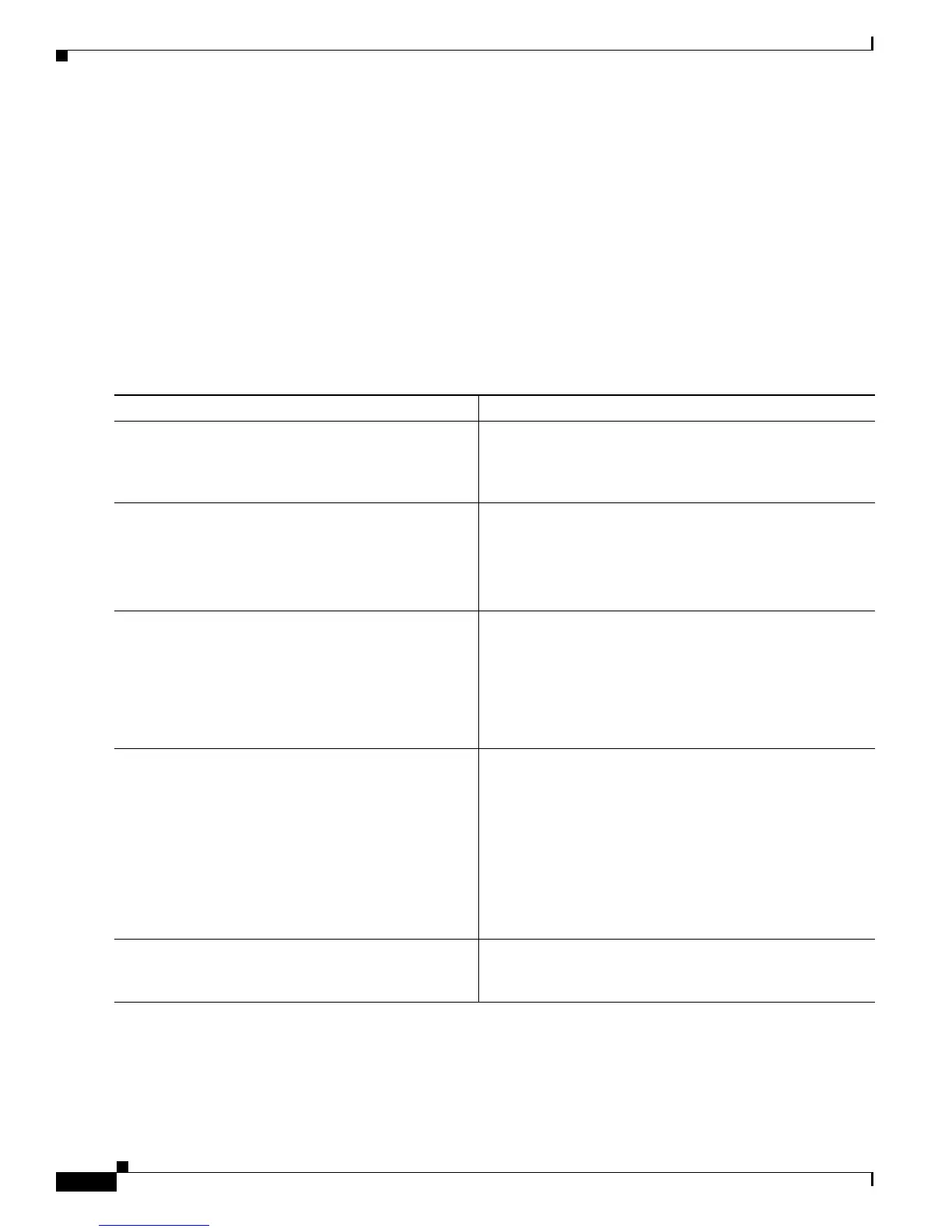2-80
Cisco IOS XR Troubleshooting Guide for the Cisco CRS-1 Router
OL-21483-02
Chapter 2 Troubleshooting Booting
Verifying and Troubleshooting Route Processor and Shelf Controller Cards
SUMMARY STEPS
1. Verify the physical system control plane Ethernet network connection between the DSC in the LCC
to the Catalyst switch.
2. Connect to the Catalyst switch console port.
3. Verify the physical system control plane Ethernet network connection between the SC in the FCC
to the Catalyst switch.
4. show spanning-tree
5. Contact Cisco Technical Support if the problem is not resolved.
DETAILED STEPS
Command or Action Purpose
Step 1
Verify the physical system control plane Ethernet
network connection between the DSC in the LCC and
the Catalyst switch.
Verify the physical connectivity between the DSC and
Catalyst switch. See Cisco
CRS-1 Carrier Routing System
Multishelf System Interconnection and Cabling Guide for
details on cabling between the DSC and the Catalyst switch.
Step 2
Connect to the Catalyst switch console port. Provides connection to the system control plane Ethernet
network.
See Cisco CRS-1 Carrier Routing System Multishelf System
Interconnection and Cabling Guide for details on
connecting to the external switch.
Step 3
Verify the system control plane Ethernet network. Verify the system control plane Ethernet network
connection status between the DSC and SC. See the
“Troubleshooting the Multishelf System Router Topology”
section on page 6-153 in Chapter 6, “Troubleshooting the
Control Plane Ethernet Network” for information on
verifying the system control plane Ethernet network
connection status between the DSC and SC.
Step 4
show spanning tree
Example:
Router# show spanning-tree
Displays the spanning tree port states.
Verify that the ports used to connect the DSC, remote LCC
RP, and the FCC SC are in the forwarding state. The listed
interfaces should include the port to which you have
connected.
If the port is not listed, contact Cisco Technical Support. For
Cisco Technical Support contact information, see the
“Obtaining Documentation and Submitting a Service
Request” section on page viii in the Preface.
Step 5
Contact Cisco Technical Support. See the “Obtaining Documentation and Submitting a
Service Request” section on page viii in the Preface for
Cisco Technical Support contact information.
