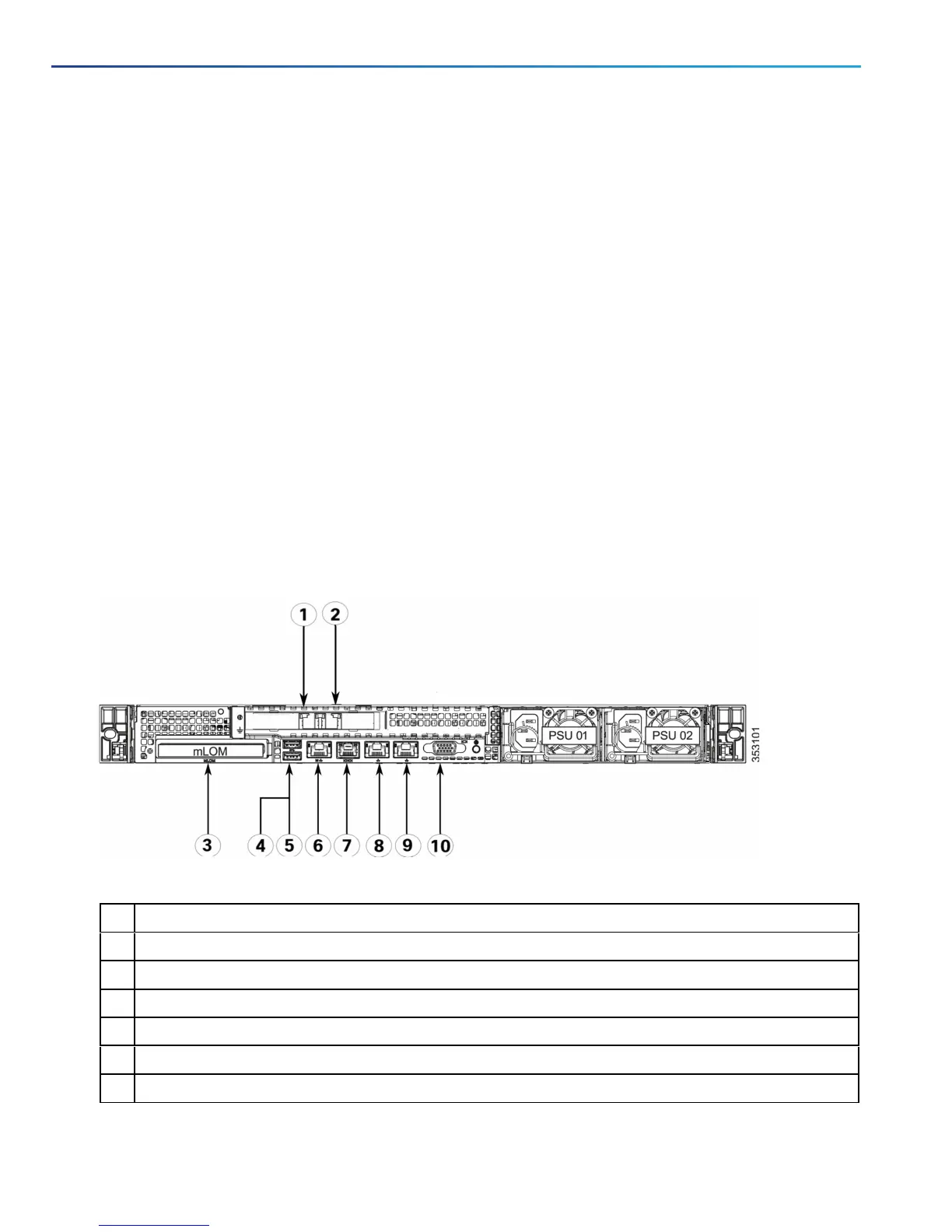Configure
This section describes the different ways you can connect to the Cisco Expressway and perform the initial
configuration.
Connect to the Cisco Expressway
Before you can use the Cisco Expressway, you must configure its IPv4 and/or IPv6 address, subnet mask, default
gateway and set the root and admin password. You can also choose to enable the web UI and SSH access. Consult
your network administrator for information on which addresses to use. Note that the Cisco Expressway must use a
static IP address.
Note: An additional IPaddress is required if theCisco Integrated Management Controller (CIMC) tool is used. It can be
a static IP address or assigned using DHCP.
For initial configuration, use any of these methods:
■ Connect a PC to the Cisco Expressway using a serial cable (see Connect Using the Serial Port, page 11
followed by Configure the Cisco Expressway, page 13).
■ Connect a monitor and keyboard directly into the unit (see Connect Using the KVM Port, page 12 followed by
Configure the Cisco Expressway, page 13).
■ Connect using the CIMC port ( see Connect Using the CIMC Port, page 12 followed by Remotely Connect to
Serial Using the CIMC, page 13).
Figure 1 Rear Panel Showing Ports
1 LAN 1 (left-hand SFP port)
2 LAN 2 ( right-hand SFP port)
3 Modular LAN-on-motherboard (MLOM) card slot
4 USB 3.0 port
5 USB 3.0 port
6 CIMC port
7 Serial Port (RJ-45 connector)
Table 3 Rear Panel Ports
10
Cisco Expressway CE1100 Appliance Installation Guide
Configure
