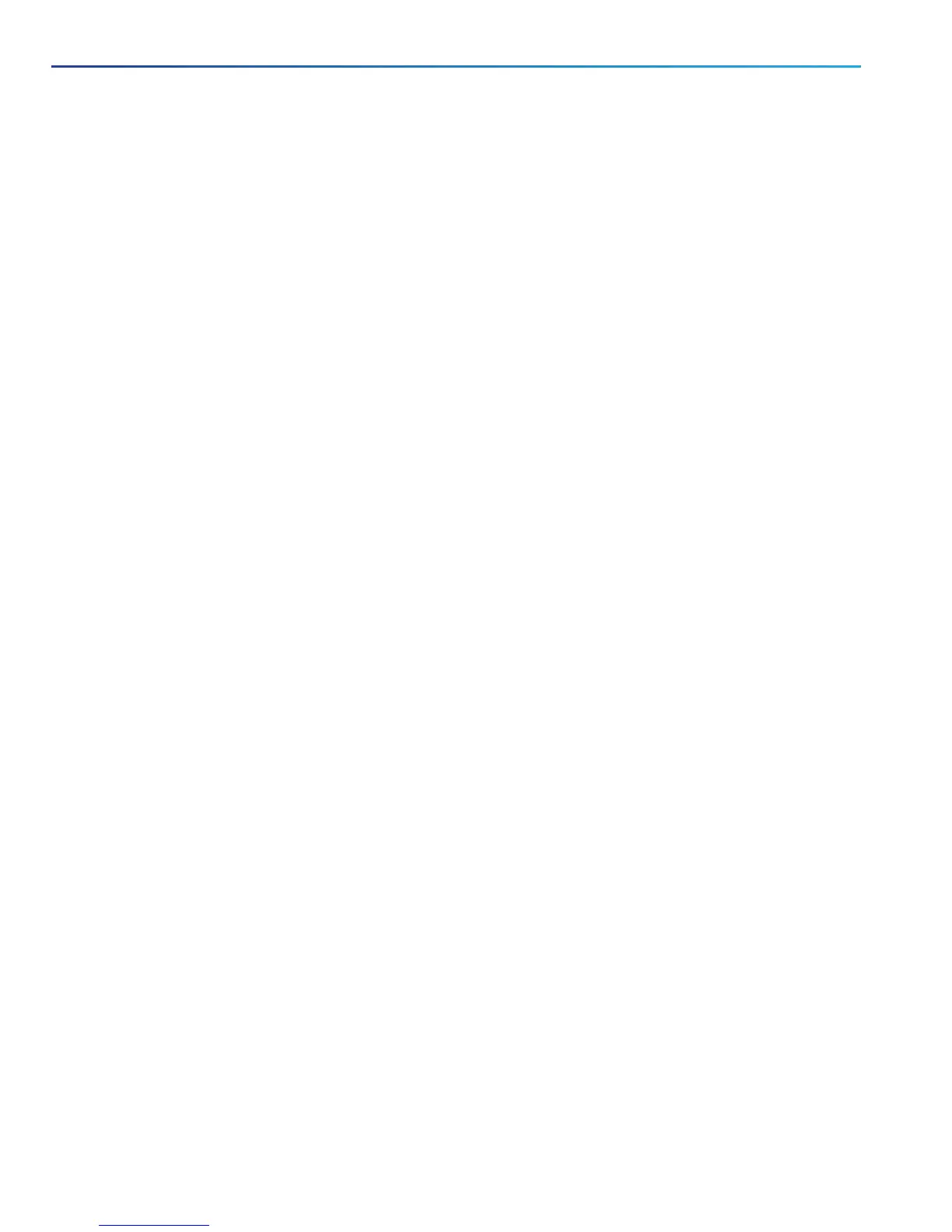3. Start a terminal emulator program (for example PuTTY) on the PC and configure it to use the PC’s serial port as
follows:
— baud rate: 115200 bits per second
— data bits: 8
— parity: none
— stop bits: 1
— flow control (hardware and software): none
Note: Do not leave a terminal emulator session open after it is no longer in use. An open session may cause
issues during a system restart.
Connect Using the KVM Port
1. Connect the Ethernet LAN cable from the LAN 1 port on the rear of the unit to your network.
The LAN 1 port is the left-hand port of the dual port adapter (shown in Figure 1 Rear Panel Showing Ports,
page 10).
2. Either:
— Connect a USB keyboard and VGA monitor using a KVMadaptor to the KVM connector on the front panel
(see Figure 2 Front Panel Showing KVM Connector, page 11).
— Connect a USBkeyboard to the USBport and a VGA monitor to the VGAport on the rear panel ( see Figure 1
Rear Panel Showing Ports, page 10 ).
Connect Using the CIMC Port
The Cisco Integrated Management Controller (CIMC) is the management interface for the C-Series servers. The CIMC
runs within the server, allowing remote administration, configuration, and monitoring of the server using web or
Secure Shell (SSH) command line access.
You can launch the CIMC user interface and manage the server from any remote host that meets the following
minimum requirements:
■ Java Runtime Environment 1.6 or later.
■ HTTP and HTTPS enabled.
■ Adobe Flash Player 10 or later.
To connect to the Cisco Expressway using the CIMC:
1. Connect a KVM using the console port at the front of the CE1100.
2. Switch on the monitor.
3. Switch on the CE1100 appliance.
4. Watch the boot process on the monitor.
5.
Press F8 to enter the CIMC configuration.
6. Change the default CIMC password and configure the management interface IP address.
7.
Press F10 to save your changes and Esc to exit.
8. If using the CIMC for console access, browse to the IP address that you configured.
Note:
■ We recommend that you leave the NIC mode and NIC redundancy settings at their preset values of Dedicated
and None.
■ You must set a strong password.
12
Cisco Expressway CE1100 Appliance Installation Guide
Configure
