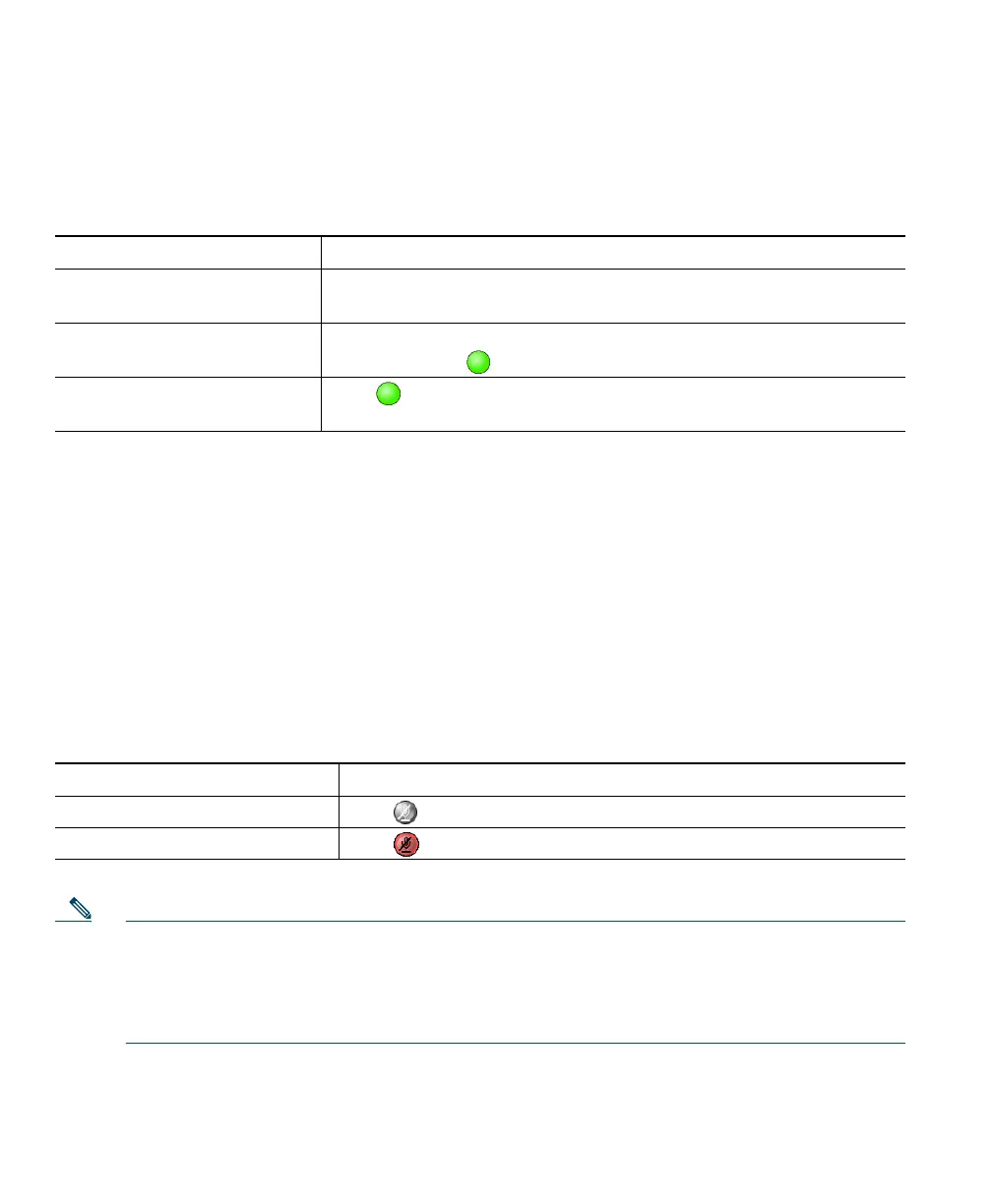24 OL-5051-01
Using Hold and Resume
Only one call can be active at any given time; all other remaining connected calls must be placed on
hold. You cannot continue, end, transfer, or otherwise handle a call while it is on hold.
Tips
• Engaging the Hold feature typically generates music or a beeping tone. For this reason, avoid
putting a conference call on hold.
• In situations where there are multiple calls on a single line, the active call always appears at the
top of your screen; the held call appears below.
Using Mute
Mute disables the audio input for your audio devices, such as a headset, speakerphone, or microphone.
With Mute enabled, you can hear other parties on a call but they cannot hear you.
Note If you launch Cisco IP Communicator while your audio device or computer is muted, the
Check Audio Settings window might appear to ask you if you want to Revert, Tune, or Cancel
your audio settings. If your audio settings have been working properly, choose Revert. If you
want to view or change them, choose Tune. If you want to keep the device muted, choose
Cancel.
If you... Then...
Want to put a call on hold Make sure the call you want to put on hold is selected and click
Hold.
Want to remove a call from
hold
Make sure the call you want to remove from hold is selected and
click Resume or (a blinking line button).
Have multiple calls on
multiple lines on hold
Click (a blinking line button). If necessary, make sure the call
you want to remove from hold is selected and click Resume.
If you want to... Then...
Toggle Mute on Click .
Toggle Mute off Click .