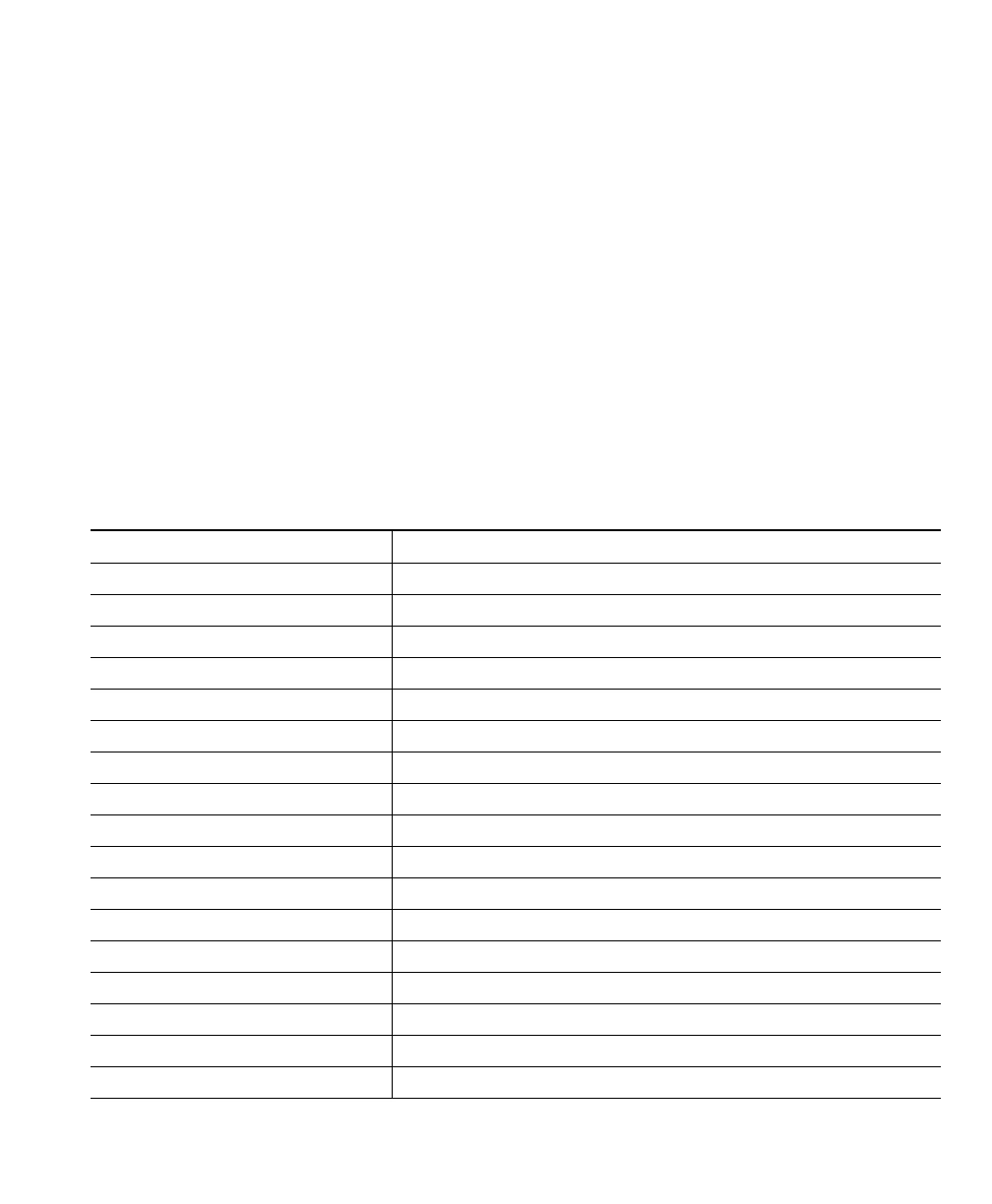An Overview of Cisco IP Communicator
Cisco IP Communicator User Guide 15
Call-Handling and Navigation Tips
These sections provide guidelines to help you handle calls and navigate the Cisco IP Communicator
interface:
• Using Keyboard Shortcuts, page 15
• Using the Right-Click Menu, page 16
• Closing and Minimizing Cisco IP Communicator, page 17
• Understanding Lines vs. Calls, page 17
• Going On-Hook and Off-Hook, page 18
• Using Online Help, page 18
• Understanding Feature Availability, page 18
Using Keyboard Shortcuts
Keyboard shortcut Function
Ctrl + D Opens/closes the Directories menu
Ctrl + S Opens/closes the Settings menu
Ctrl + V Opens/closes the Services menu
Ctrl + M Opens the voice message system
Ctrl + I Opens/closes the online help system
Ctrl + H Toggles headset mode on/off
Ctrl + P Toggles speakerphone mode on/off
Ctrl + T Toggles the Mute feature on/off
Ctrl + (number keys 1 through 8) Opens/closes line buttons or speed dial buttons 1 - 8
Alt + S Opens the Preferences dialog box
Alt + K Opens the Quick Search directory feature
Alt + X Exits Cisco IP Communicator
Alt + F4 Closes Cisco IP Communicator
Page up Increases volume for the current audio mode
Page down Decreases volume for the current audio mode
F2 - F6 Activates softkeys 1 - 5
/ (with NumLk function enabled) Activates the # key
