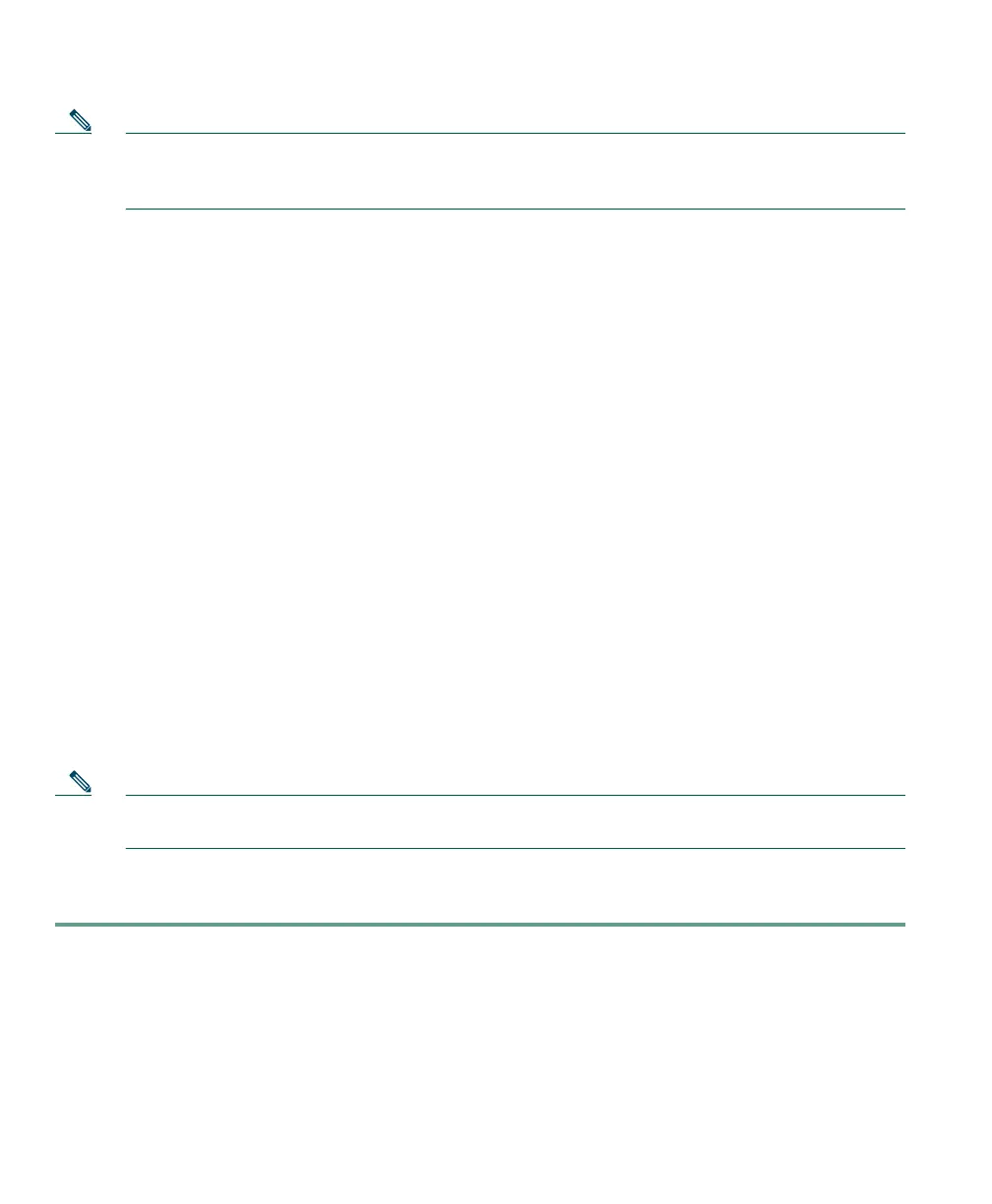4 OL-5051-01
Note If you install or insert an audio device that requires a driver (a USB handset, USB headset, or
sound card) after launching Cisco IP Communicator, you will need to close and relaunch the
application before Cisco IP Communicator will recognize the device.
The next step
After installing audio devices, you are ready to install and launch Cisco IP Communicator. The Audio
Tuning Wizard will recognize your installed audio devices and give you the opportunity to select and
tune them. See the “Installing and Launching Cisco IP Communicator” section on page 4.
Related topics
• Using Headsets and Other Audio Devices, page 46
• Removing and Re-Installing Audio Devices, page 50
Installing and Launching Cisco IP Communicator
This section covers these topics:
• Installing Cisco IP Communicator on Your Computer, page 4
• Launching Cisco IP Communicator, page 5
Installing Cisco IP Communicator on Your Computer
Your system administrator will provide you with an executable file or an installation link. Follow the
procedure below to install the Cisco IP Communicator software on your computer.
Note If you use a laptop computer, be sure that you are not connected to a docking station when
launching Cisco IP Communicator for the first time after installation.
Procedure
Step 1 Open CiscoIPCommunicatorSetup.exe by double-clicking on this file or on the installation
link provided by your system administrator.
The InstallShield wizard opens and begins preparing for installation.
Step 2 When prompted, click Next to initiate the InstallShield wizard.
Step 3 Read the license agreement carefully, then click “I accept” and Next.
Step 4 Enter data in the Customer Information window and click Next. If you think other people
need to use Cisco IP Communicator on this computer, select yes.
