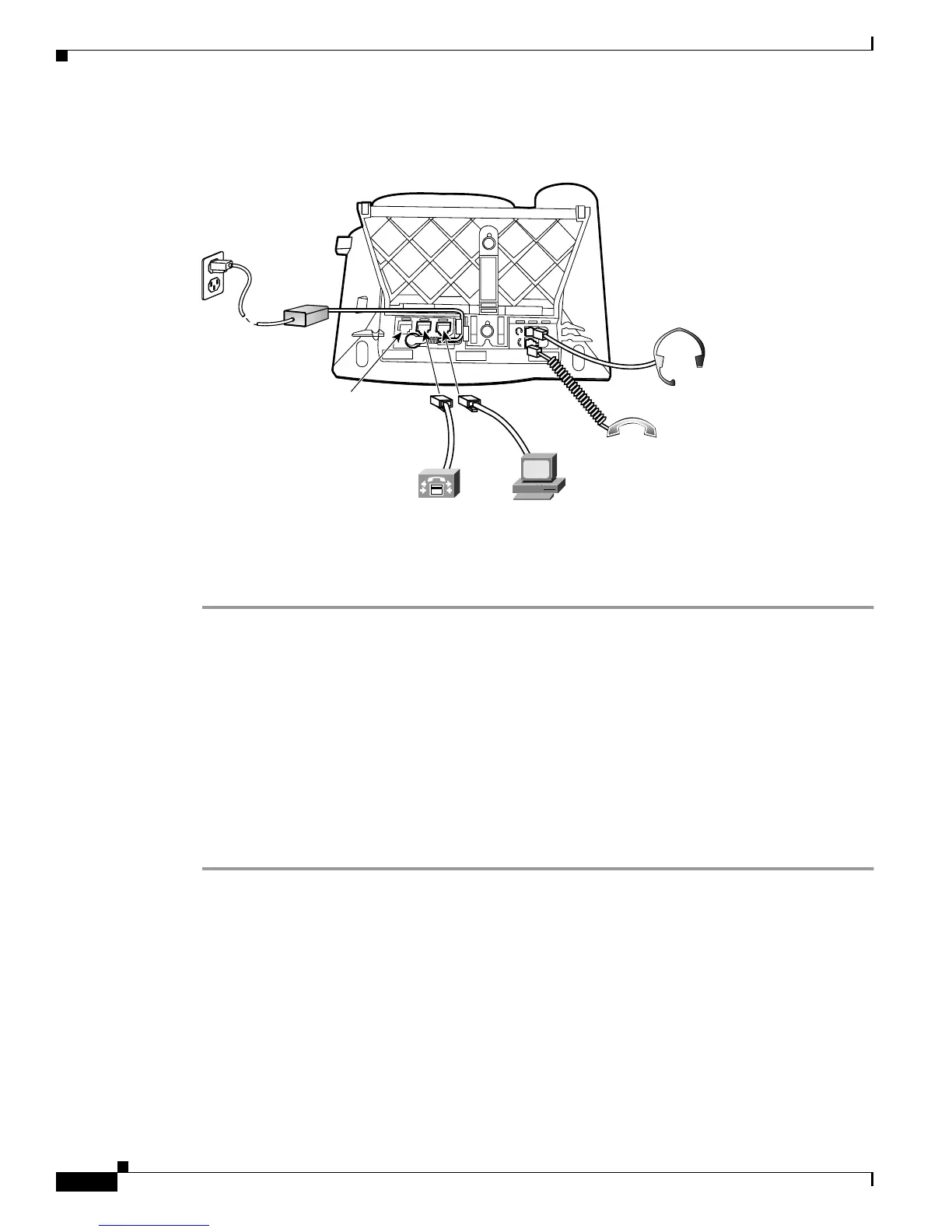2-12
Cisco SIP IP Phone Administrator Guide
Chapter 2 Getting Started with Your Cisco SIP IP Phone
Installing the Cisco SIP IP Phone
Figure 2-1 Cisco SIP IP Phone Cable Connections
Procedure
Step 1 Connect a Category 3 or 5 straight-through Ethernet cable from the switch or hub to the network port on
the phone.
See the “Connecting to the Network” section on page 1-13 for more information on the network port.
Step 2 Connect the handset and headset to their respective ports.
See the “Using a Headset” section on page 1-14 for more information on the headset port.
Step 3 Connect a Category 3 or 5 straight-through Ethernet cable from another network device, such as a
desktop computer, to the access port on the phone (optional).
See the “Connecting to the Network” section on page 1-13 for more information on the access port.
Step 4 Connect the power plug to the Cisco AC adapter port (optional).
See the “Connecting to Power” section on page 1-13 for more information.
Adjusting the Placement of the Cisco SIP Phone
The Cisco SIP IP phone includes an adjustable footstand. When placing the phone on a desktop surface,
you can adjust the tilt height to several different angles in 7.5 degree increments from flat to 60 degrees.
Alternatively, you can mount the phone to the wall using the footstand or using the optional locking
accessory.
Handset
port
Headset
port
Cisco IP Phone (rear view)
62472
Power
outlet
RS-232 port
(optional power
cable)
AC adapter
port
(DC48V)
Access port
(10/100 PC)
Network port
(10/100 SW)