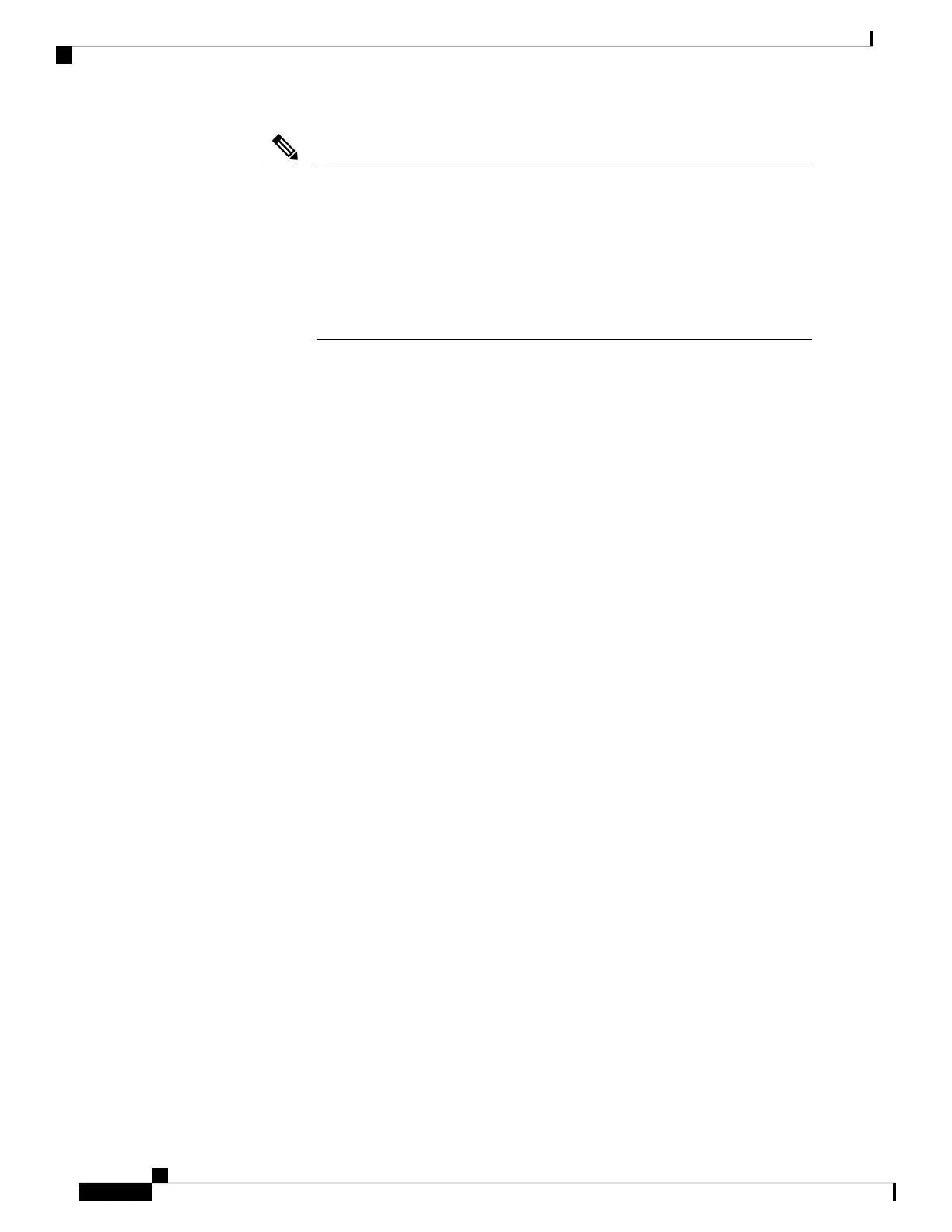Do not use the server's embedded SW MegaRAID controller to configure RAID
settings when using this controller module. Instead, you can use the following
interfaces:
• Cisco IMC 4.0(4a) and later
• BIOS HII utility, BIOS 4.0(4a) and later
• Cisco UCS Manager 4.0(4a) and later (UCS Manager-integrated servers)
Note
• A SATA M.2 drive in slot 1 (the top) is the first SATA device; a SATA M.2 drive in slot 2 (the underside)
is the second SATA device.
• The name of the controller in the software is MSTOR-RAID.
• A drive in Slot 1 is mapped as drive 253; a drive in slot 2 is mapped as drive 254.
• When using RAID, we recommend that both SATA M.2 drives are the same capacity. If different
capacities are used, the smaller capacity of the two drives is used to create a volume and the rest of the
drive space is unusable.
JBOD mode supports mixed capacity SATA M.2 drives.
• Hot-plug replacement is not supported. The server must be powered off.
• Monitoring of the controller and installed SATA M.2 drives can be done using Cisco IMC and Cisco
UCS Manager. They can also be monitored using other utilities such as UEFI HII, PMCLI, XMLAPI,
and Redfish.
• Updating firmware of the controller and the individual drives:
• For standalone servers, use the Cisco Host Upgrade Utility (HUU). Refer to the HUU Documentation.
• For servers integrated with Cisco UCS Manager, refer to the Cisco UCS Manager Firmware
Management Guide.
• The SATA M.2 drives can boot in UEFI mode only. Legacy boot mode is not supported.
• If you replace a single SATA M.2 drive that was part of a RAID volume, rebuild of the volume is
auto-initiated after the user accepts the prompt to import the configuration. If you replace both drives of
a volume, you must create a RAID volume and manually reinstall any OS.
• We recommend that you erase drive contents before creating volumes on used drives from another server.
The configuration utility in the server BIOS includes a SATA secure-erase function.
• The server BIOS includes a configuration utility specific to this controller that you can use to create and
delete RAID volumes, view controller properties, and erase the physical drive contents. Access the utility
by pressing F2 when prompted during server boot. Then navigate to Advanced > Cisco Boot Optimized
M.2 RAID Controller.
Maintaining the Server
98
Maintaining the Server
Cisco Boot-Optimized M.2 RAID Controller Considerations
