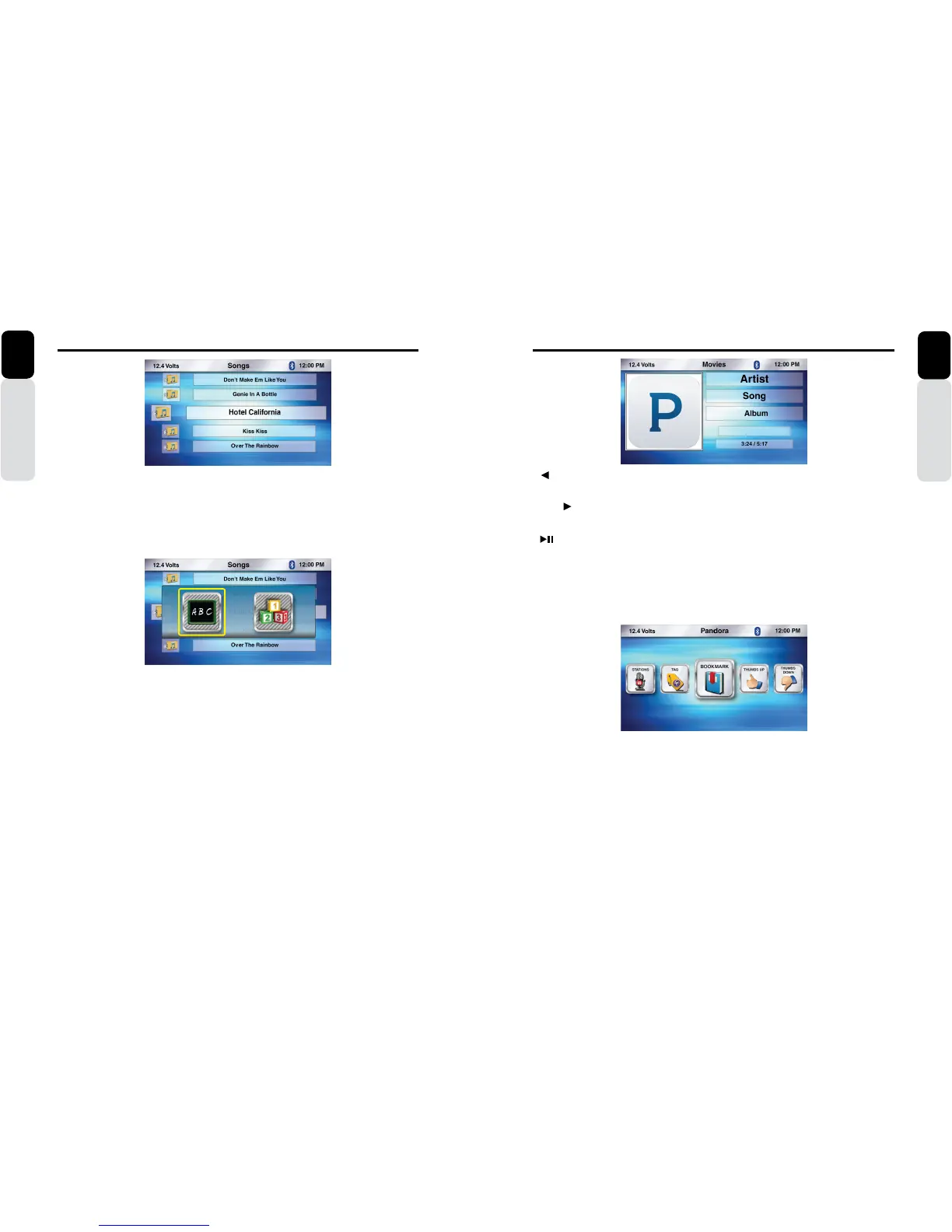34 CMS5 CMS5 35
USB 1 and USB 2 Operation
Owner’s Manual
English
[ SEEK] Seek Back Button
- No function
[SEEK ] Seek Forward Button
- Press and release button to advance to next song
-[ ] Play / Pause Button
- Press to PAUSE the song
- When track is PAUSED, press again to continue playing the song
[BACK] Back Button
- Press to go back to previous Menu or Settings Screen
- Press to go backwards in multiple Menu Screens
- Press to return to current source play screen from Menu or Settings Screen
Pandora Operation
Owner’s Manual
English
Songs
1. From the USB Play Screen, Press the MENU Button
2. Use the volume knob to scroll through options until the Songs Icon is in the middle of the carousel
3. Press in on the volume knob to select Songs
4. The list of your Songs will now appear
5. Use the volume knob to scroll through your Songs
6. Press in on the volume knob to select the Song that is in the middle of the screen
7. You will now return to the iPod Play Screen and the song will start playing
Songs Search by ABC or 123
1. From the USB Play Screen, Press the MENU Button
2. Use the volume knob to scroll through options until the Songs Icon is in the middle of the carousel
3. Press in on the volume knob to select Songs
4. The list of your Songs will now appear
5. Press the MENU Button
6. Now a pop-up window will appear with two options to choose from: “ABC” or “123”
- “ABC” is search by Letter
- “123” is search by Number
7. Use the volume knob to toggle between the two options by moving the halo around the ABC icon
8. Press in on the volume knob to select “ABC” or “123”
9. Now a pop-up window will appear with Letters/Numbers in icons
10. Use the volume knob to scroll through the Letters/Numbers until the Letter/Number you want is in the
middle of the carousel.
11. Press in on the volume knob to select that Letter/Number
12. You will now see a list of folder starting with the selected Alphabet/Number.
13. You will now see a list of Songs. If there is no match found for the selected alphabet/number, then pop
up saying the same will be displayed.
14. Use the volume knob to scroll through the list of Songs
15. When the Song you would like is in the middle of the screen
16. Press in on the volume knob to select that Song
17. Now you will return to the USB Play Screen and the song will start playing
Note: In all search option (for all source option), Searching is restricted to starting Alphabet/Number only
[MENU] Menu Button
Press to access additional options
- Stations (Music Stations from your Pandora Account)
- Bookmark (ON or OFF)
- Thumbs Up
- Thumbs Down
Note:
The following Pandora connection status may appear:
- Please login to Pandora on device - Unable to play due to music listening restrictions
- Device disconnected - Pandora server under maintainace
- Pandora not responding - Check the mobile app on device
- Skip limit reached - Skip not allowed
- Station does not exist - Select a station from station list
- Limited connectivity - Track rating failed
- Fetching stations information