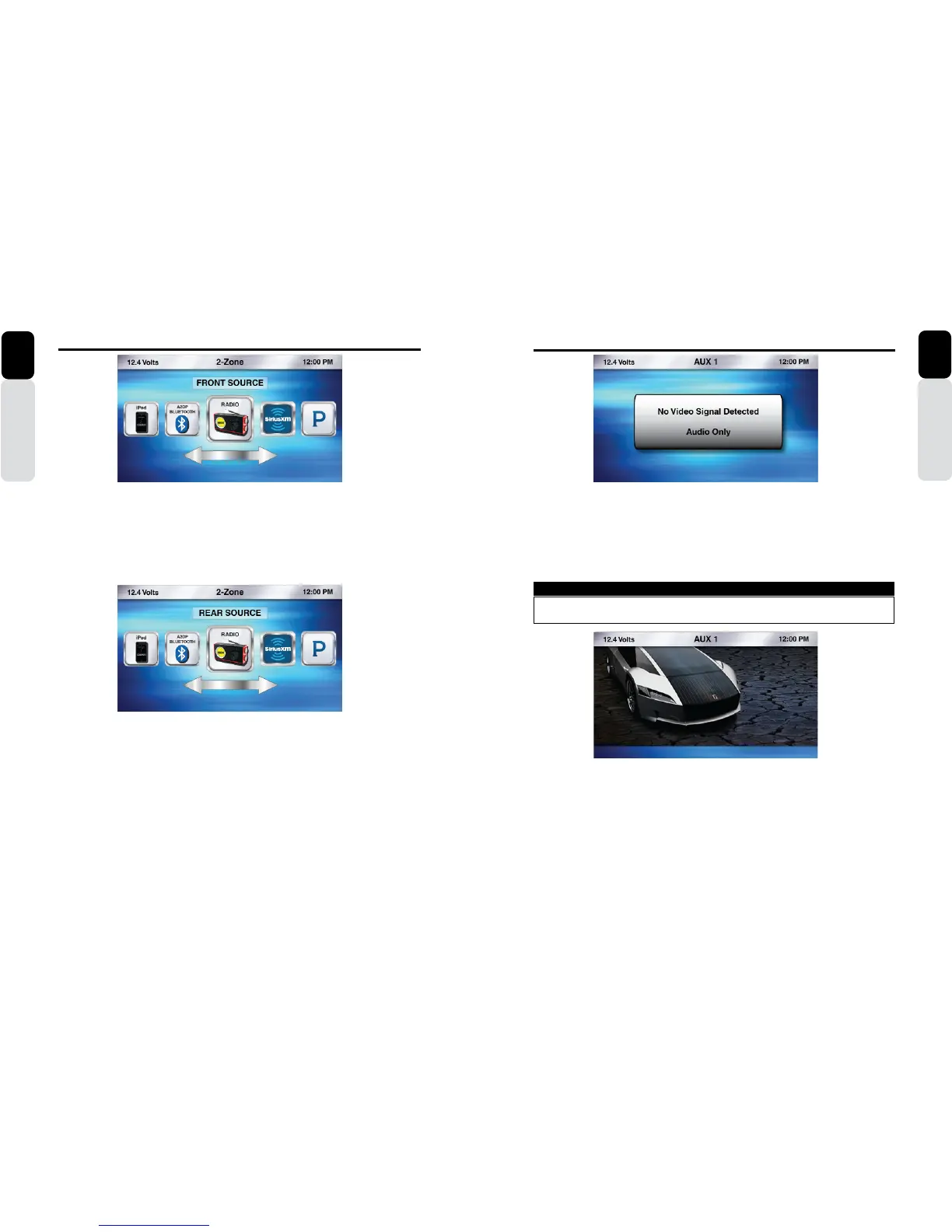48 CMS5 CMS5 49
Owner’s Manual
English
2-Zone Operation
AUX 1 and AUX 2 (Audio)
1. Press the Source Button (SRC)
2. Use the volume knob to scroll through the sources
3. When the AUX 1 or AUX 2 Icon is in the middle of the carousel
4. Press in on the volume knob to select AUX 1 or AUX 2
5.
You can now listen to the device that has been connected to the AUX 1 or AUX 2 RCA Inputs
** If you have a device that plays Audio and Video and you are not seeing the video image,
please check the video input on the CMS5 has been connected to the video output from your
Audio and Video Device.
AUX 1 and AUX 2 (Video)
1. Press the Source Button (SRC)
2. Use the volume knob to scroll through the sources
3. When the AUX 1 or AUX 2 Icon is in the middle of the carousel
4. Press in on the volume knob to select AUX 1 or AUX 2
5.
You can now watch video from the device that has been connected to the AUX 1 or AUX 2 RCA
Inputs
** If you have a device that plays Audio and Video and you are not seeing the video image, please check
the video input on the CMS5 has been connected to the video output from your Audio and Video
Device.
** Verify the Video Interlock Wire has been connected and the correct sequence has been followed.
Note: When the video signal is detected in AUX1/AUX2, then the status bar would appear displaying
the batte
r
y voltage, Source name (AUX1/AUX2) and the clock for 3 secondsand then disappear.
VIEWING A VIDEO SIGNAL ON ANY DASH MOUNTED MONITOR WHILE IN MOTION
IS PROHIBITED BY LAW.
WARNING
AUX 1 and AUX 2 Operation
Owner’s Manual
English
2-Zone (Front Source)
1. Press the Source Button (SRC)
2. Use the volume knob to scroll through the sources
3. When the 2-Zone Icon is in the middle of the carousel, Press in on the volume knob to select 2-Zone
4. Once in 2-Zone, rotate the volume knob until the halo is around Front Source
5. Press in on the volume knob to select Front Source
6.
You will now see the Main Source Menu with a prompt to select the Front Source
7. Use the volume knob to scroll through the Sources you would like to use for the Front Source
8. Once you select a source for the Front Source (Zone 1), you will be taken to the 2-Zone Menu to make
a Source selection for the Rear Source (Zone 2)
2-Zone (Rear Source)
1. Press the Source Button (SRC)
2. Use the volume knob to scroll through the sources
3. When the 2-Zone Icon is in the middle of the carousel, Press in on the volume knob to select 2-Zone
4. Once in 2-Zone, rotate the volume knob until the halo is around Rear Source
5. Press in on the volume knob to select Rear Source
6.
You will now see the Main Source Menu with a prompt to select the Rear Source
7. Use the volume knob to scroll through the Sources you would like to use for the Rear Source
8. Once you select a source for the Rear Source (Zone 2), you will return to the Play Screen for the Front
Source.
9. If you want to chnage the volume level for Rear Source,
You need to press AUDIO Button and select
the source 2 ZOne. Then it appears the 2 Zone Volume seytting and volume can be changed for both
Zone 1 and Zone 2 separatel
y
. other setting like bass treble will remain same as Zone 1 source and
cannot be changed
Note: While 2 Zone setting is
T
urned ONand if you press any other source than (excluding FRONT
Source or REAR source) 2 Zone Source, there won’t be any response.
T
o select any other
source, you need to first
T
urn OFF the 2 Zone setting and then select any other source to Pla
y
.
It is not allowed to select same source as FRONT and REAR source. If you select also, there
won’t be any response from DC.