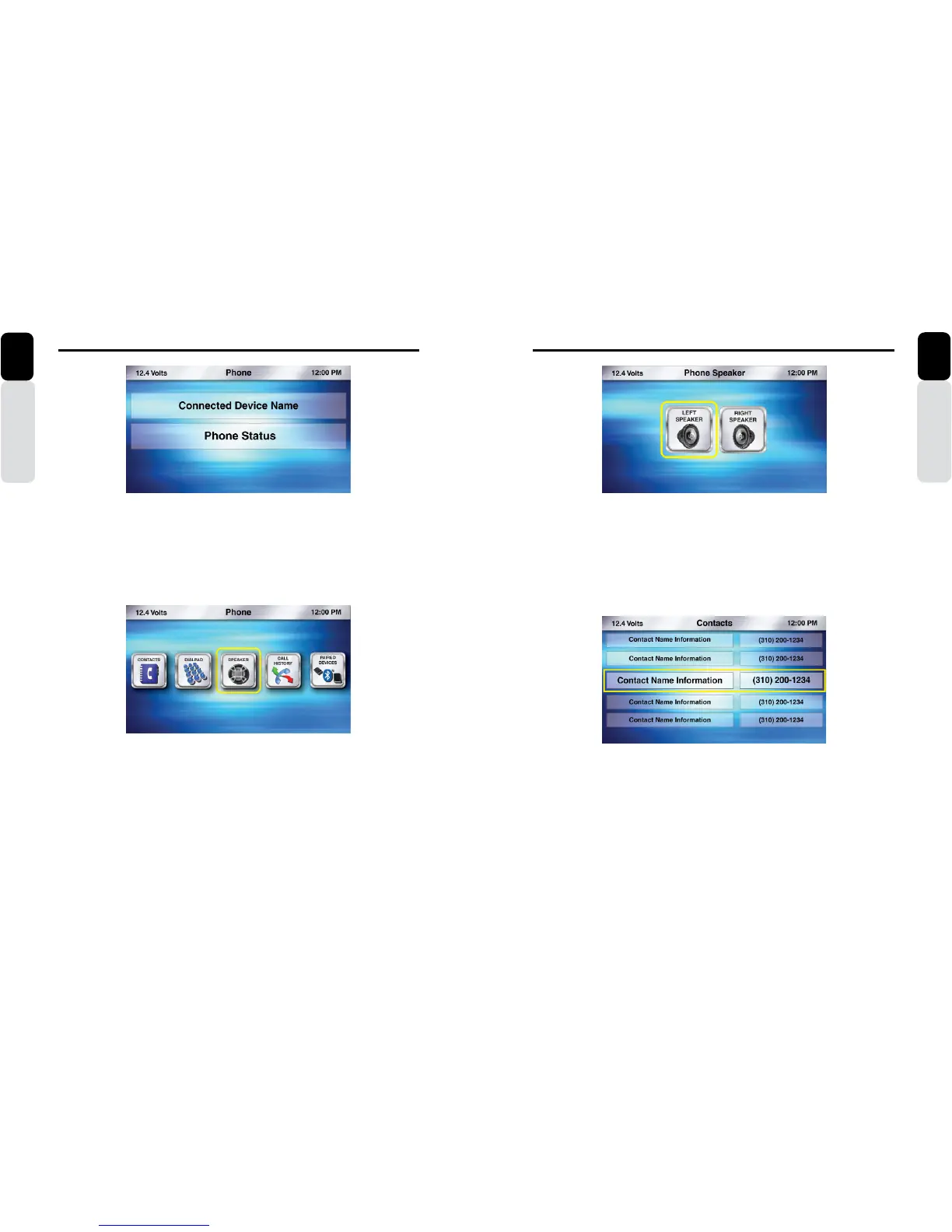56 CMS5 CMS5 57
Phone Operation
Owner’s Manual
English
Speaker
1. While in the main Phone Screen
2. Press the Menu Button
3. You will now see the Phone Menu Options
4. Use the volume knob to move the halo until it is around the Speaker Icon
5. Press in on the volume knob to select Speaker
6. Use the volume knob to change which speaker you would like your Phone Call Audio to be heard from.
* Default = Right Front Speaker
Contacts
1. While in the main Phone Screen
2. Press the Menu Button
3. You will now see the Phone Menu Options
4. Use the volume knob to move the halo until it is around the Contacts Icon
5. Press in on the volume knob to select Contacts
6. You will now see the list of Contacts that are on the Paired and Connected Phone
7. Use the volume knob to scroll through your list of Contacts
8. By pressing in on the volume knob to select a Contact, you will now place a phone call to that contact
Phone Operation
Owner’s Manual
English
Phone
1. Press the Source Button (SRC)
2. Use the volume knob to scroll through the sources
3. When the Phone Icon is in the middle of the carousel
4. Press in on the volume knob to select Phone
5. You will now be taken to the main Phone Screen
Phone Menu
1. While in the main Phone Screen
2. Press the Menu Button
3. You will now see the Phone Menu Options
- Speaker (Select Left Front or Right Front Speaker for Hands-Free Calling Audio)
- Contacts (View list of Contact from Paired and Connected Phone)
- Dial Pad (To Manually Enter in a Phone Number to Call)
- Call History (View your Missed Calls, Incoming Calls, Outgoing Calls)
- Paired Devices (View Paired/Connected Phone Information, Switch Paired Device, Delete Device)
4. Press in on the volume knob to make your selection